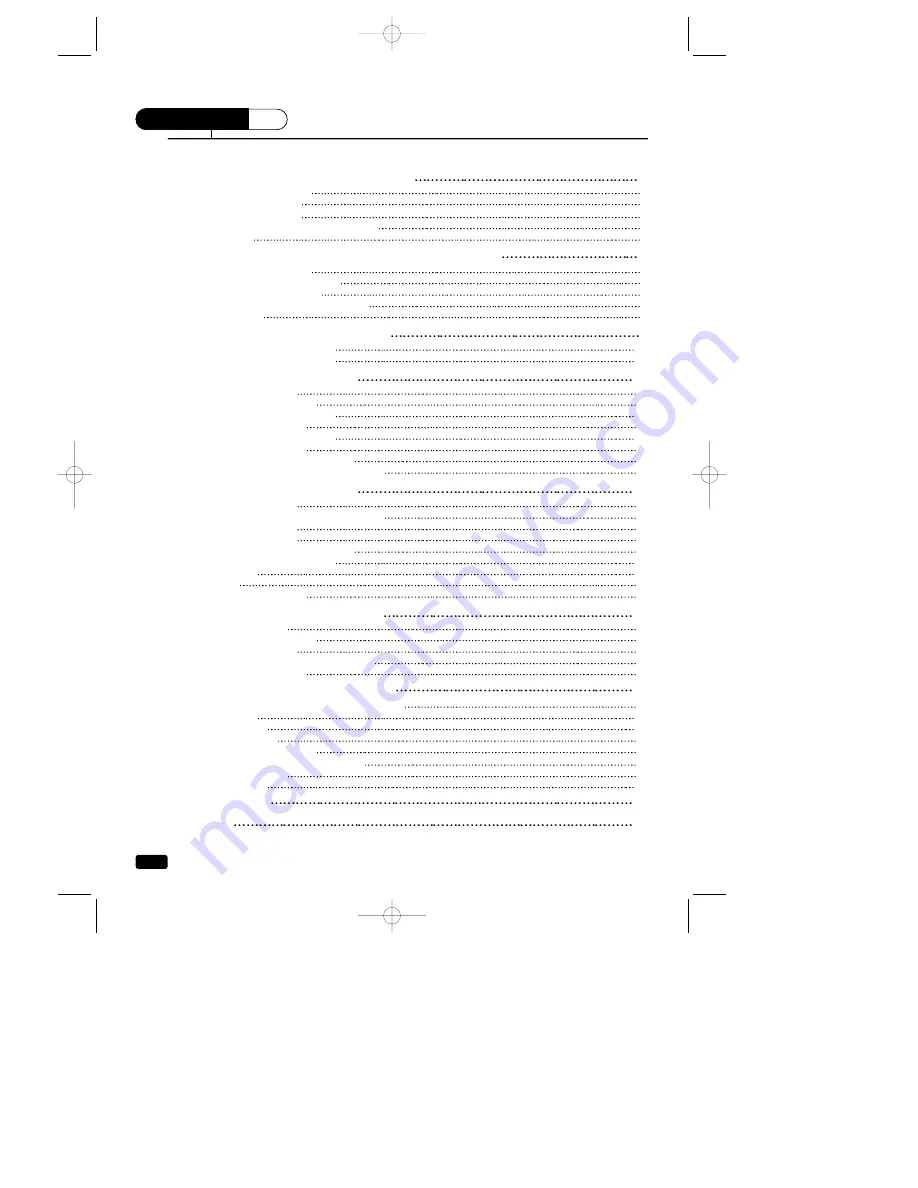
1
Table of Contents
CONTENTS
Table of Contents
Chapter 1: Overview of Your Equipment
2
Your TV's Front Panel
2
Your TV's Back Panel
3
Your Remote Control
4
Installing your remote control batteries
5
Notes
5
Chapter 2: Connecting an Antenna or Cable to Your TV
6
Connecting an Antenna
6
Antennas with two sets of leads
7
Connecting a Cable System
7
Connecting Other Pieces of Equipment
8
Safety Note
8
Chapter 3: Adjusting Video Settings
9
Returning to the factory settings
10
Descriptions of video settings
10
Chapter 4: Adjusting the Sound
11
Selecting stereo/SAP
11
Listening to stereo sound
11
Listening to second Language
12
Selecting Audio Mode
12
Adjusting of equalizer settings
13
Adjusting the Balance
13
Selecting the Surround Effect Mode
14
Selecting the Automatic Volume Controller
14
Chapter 5 : Operating Your TV
15
Turning Your TV On
15
Programming Your TV's Channel Memory
15
Changing Channels
16
Changing the Volume
16
Changing the TV's Channel Memory
17
Displaying the Current Channel
17
Ch Labels
18
Note
18
Changing the TV's Input
19
Chapter 6 : Using Timer Functions
20
Setting the Clock
20
Setting the Wake-up time
20
Setting the Off Time
21
Canceling the Wake-up Time or Off Time
21
Setting the Sleep Timer
22
Chapter 7 : Using the Special Features
23
Changing the Language of the On-screen Menus
23
Captioning
23
CC on Mute
24
Power Restore
24
Parental Control Settings
25
Description of Parental Control Settings
26
No Ratings means
27
Mini Glossary
27
Troubleshooting
28
Warranty
29
401E101-R0 2005.4.4 11:34 AM 페이지1




















