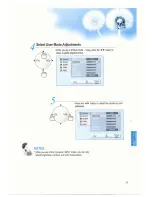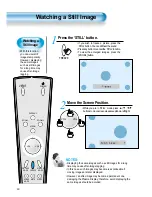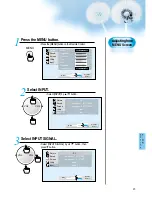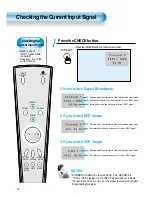Reviews:
No comments
Related manuals for DSP-4280GM

UD46E-A
Brand: Samsung Pages: 2

SyncMaster 933SN
Brand: Samsung Pages: 59

YUR.VISION YV19WP3
Brand: YURAKU Pages: 2

i3TOUCH Premium P6505 T10
Brand: i3-TECHNOLOGIES Pages: 15

MT-600 series
Brand: weintek Pages: 8

T-7012MH
Brand: Farenheit Pages: 4

HF289HJB
Brand: HANNspree Pages: 24

INF4030
Brand: InFocus Pages: 58

FLEXSCAN HD2441W - SETUP
Brand: Eizo Pages: 52

LCDR6U17-02
Brand: Synergy Global Technology Pages: 18

BP A3L Comfort
Brand: Microlife Pages: 87

SyncMaster 245B, 245BW
Brand: Samsung Pages: 55

SyncMaster 242MP
Brand: Samsung Pages: 63

SyncMaster 2494LW
Brand: Samsung Pages: 61

S19E450BR
Brand: Samsung Pages: 146

GD-W213L
Brand: JVC Pages: 40

CO-46LCD-BD
Brand: JVC Pages: 16

CX-610GB
Brand: JVC Pages: 15