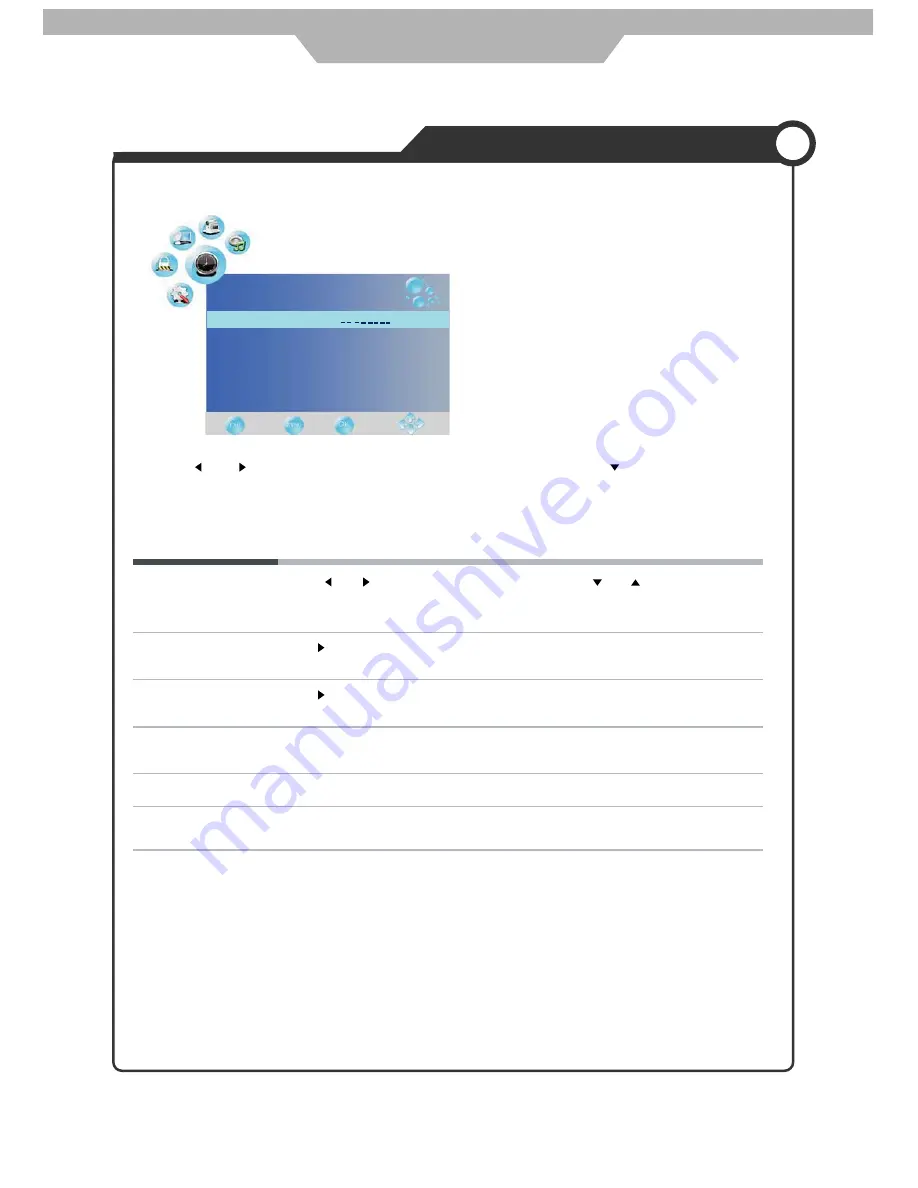
Press
button to enter the submenu, you could set the time when the TV set will be turned
off automatically, you could also set the frequency.
Press
button to enter the submenu, you could set the time when the TV set will be turned
on automatically, you could also set the frequency, volume and program.
Allows you to setup the sleep timer among: 10min,20min, 30min, 60min, 90min 120min
,
180min, 240min and off.
Turn on/off the auto sleep function.
Allows you to select the time zone.
Application
Customizing the TIMER Settings
The TIMER menu includes the following options :
Use the and buttons to select the
TIMER
menu(as the picture above), press button to enter the
menu.
TIME
Clock
Off Time
On Time
Sleep Timer
Auto Sleep
TimeZone
Off
Off
Off
On
Western Australia GMT+8
Off Time
On Time
Sleep Timer
Auto Sleep
TimeZone
Clock
Use the
and
buttons to select the position, and use the and
button to set the time.
Note: User can not change time manually during DTV mode, for time is from signal source
directly.
22
Summary of Contents for DSL26T2WCH
Page 1: ...LCD TEVISION DSL26T2WCH...
Page 2: ......
Page 4: ...1...
Page 5: ...2...
Page 6: ...3...
Page 7: ...4...
Page 8: ...5...
Page 11: ...8...
Page 15: ...12...
Page 21: ...18 TV Component VGA DVD HDMI1 HDMI2 AV AV2 S Video...













































