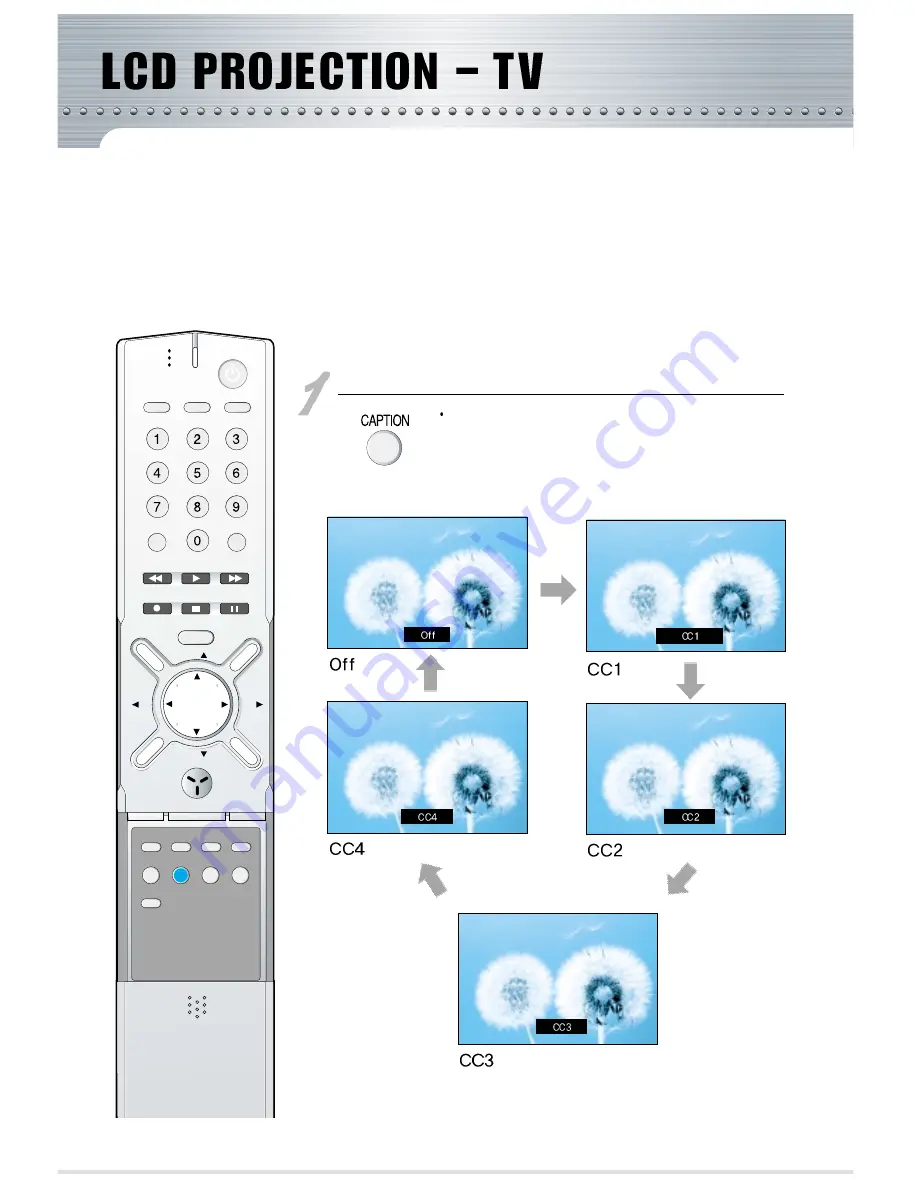
-69-
"Caption" is a display of words that can substitute for the audio of the TV. It provides narration plus a written version
of dialogue and sound effects. "Text" is not usually related to the action on-screen, often providing information such
as news or weather.
VCR
CATV
TV
PC/DTV
TV/VIDEO
POWER
VCR
T V
CATV
RECALL
100
REW
REC
PLAY
STOP
PAUSE
MENU
CH
FF
CH
SCREEN
MODE
ADD/ERASE CAPTION
TV/CATV
SLEEP
MTS
SOUND
MODE
SCREEN
SIZE
DOLBY
SOUND
VOL
MUTE
PREV
VOL
Open the remote contrller’s and press the "Caption" button.
Each time you press the “Caption” button, it will be changed as
follows:
Setting up "Caption" Function




































