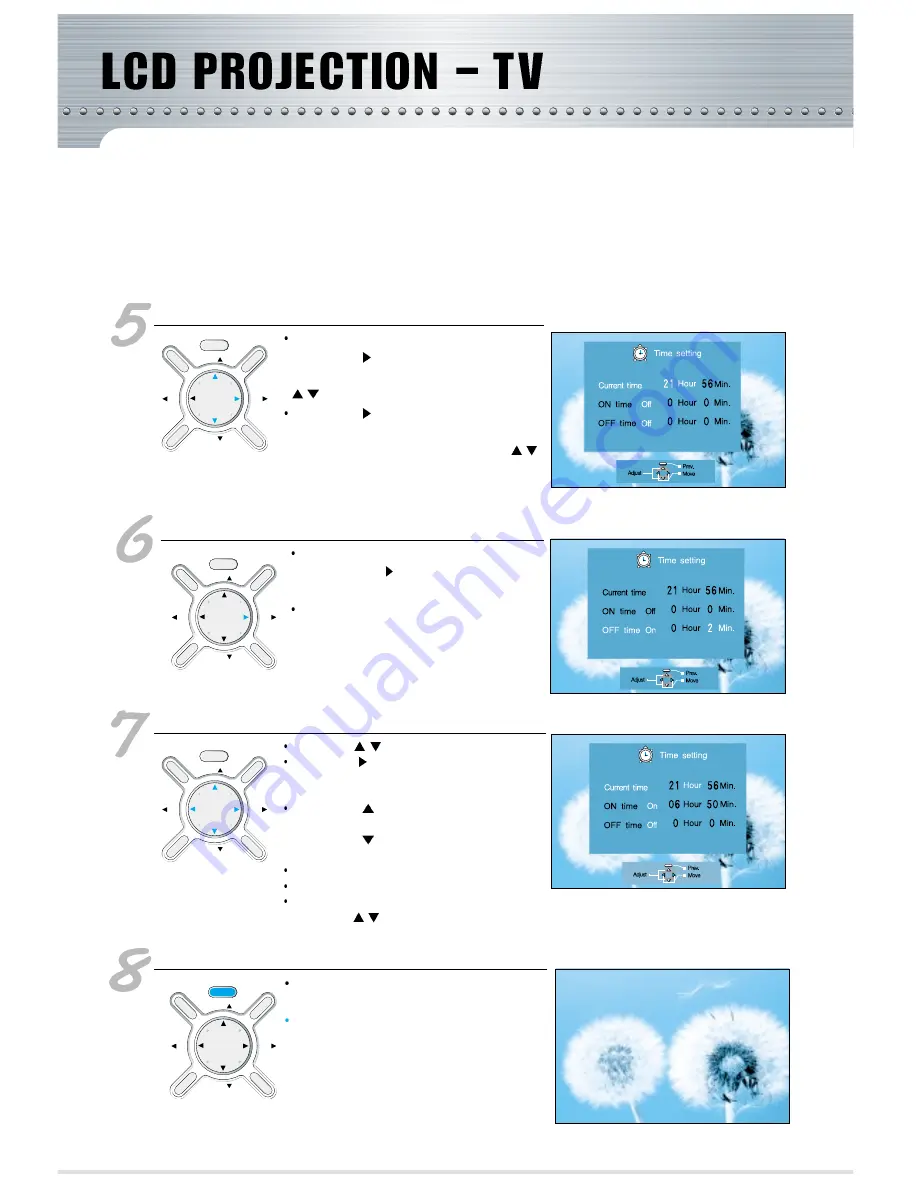
Selecting "Current Time"
The word "Current Time" will turn into light blue
Press the “Vol
”
button and select "hour". The
word "hour" will turn into yellow. Press the
“CH
/
”
buttons to adjust the time.
Press the “Vol
”
button and select "minute" as
you have done above. The word "minute" will turn
into yellow, and at this time, press the
“CH
/
”
buttons and adjust the minutes.
Choosing "on time" or "off time"
You may select either "On time" or "Off time"
pressing the “Vol
”
button after you had set
up the current time.
When "On time" is selected, the word "On time"
will turn into blue light.
When Adjusting "On time"
Use the
“CH
/
”
buttons to select "Utilities"
Press the “Vol
”
button and select "hour" when the
word "On time" is in light blue. The word "hour" will
turn into yellow.
When the
“CH ”
button is pressed, the number will
increase;
When the
“CH ”
button is pressed, the number will
decrease.
Use the same method to adjust the minutes.
Use the same method to set -up "Off Time"
If you want to turn the "On Time/Off Time" option off,
use the
“CH
/
”
button to change the set-up to
"off"
Exiting time setting
Press the menu button until the menu
window disappears from the screen.
The 'Timer" lamp will light up red when
the setting has been completed.
-59-
MENU
CH
CH
VOL
PC/DTV
MUTE
PREV
TV/VIDEO
VOL
MENU
CH
CH
VOL
PC/DTV
MUTE
PREV
TV/VIDEO
VOL
MENU
CH
CH
VOL
PC/DTV
MUTE
PREV
TV/VIDEO
VOL
MENU
CH
CH
VOL
PC/DTV
MUTE
PREV
TV/VIDEO
VOL




























