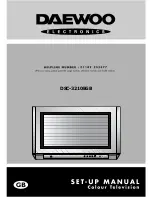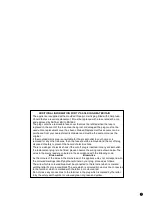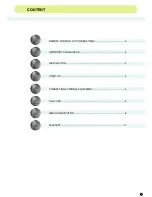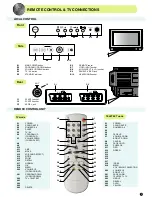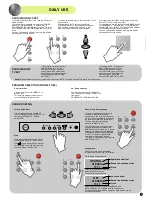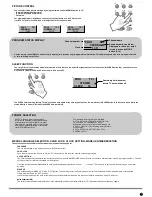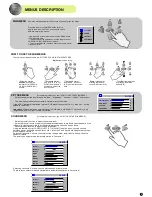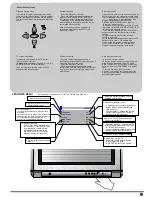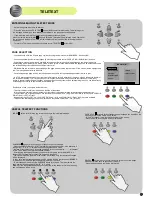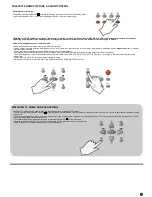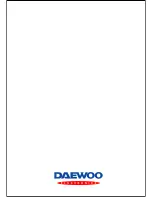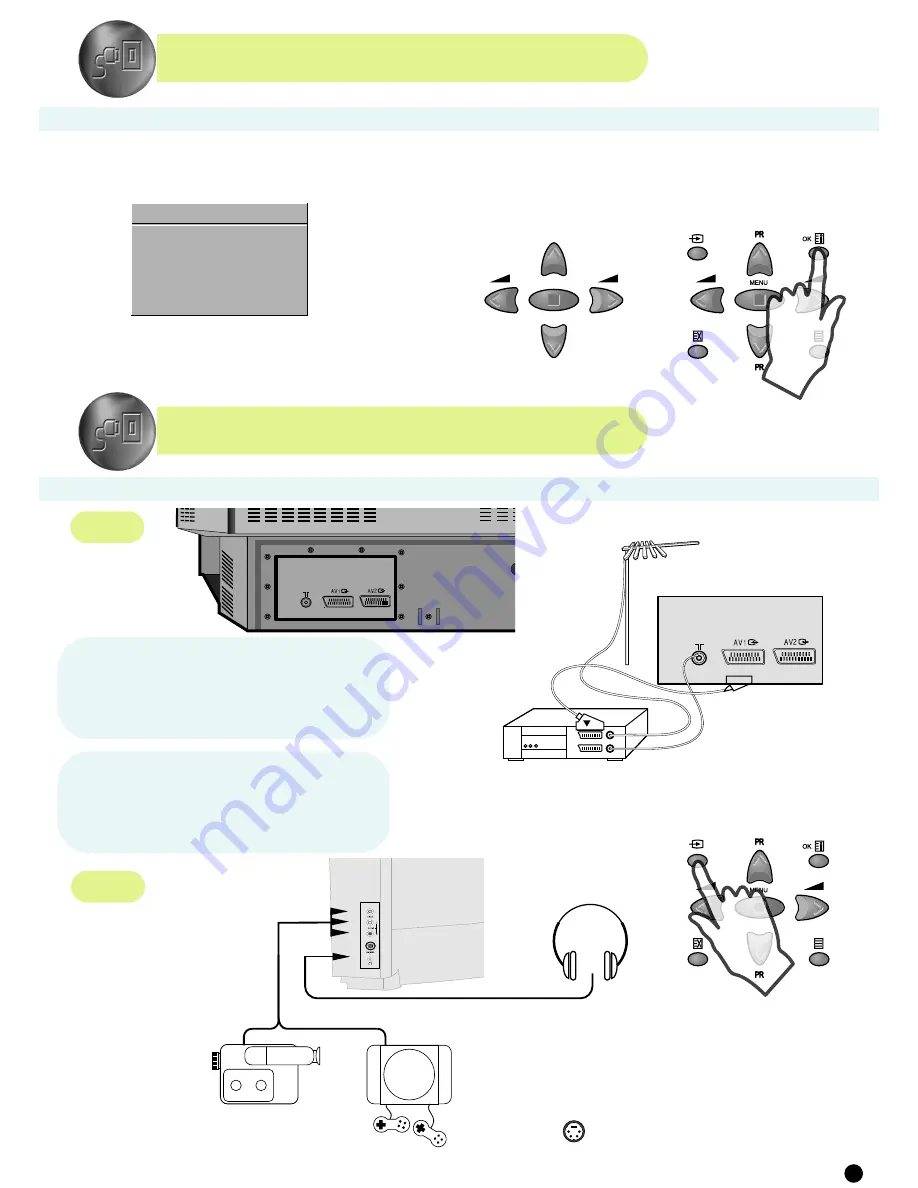
Side
Rear
VIDEO GAME
CAMCORDER
OR
ST ART U P
LANGUAGE MENU
The very first time that you turn on the TV, the LANGUAGE menu will appear on the screen.
Its purpose is to enable you
to select the language that will be used for all the OSD (On
Screen Display) menus. The user must enter a choice of language before proceeding further.
The language entered at this stage can still be modified at any later time, by entering the FEATURES menu (see later section under MENU DESCRIPTION).
The d
i
script
ion
s used in the menu are those of the country code (e.g. GB = English, RUS = Russian etc).
C O N N EC T IN G EX T ERN AL EQ U IPMEN T
Selection is made by use of the remote control CURSOR UP (A6)) / CURSOR
DOWN (A21) keys and CURSOR RIGHT (A20) / LEFT (A7) keys.
Once you are satisfied with your selection, push the OK button (A18) to confirm
your choice, after which the menu will disappear. The menu will never appear
again.
VCR / DVD / Video Game / Pay-TV decoder
This socket (C1) has video / audio inputs and outputs. It is
recommended to connect to this socket automatic AV switching
equipment such as pay-TV decoders, video games, DVD players and
most VCR’s.
In most cases, when connecting powered equipment to this socket, the
TV set switches automatically to AV mode. If not, then use the TV/AV
buttons (A5) or(B
4
) to select AV1.
This socket (C2) has video / audio inputs and outputs.
Automatic AV
switching equipment (for example most VCR’s) can be
connected to
this socket.
In most cases, when connecting powered equipment to this socket, the
TV set switches automatically to AV mode. If not, then use the TV/AV
buttons (A5) or (B
4
) to select AV2.
You can also receive an S-VHS signal with REAR SCART2 socket, by
selecting SVHS2 with the TV / AV buttons (A5) or (B
4
).
REAR SCART 1 SOCKET (AV1)
SIDE
S-VIDEO JACK
REAR SCART 2 SOCKET (AV2)
The
side
S-VIDEO jack (B
9
) has
video inputs only. It is necessary to
connect the audio inputs to socket
(B
8
) in order to have audio and video.
To switch from TV to these inputs, use
the TV / AV buttons (A5) or (B
4
) and
select SVHS3.
Allows to switch between TV and
external modes.
By repeatedly pressing the remote
control TV / AV (A5) or the TV front
panel TV / AV (B
4
) button, the on-
screen display is changed as shown
AV1 > AV2 > SVHS2 > AV3 > SVHS3
> TV
SIDE
AV SOCKET (AV3)
The
side
AV socket (B
7
) -
(B
8
) has audio and video
inputs. To switch from TV
to these inputs, use the TV
/ AV buttons (A5) or (B
4
)
and select AV3.
To hear TV sound with
headphones, insert a
3.5mm headphone plug
into the headphone socket
(B
10
). The speaker’s sound
will be automatically cut
off.
HEADPHONE SOCKET
The rear Scart 1 (C1), Scart 2 (C2) sockets and the
side
AV socket (B
7
) (B
8
) are three dedicated sockets to connect audio-video equipment.
TV/AV SELECTION
PR
PR
MENU
LANGUAGE
F
E
DK
D
CZ
I
H
GR
GB
FIN
RUS
RO
PL
NL
N
S
K
S
5
Important: If your video equipment does not have SCART socket(s),
or if you wish to use only the aerial (RF) connection (not recommended),
then you should make use of PR 00 on the TV set for best performance.
ANT IN
ANT IN
Summary of Contents for DSC-3210EGB
Page 1: ...DSC 3210EGB D I G I T A L ...
Page 14: ......