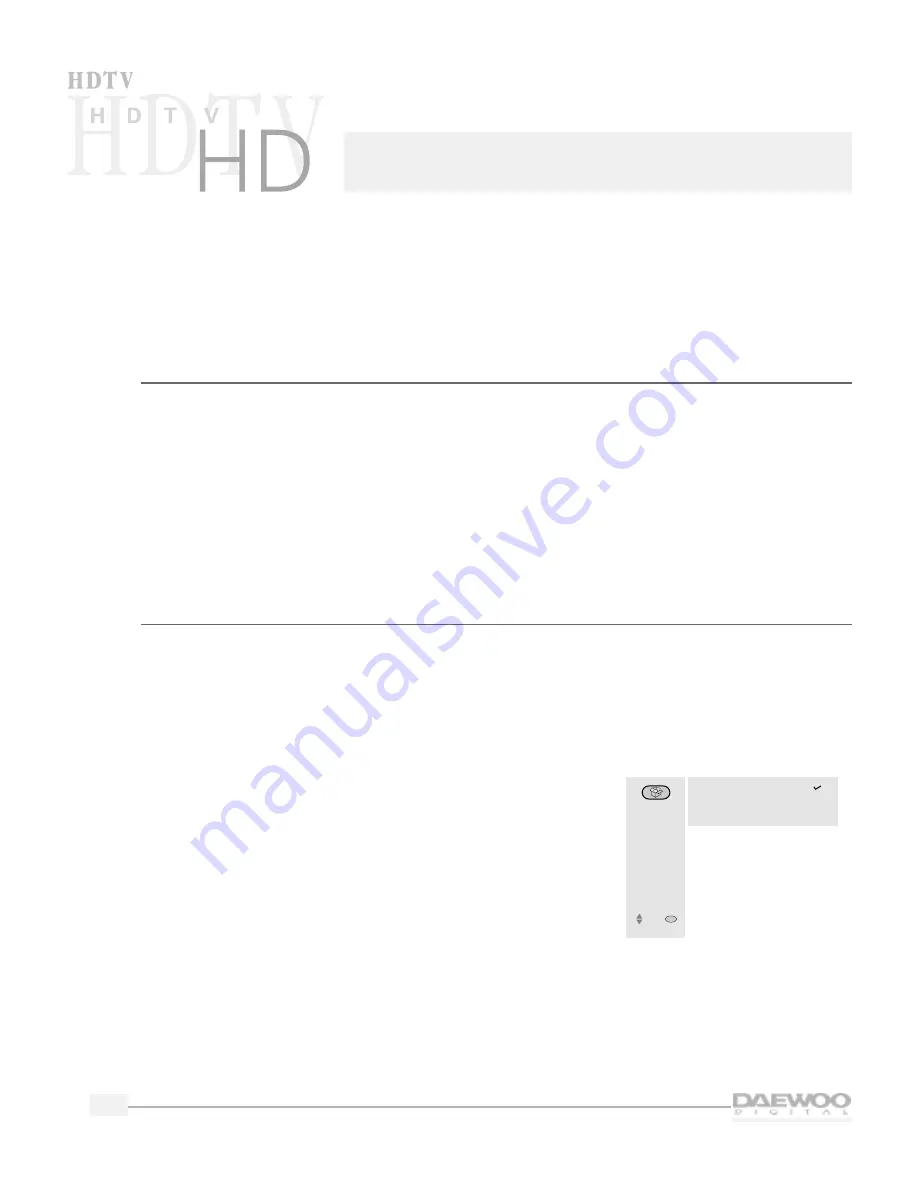
Daewoo provides two different timers for you to use.The On/Off timer turns the HDTV on and off just
once on the day you set it, or on and off at the same time everyday.
The sleep timer lets you set the TV to automatically turn off after 30, 60, 90, or 120 minutes.
Using the sleep timer
You can use the Sleep Timer from the remote control.
To set the Sleep Timer:
1.
Press the button on the remote control labeled SLEEP TIMER.
2.
Each press cycles between Off, 30 minutes, 60 minutes, 90 minutes, and 120 minutes.When you have
selected the time, the HDTV will begin to count down and will turn off after the amount of time that
you set.
3.
To cancel the Sleep Timer, press the SLEEP TIMER button until you see “Sleep Timer Off.”
Using the on/off timer
This feature lets you set the HDTV to automatically turn on and off at a particular time of day.
To use the timer:
1.
Press MENU and highlight PREFERENCE. Press the SEL button.
2.
From the PREFERENCE menu highlight On/Off timer and
press the SEL button.
To turn the timer off:
From the ON/OFF TIMER menu, highlight No Timer Setting
and press the SEL button.
The timer will be turned off.
36
Using Timers
ON/OFF
TIMER
• No Timer Setting
• Everyday (Monday - Sunday)
• One Time
Select one of
the timer
options.
Move
SEL
Select
Summary of Contents for DSC-30W60N
Page 1: ...User Manual DSC 30W60N...


























