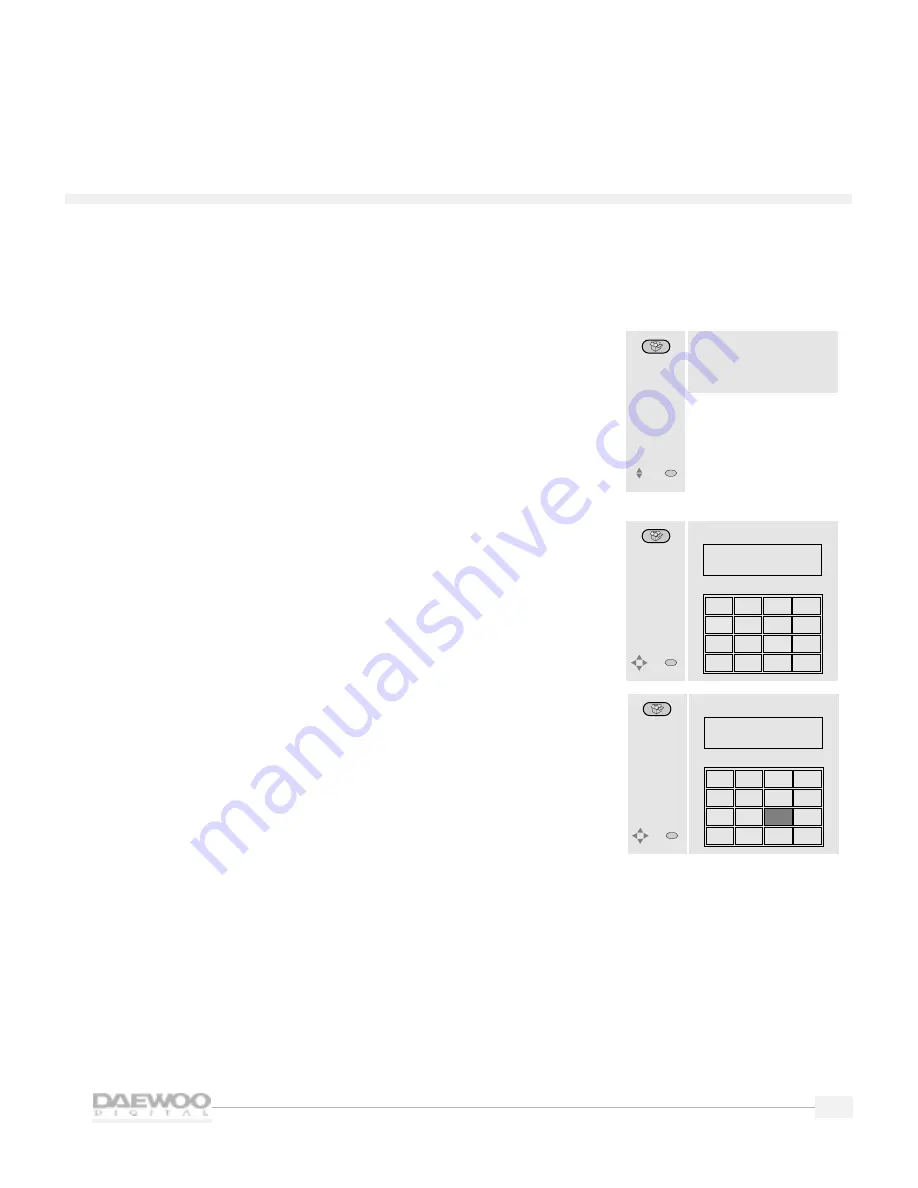
19
HDTV
H D T V
Selecting favorite channels
Your HDTV can store up to 16 channels that you can quickly
select by using the arrow buttons on the remote controls.To store
and select your favorite channels:
1.
From the MAIN MENU, use the up/down arrow buttons to
highlight PREFERENCE. Press the SEL button to see the
PREFERENCE menu.
2.
Use the up/down arrow buttons to highlight Favorite Channel.
Press the SEL button to see the FAVORITE CHANNEL menu.
3.
To select your favorite channels, use the arrow buttons to
highlight a channel to add to your list. Press the SEL button to
add channels.The channel number will be highlighted and the
number will appear at the top.
4.
To delete a channel from the list, simply highlight the channel
again and press the SEL button. It will be deleted and the
channel number will disappear from the top of the menu.
When finished, press the MENU button until the menus
disappear from the screen.
To select favorite channels while viewing your HDTV, simply
press the up/down arrow buttons on the remote control.You
will cycle through all of the channels on your favorite channel list.
PREFERENCE
• Favorite Channels
• OSD Screen Color
• Closed Caption
• On/Off Timer
Select one of the
preference
options.
Move
SEL
Select
FAVORITE
CHANNEL
Choose favorite
channels. If you
want to delete,
select again.
Move
SEL
Select
You can select up to 16 channels.
8
9
10
11
12
13
16
17
22
29
34
40
51
53
59
61
FAVORITE
CHANNEL
Choose favorite
channels. If you
want to delete,
select again.
Move
SEL
Select
You can select up to 16 channels.
8 9 16 34
8
9
10
11
12
13
16
17
22
29
34
40
51
53
59
61
Summary of Contents for DSC-30W60N
Page 1: ...User Manual DSC 30W60N...






























