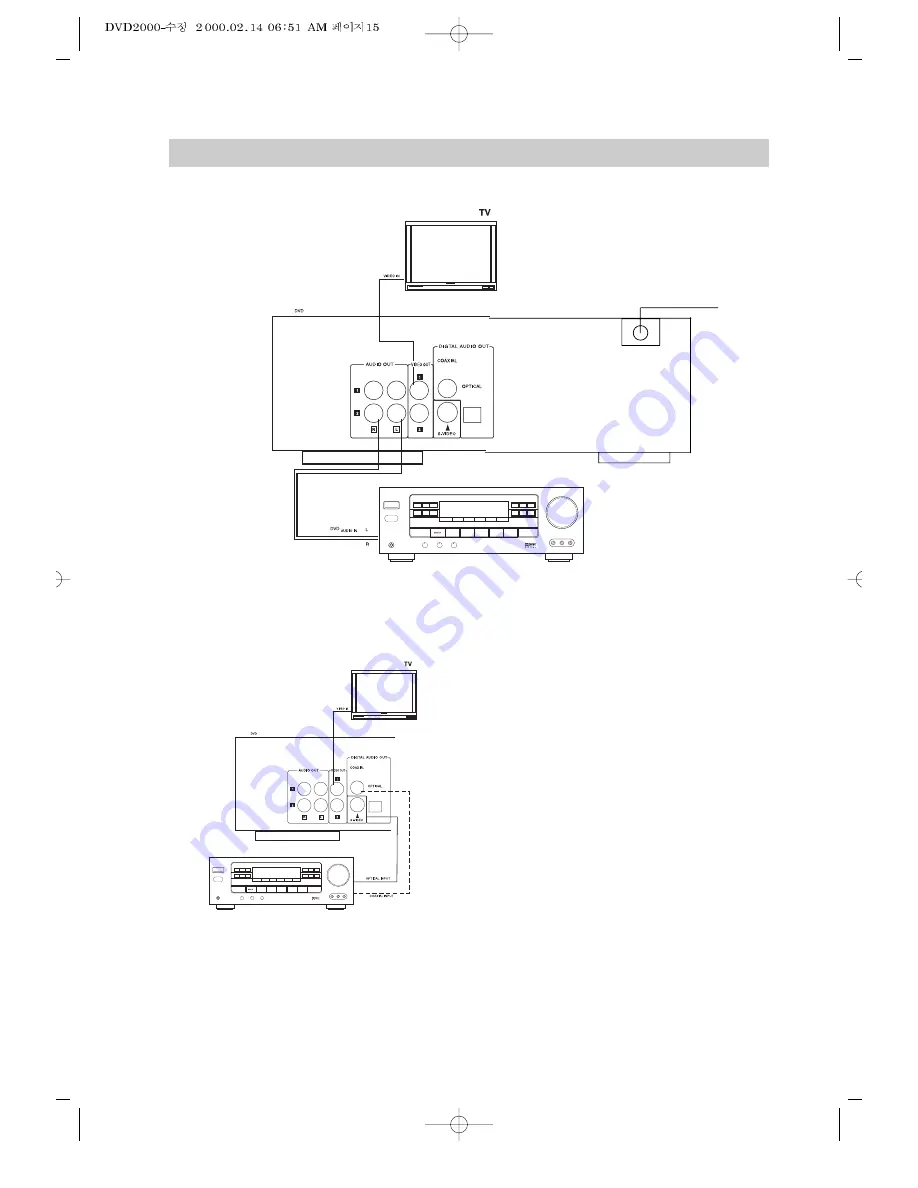
• 15 •
8
. PREPARATIONS BEFORE OPERATION
CONNECT TO AN ORDINARY AMPLIFIER
• There is no sound output from the port when a DTS disc is played.
• Refer to page 29 for the setting.
CONNECT TO AN AMPLIFIER WITH DIGITAL SIGNAL INPUT
• Optical or coaxial can be selected at your option while connecting
• If you have DTS decoder of processor, you can enjoy DVD disc or CD sound decoded
by 5.1 channel DTS.
• Refer to page 33 for the setting.
Manufactured under license from Dolby
Laboratories. "Dolby" and the double-D
symbol are trademarks of Dolby
Laboratories. Confidential Unpublished
works. ©1992-1997 Dolby Laboratories,
Inc. All rights reserved.
"DTS" and "DTS Digital Out" are
trademarks of Digital Theater Systems, Inc.
Summary of Contents for DS-2000
Page 37: ...DS ...
















































