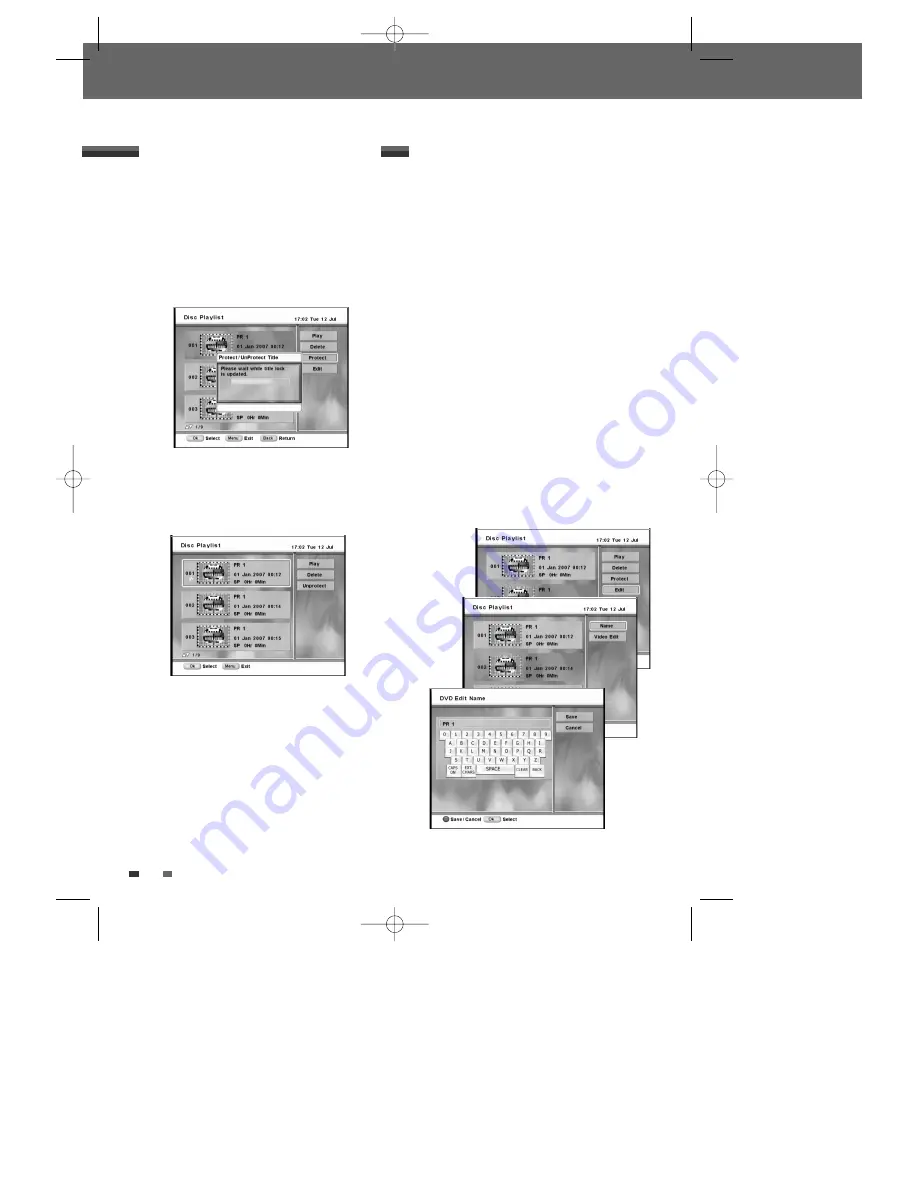
54
Protecting a DVD title
If you want to protect a title from accidental
recording, editing, or erasing, you can protect the
title. Later, if you change your mind, you can
unprotect the title.
1
Select the title to be protect using [
œ √…†
]
and press [OK].
2
Then select ‘Protect’ using [
… †
] on the left
side menu.
3
Press [OK] to protect the title.
4
The protect icon will appear on the thumbnail
of the title.
5
To ‘Unprotect’ the title, select ‘Unprotect’ in
step 5.
Editing a DVD title
Renaming (Labeling) a Title
Follow these instructions to rename a title list
name,i.e., to edit the title of a recorded program.
1
Press [MENU] to go to ‘Main Menu’ menu.
2
Select the ‘Disc Playlist’ using [
…†
] and press
[OK] then ‘Disc Playlist’ screen appears.
3
Select the title to be labeled using [
… †
] and
press [OK].
4
Select ‘Edit’ using [
… †
] .
5
Press [OK] to go to submenu.
6
Select ‘Name’ using [
… †
] .
7
Press [OK] to change the title name.
8
The Keyboard Menu will be displayed.
Use [
œ √…†
] to select a character or
function and press [OK].
- CLEAR: Clear all
- BACK: Clears the last character
9
After the new title name is complete, select
‘SAVE’ and press [OK].
Disc Playback and Editing
DTBC-MNF(or
D)1NP-AG
2007.9.11
4:18
PM
˘
`
54











































