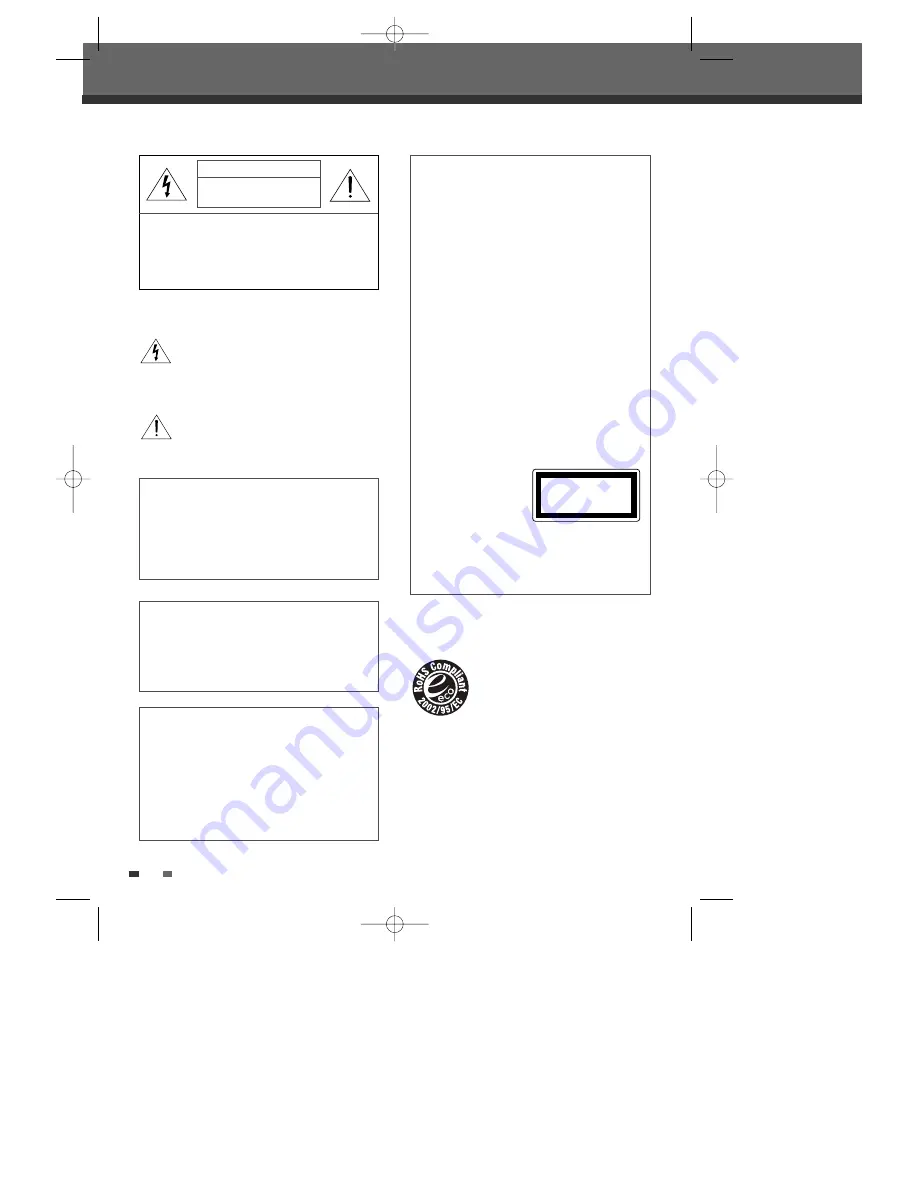
2
2
Important Safeguards
Important Safeguards
IMPORTANT FOR LASER PRODUCTS
LASER
This Digital Video Disc Recorder
employs a Laser System. To ensure
proper use of this product please read
this owner’s manual carefully and
retain for future reference. Should the
unit require maintenance, contact an
authorised service location - see
service procedure.
Use of control adjustments or the
performance of procedures other than
those specified may result in
hazardous radiation exposure.
To prevent direct exposure to the laser
beam, do not try to open the enclosure.
Visible laser radiation when open and
interlocks defeated.
DO NOT STARE INTO THE BEAM.
DANGER
Visible laser radiation when open and
interlock failed or defeated.
Avoid direct exposure to beam.
CAUTION
Do not open the top cover. There are
no user serviceable parts inside the
Unit; leave all servicing to qualified
service personnel.
CLASS 1
LASER PRODUCT
CAUTION:
TO REDUCE THE RISK OF ELECTRIC
SHOCK, DO NOT REMOVE COVER (OR
BACK). NO USER-SERVICEABLE
PARTS INSIDE. REFER SERVICING TO
QUALIFIED SERVICE PERSONNEL.
The lightning flash with arrowhead symbol,
within an equilateral triangle, is intended to
alert the user to the presence of uninsulated
‘dangerous voltage‘ within the product’s
enclosure that may be of sufficient magnitude
to constitute a risk of electric shock.
The exclamation point within an equilateral
triangle is intended to alert the user to the
presence of important operating and servicing
instructions in the literature accompanying the
appliance.
CAUTION
RISK OF ELECTRIC SHOCK
DO NOT OPEN
WARNING
TO REDUCE THE RISK OF FIRE OR
ELECTRIC SHOCK, DO NOT EXPOSE
THIS APPLIANCE TO RAIN OR
MOISTURE.
CAUTION
TO PREVENT ELECTRIC SHOCK,
MATCH WIDE BLADE OF PLUG TO
WIDE SLOT, FULLY INSERT.
CAUTION
Any changes or modification in
construction of this device which
are not expressly approved by the
party responsible for compliance
could void the user’s authority to
operate the equipment.
• Make sure the unit should be placed at least
10 cm apart from the other home appliances
or the obstacles to get sufficient ventilation.
• This unit shall not be exposed to dripping or
splashing and no objects filled with liquids,
such as vases, shall be placed on this unit.
• Switching it off does not disconnect it from the
mains (stand-by). To disconnect it from the
mains, you have to unplug it.
✔
RoHS (Directive 2002/95/EC) Compliant
This environment-friendly product
does not contain the EU RoHS
restricted substances (Pb, Hg, Cd,
Cr6+, PBB, and PBDE).
DTBC-MNF(or
D)1NP-AG
2007.9.11
4:18
PM
˘
`
2




































