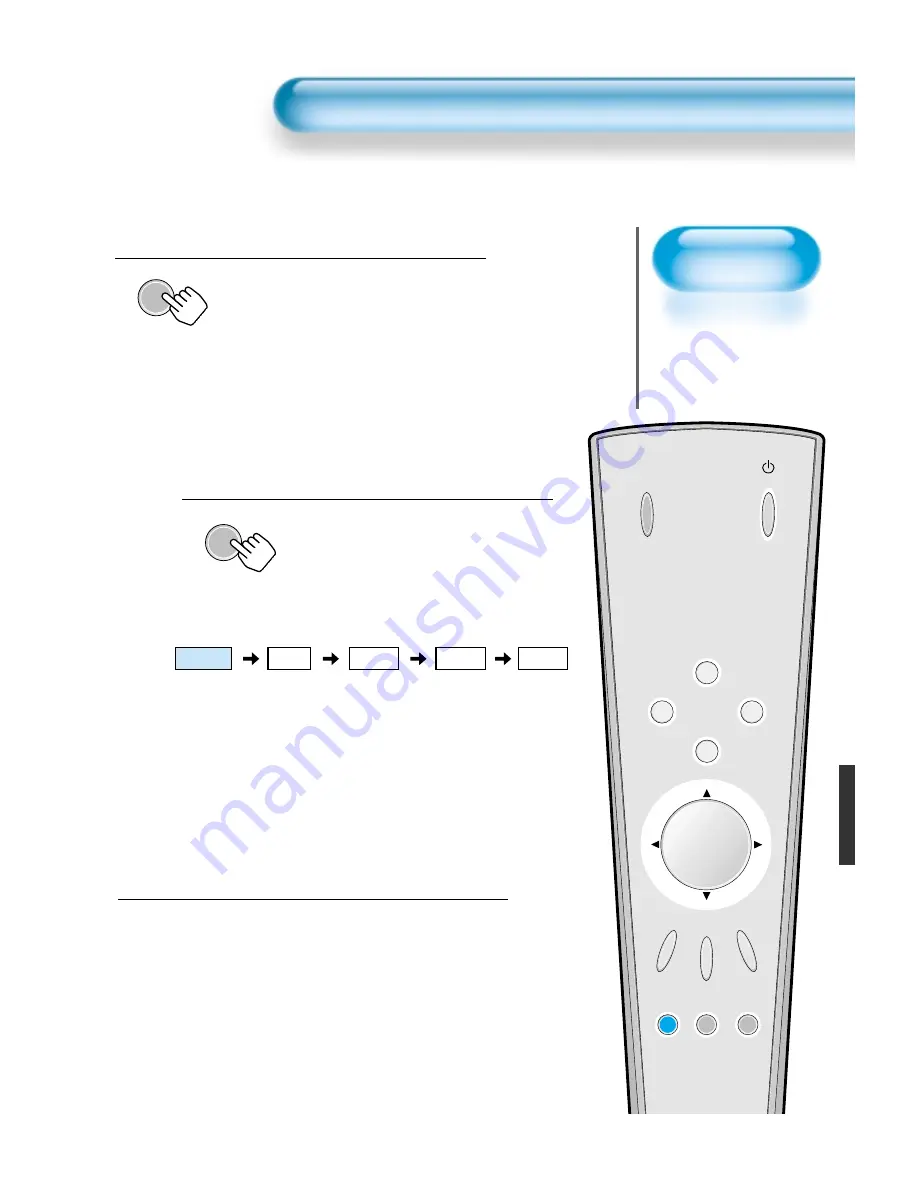
Adjusting Auto
Sound Mode
• Enjoy various sound
modes by selecting
your favorite Sound
Mode depending on
the kinds of moving
pictures.
Adjusting Auto Sound Mode
29
INPUT
SELECT
POWER
DISPLAY
ZOOM-
PICTURE
MODE
SCREEN
MODE
FREEZE
MUTE
SOUND
MODE
SLEEP
ZOOM+
MENU
VOL
VOL
Select SOUND Mode.
SOUND
MODE
• Press the [SOUND MODE] on the
Remote Control.
• Press of the [SOUND MODE] for the
first time will display the current
SOUND MODE.
Every Press of the Button Changes Modes.
SOUND
MODE
• Each time you press the button, a
different sound mode appears.
The sequence used is as follows:
* Normal : Suitable for watching any motion picture
* Movie
: Select this mode to simulate being at a movie theater
* Music
: Ideal for listening to music
* News
: Allows human voice to be heard more clearly
* User
: Allows the user to adjust as desired.
MENU will Disappear.
• After selecting a desired SOUND Mode,
on-screen menu will disappear in about
2~3 seconds.
• Normal, Movie, Music, News Modes are
factory preset values.
If you want to customize the sound modes
at your preference, refer to the following
page.
3
1
2
Normal
Movie
Music
User
News
Summary of Contents for DP-42SP
Page 9: ......
Page 36: ...49586115E10B R0...









































