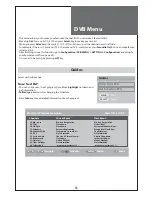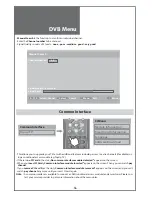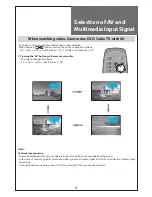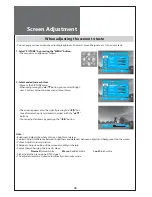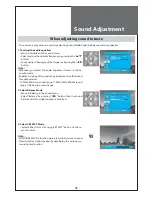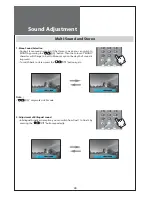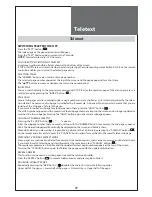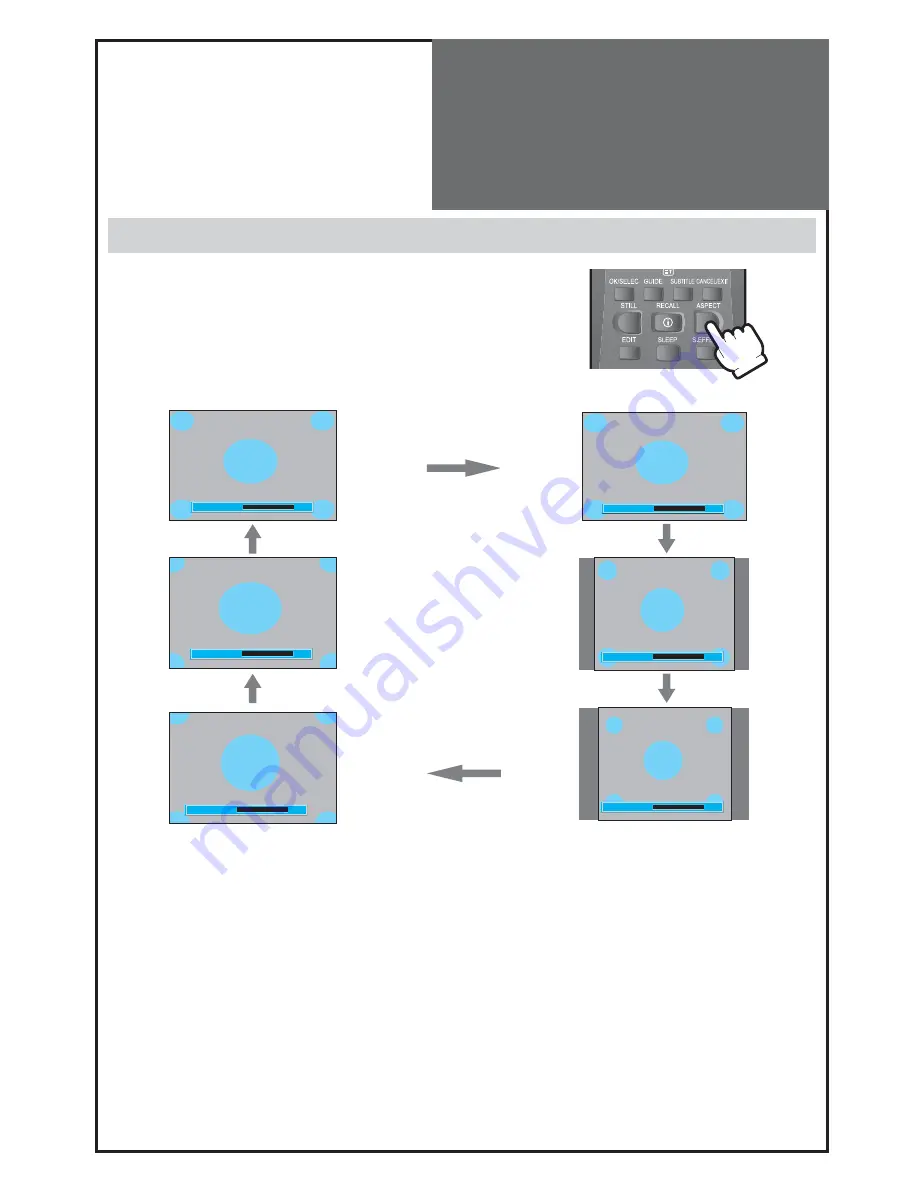
41
SCALE AUTO
SCALE ZOOM2
SCALE ZOOM1
SCALE 4
:
3
SCALE 14
:
9
SCALE 16
:
9
Screen Adjustment
Adjustment of Screen Size in TV and AV mode
- Randomly change the size of the screen.
- The AUTO screen operates when power is first turned on.
1. Pressing the “ASPECT” button on the remote controller.
•
The screen changes as follows:
Auto => 16:9 => 14:9 => 4:3 => Zoom 1 => Zoom 2 => Auto
• Auto :
This mode will display depending on the signal information of a broadcasting station.
• 16:9 :
16:9 will display a true 16:9 (anamorphic) picture with no aspect distortions.
• 14:9 :
14:9 will display a 14:9 picture at its standard 14:9 size without any stretching.
• 4:3 :
General TV screen currently broadcasted.
• Zoom 1 :
Screen that vertically enlarges image by 1.33 times bigger than (Normal) image.
• Zoom 2 :
Screen that horizontally enlarges image by 1.33 times bigger than Zoom1 image.
Notices:
• Only 16:9 and 4:3 mode are available in multimedia(HDMI, PC, Component) mode.
• “WSS” mode like 16:9 and 14:9 is only available with CVBS signal.
Summary of Contents for DLT-32C5
Page 53: ...DMP39...