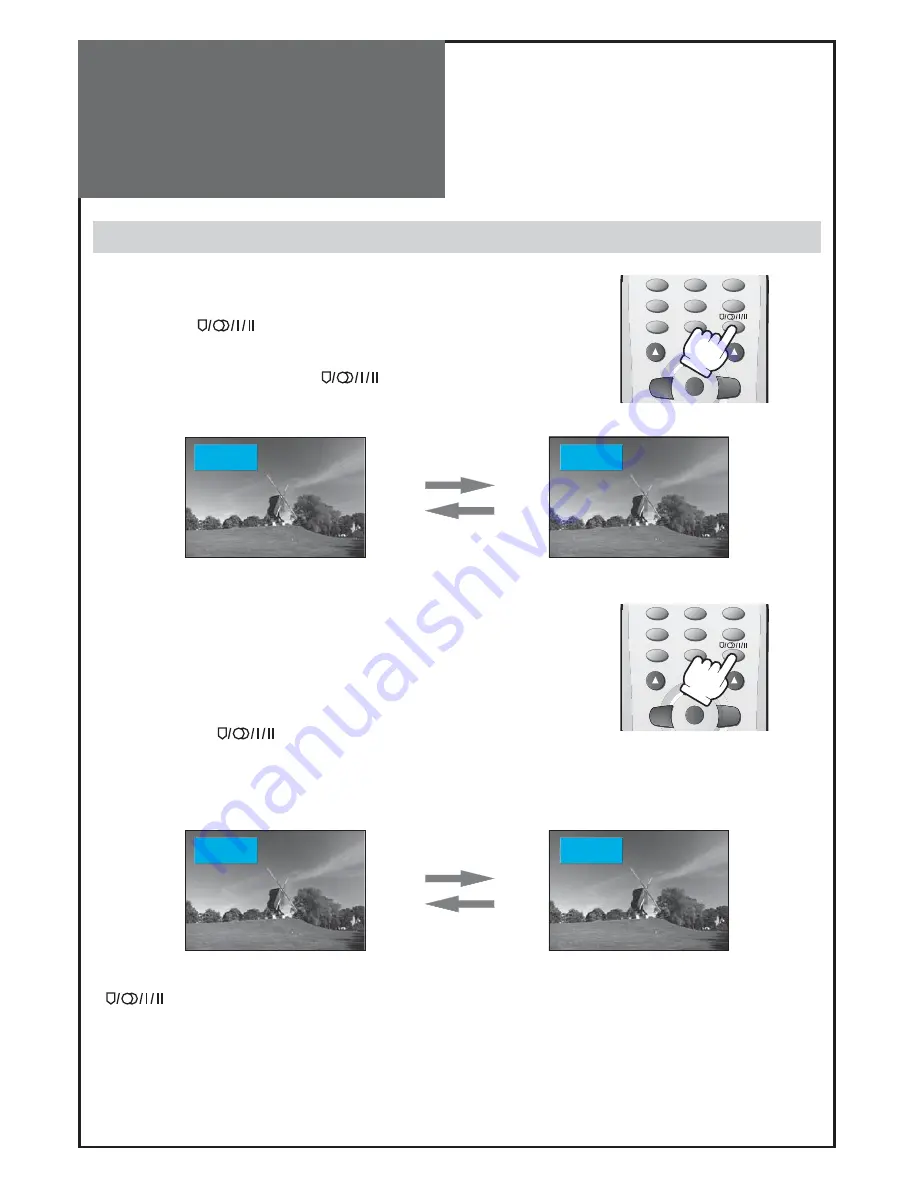
42
VOL
PR
MENU
GHI
JKL
MNO
PQRS
PICTURE
TUV
WXYZ
4
5
6
7
8
0
9
VOL
PR
MENU
GHI
JKL
MNO
PQRS
PICTURE
TUV
WXYZ
4
5
6
7
8
0
9
PR 19 – – – – –
Mono
1 2 : 0 0
PR 19 – – – – –
Mono
1 2 : 0 0
PR 19 – – – – –
Dual
2
1 2 : 0 0
PR 19 – – – – –
Dual
1
1 2 : 0 0
Sound Adjustment
Multi-Sound and Stereo
1. Mono Sound Selection.
• In Stereo reception if the stereo is weak, you can switch to MONO by
pressing the “
(MTS)
” button. Then the colour of “MONO”
character will be change to Black. In Mono reception the depth of
sound is improved.
• To switch back to stereo, press the “
(MTS)
” button again.
2. Adjustment of Bilingual sound.
• In bilingual broadcast reception, you can switch
Dual 1
to
Dual 2
by pressing the “
(MTS)
” button repeatedly.
Note :
• “
(MTS)
” only works in RF mode.
















































