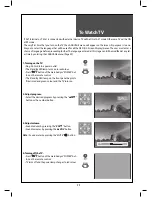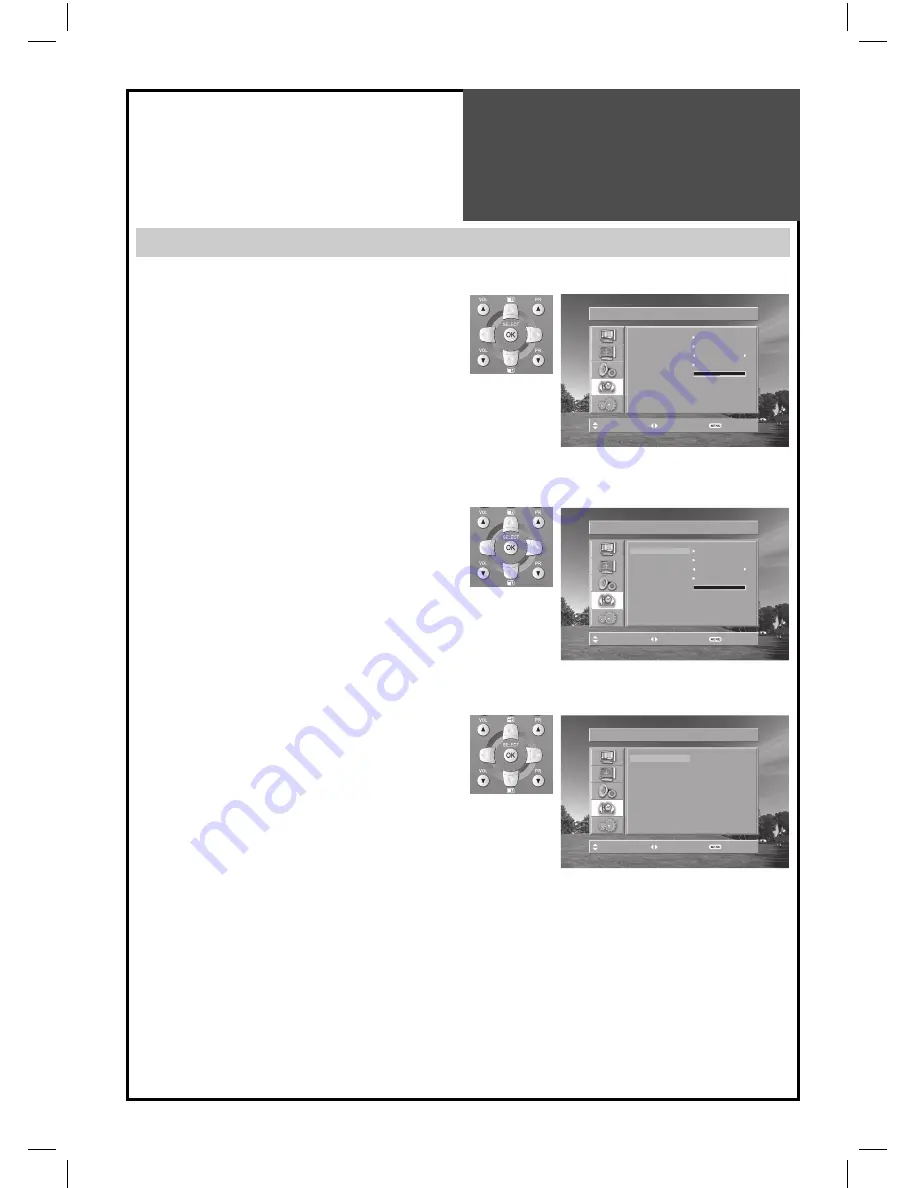
39
LANGUAGE
TIMER
CHILD LOCK
OFF
MGDI DEMO
OSD HALFTONE
0
POSITION ACCESS
EXIT
FUNCTION
LANGUAGE
TIMER
CHILD LOCK
OFF
MGDI DEMO
OSD HALFTONE
0
POSITION ACCESS
EXIT
FUNCTION
ENGLISH
FRANCAIS
DEUTSCH
ITALIANO
SPANISH
NEDERLAND
PORTUGUESE
SVENSKA
SUOMI
NORSK
POLSKI
ROMANA
MAGYAR
CZECH
RUSSIAN
BULGARIAN
POSITION ACCESS
EXIT
FUNCTION
Selection of
Language
Selection of Language
When you first turn on the TV set, the window of language selection is displayed automatically.
1. Press the “MENU” button and select “Function”.
2. Select “Language” by pressing “
/
” button.
3. Select your desired language by pressing the “
/
”
button. Then, it will set automatically.
•
The language changes as follows.
English
Francais
Deutsch
Italiano
Espanol
Nederland
Portugues
Svenska
Norsk
Suo-
mi
Polski
Romana
Magyar
Czech
Russian
Bulgarian
Summary of Contents for DLP-26C2F Series
Page 47: ...DMP3994500...