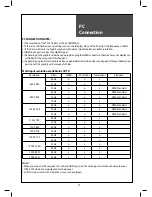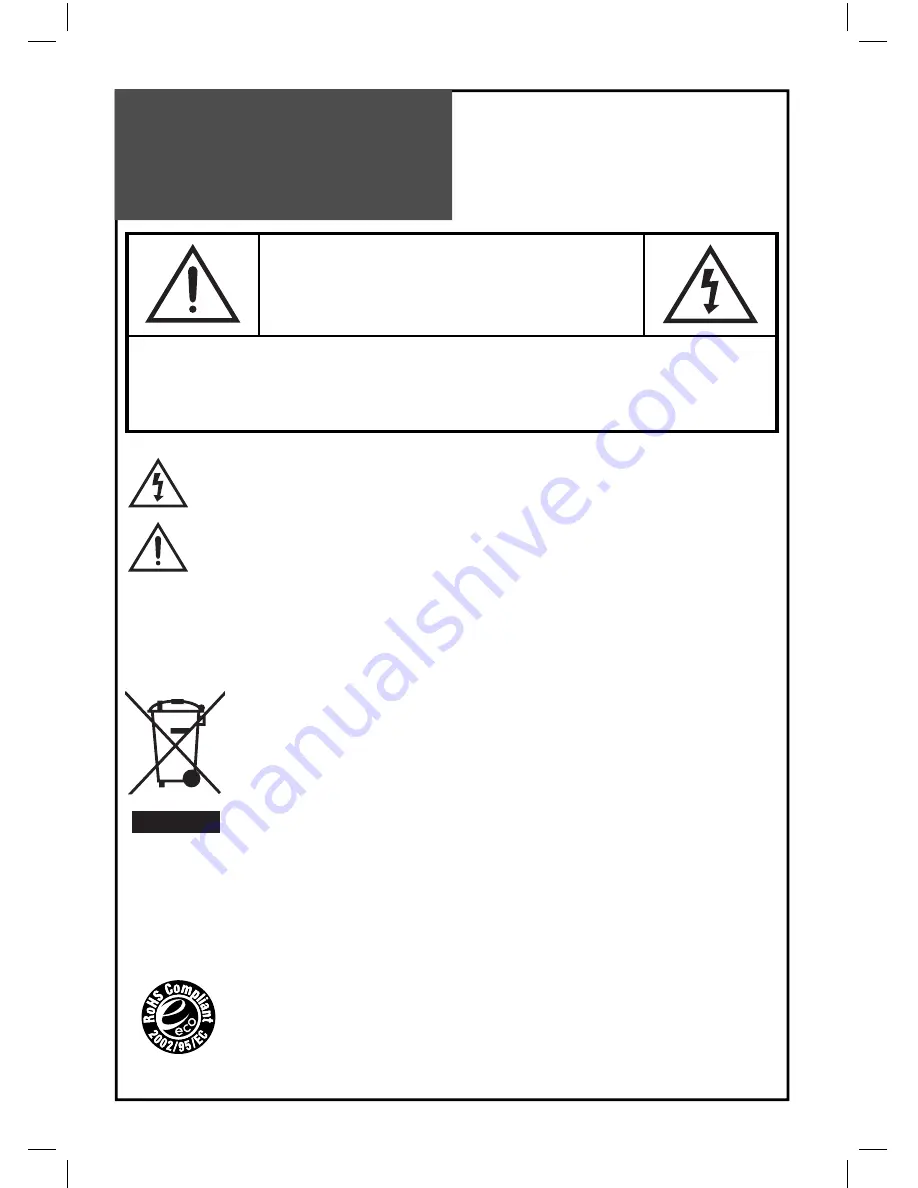
2
Caution
CAUTION
RISK OF ELECTRIC SHOCK
DO NOT OPEN
CAUTION : TO REDUCE THE RISK OF ELECTRIC SHOCK,
DO NOT REMOVE COVER (OR BACK).
NO USER-SERVICEABLE PARTS INSIDE.
REFER SERVICING TO QUALIFIED SERVICE PERSONNEL.
The lightning flash with arrowhead symbol, within an equilateral triangle, is intended to alert the user
to the presence of uninsulated “dangerous voltage” within the product’s enclosure that may be of suffi-
cient magnitude to constitute the risk of an electric shock.
The exclamation point within an equilateral triangle is intended to alert the user to the presence of im-
portant operating and servicing instructions in the literature accompanying the appliance.
WARNING:
TO REDUCE THE RISK OF FIRE OR ELECTRIC SHOCK HAZARD, DO NOT EXPOSE THIS APPLI-
ANCE TO RAIN OR MOISTURE.
CAUTION :
TO PREVENT ELECTRIC SHOCK, MATCH WIDE BLADE OF PLUG TO WIDE SLOT, FULLY IN-
SERT.
DISPOSAL OF USED ELECTRICAL & ELECTRONIC EQUIPMENT
(Europe only)
The meaning of the symbol on the product, its accessory or packaging indicates that
this product shall not be treated as household waste. Please dispose of this equipment
at your applicable collection point for the recycling of electrical & electronic equipments
waste. In the European Union and Other European countries which there are separate
collection systems for used electrical and electronic product. By ensuring the correct
disposal of this product, you will help prevent potentially hazardous waste to the en-
vironment and to human health, products could otherwise be caused by unsuitable
waste handling of this products. The recycling of materials will help conserve natural
resources. Please do not therefore dispose of your old electrical and electronic equip-
ment with your household waste. For more detailed information about recycling of
this product, please contact your local city office, your household waste disposal serv-
ice or the shop where you purchased the product.
RoHS (Directive 2002/95/EC) Compliant
This environment-friendly product does not contain the EU RoHS restricted substanc-
es (Pb, Hg, Cd, Cr6+, PBB, and PBDE).
Summary of Contents for DLP-26C2F Series
Page 47: ...DMP3994500...