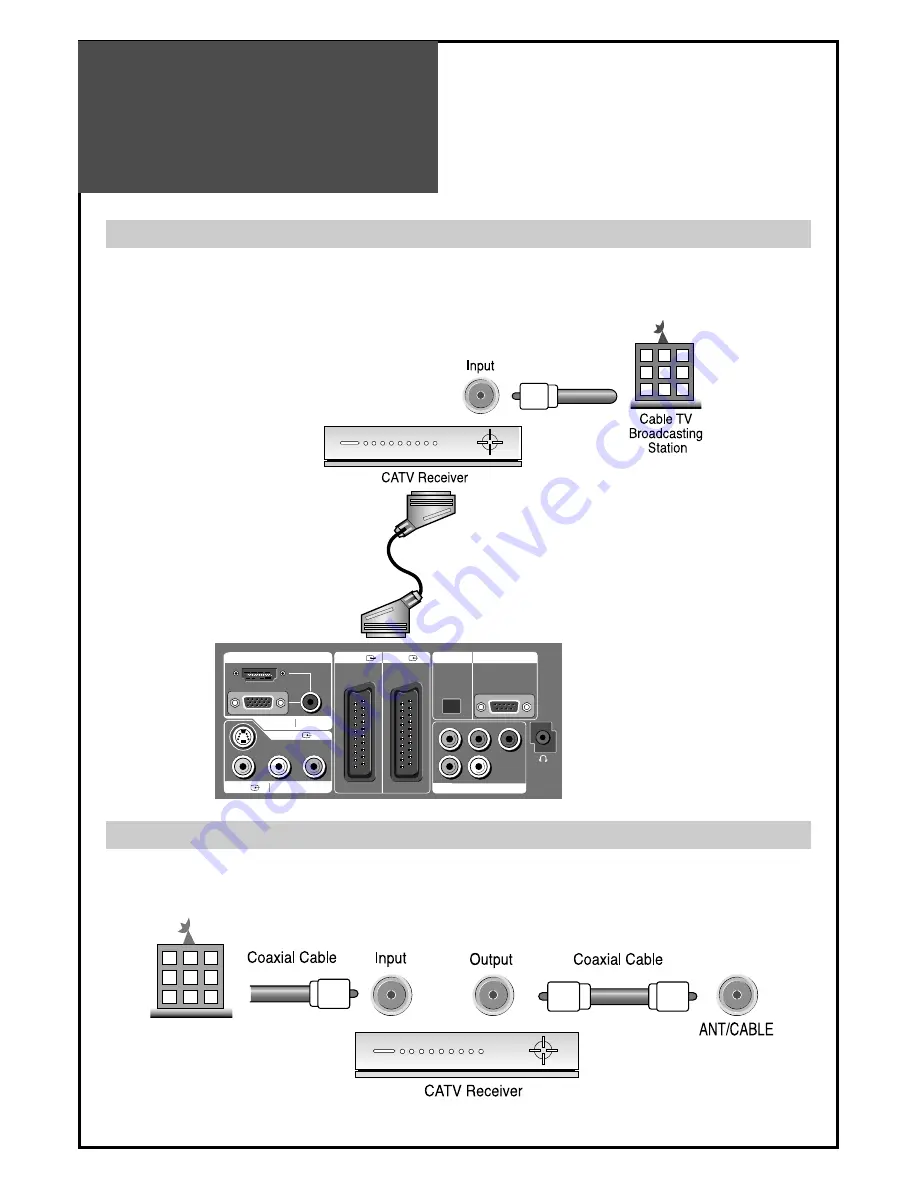
Cable TV
Broadcasting
Connection
18
Watching cable television is only possible after you have subscribed to the local broadcasting company and
installed a cable receiver.
Cable TV
Broadcasting
Station
HDMI INPUT
AV1
AV2
PC INPUT
AUDIO
S-VHS
AV3
L - AUDIO - R
OPTICAL
UP-GRADE PCRT
COMPONENT
Pr
R
L
Pb
Y
External Input Connection Source
Antenna Input Connection
Watching cable television is only possible after you have subscribed to the local broadcasting company
and installed a cable receiver. You may make the connection to any of the Component input and SCART
input AV1, AV2.
















































