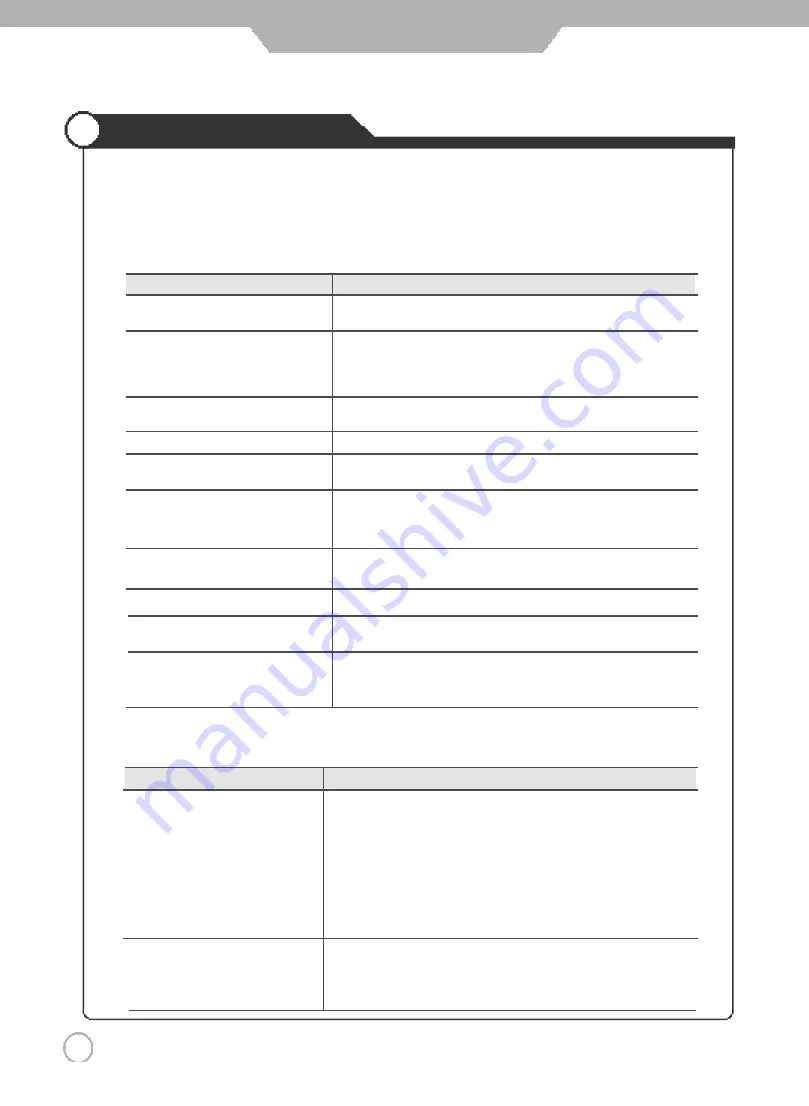
4 2
Trouble shooting Tips
Maintenance and Service
Do not use other functions that are mentioned on this user's manual. It will be main reason
of a faulty and motion error.
In case a problem occurs with your LCD TV, please take the following steps first.
If you still have the problem, turn the power off and contact your dealer or an authorized service center.
●
Screen related Matters
Problem
Action
Screen appears, Voice is not heard
1. Press the "MUTE"button. (page 21)
2. Increase the sound by pressing volume adjustment button.
3. Check if voice terminal of external input is connected properly.
4. Check if audio cables are connected properly.
5. If it is on PIP mode, convert audio of main screen and sub-
screen by pressing “S.SELECT”.
6. Select and check the other input.
If the sound still does not work and the other channels are the
same a fter you have done as the above, contact your dealer or
an authorized service center.
Lots of noise (static) occurs.
When co nnecting a Se t-Top-Box, ch eck th at it is on ste reo broa dcasting
If it is, the TV program ma y not be available o r the re cep tion may be
ba d. Check the audio source with another player. If th at source is goo d,
contact your dealer or an Autho rized service center.
●
Sound related Matters
P r o b l e m
A c t i o n
The screen does not appear.
Is the power plug pulled out? Insert the power plug. Turn the main
power button on and pre ss the power button of the remote contro ller.
The screen appears too
This problem occurs for a brief time in the process of image elimination
slowly after the power is turned on.
pro cessing in order to h ide temporary screen noise th at occurs when
the power is turned on. But if the screen does not come a fter 1minute
has passed, contact your dealer or an authorized service center.
Screen is too bright or too dark.
Perform brightness adjustment or contrast adjustment. (Please refer
to page 24)
Screen is too large or too small.
Adjust the screen size. (Please refer to page 28)
Stripes appear on the screen
Stop using wireless telephones, hair driers and electric drills.
and it shakes.
Simultaneous Screen
Check that LCD TV and external equipment are c o n n e c t e d .
does not appear.
Check the inputs of simultaneous screen by pressing sub-screen
s e l e c t i o n .
The screen does not move.
Press the “STILL” button. (Please refer to page 21) Check if the
Pause b utton is pressed on external equipment.
Comp uter In put Screen is abnormal.
Perform manual fine adjustment (Please refer to page 40).
Automatic Turn On does not work.
Automatic Turn on function works only when turning the LCD TV off
with the remote controller or standby button.
The screen does not appear on
Check that S-Video source is connected.
AV source.
If AV an d S-Video are simultaneosely connecte d, you can’t select
AV source.
Summary of Contents for DLN-26D3
Page 45: ...Memo Maintenance and Service...
Page 46: ...D I G I T A L A R T...



















