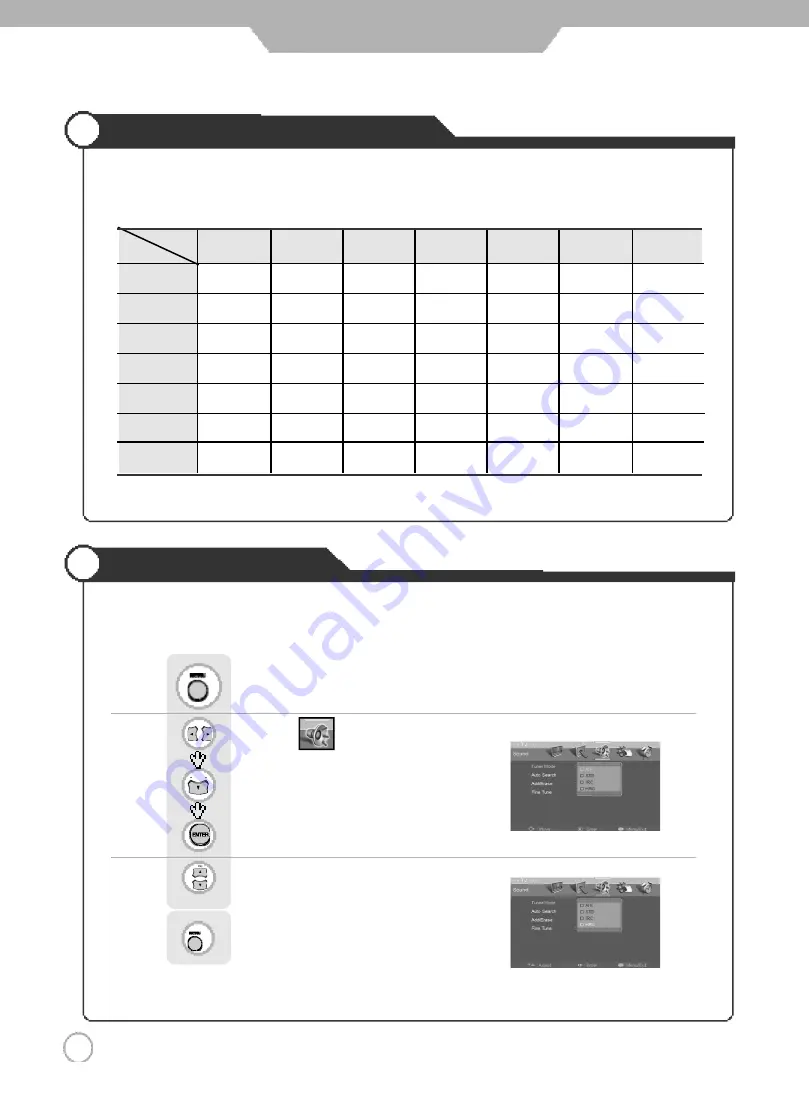
T V
N O
Y E S
Y E S
Y E S
Y E S
Y E S
Y E S
A V
Y E S
N O
Y E S
Y E S
Y E S
Y E S
Y E S
S - v i d e o
Y E S
Y E S
N O
Y E S
Y E S
Y E S
Y E S
Component 1
Y E S
Y E S
Y E S
N O
N O
N O
Y E S
Component 2
Y E S
Y E S
Y E S
N O
N O
N O
Y E S
P C
Y E S
Y E S
Y E S
N O
N O
N O
Y E S
D V I
Y E S
Y E S
Y E S
Y E S
Y E S
Y E S
N O
3 6
Picture in Picture Display Mode
Auto Volume Level
3 6
Application
This feature maintains an equal Volume level, even if you change channels.
According to the below table, you can select Picture in Picture supporting modes.
Use to move to .
Press to move to "AVL".
Press to select.
Press .
Use to select the "On".
Press to go back to the previous menu.
S u b
T V
A V
S - v i d e o
Component 1 Component 2
P C
DVI
m a i n
Summary of Contents for DLN-26D3
Page 45: ...Memo Maintenance and Service...
Page 46: ...D I G I T A L A R T...











































