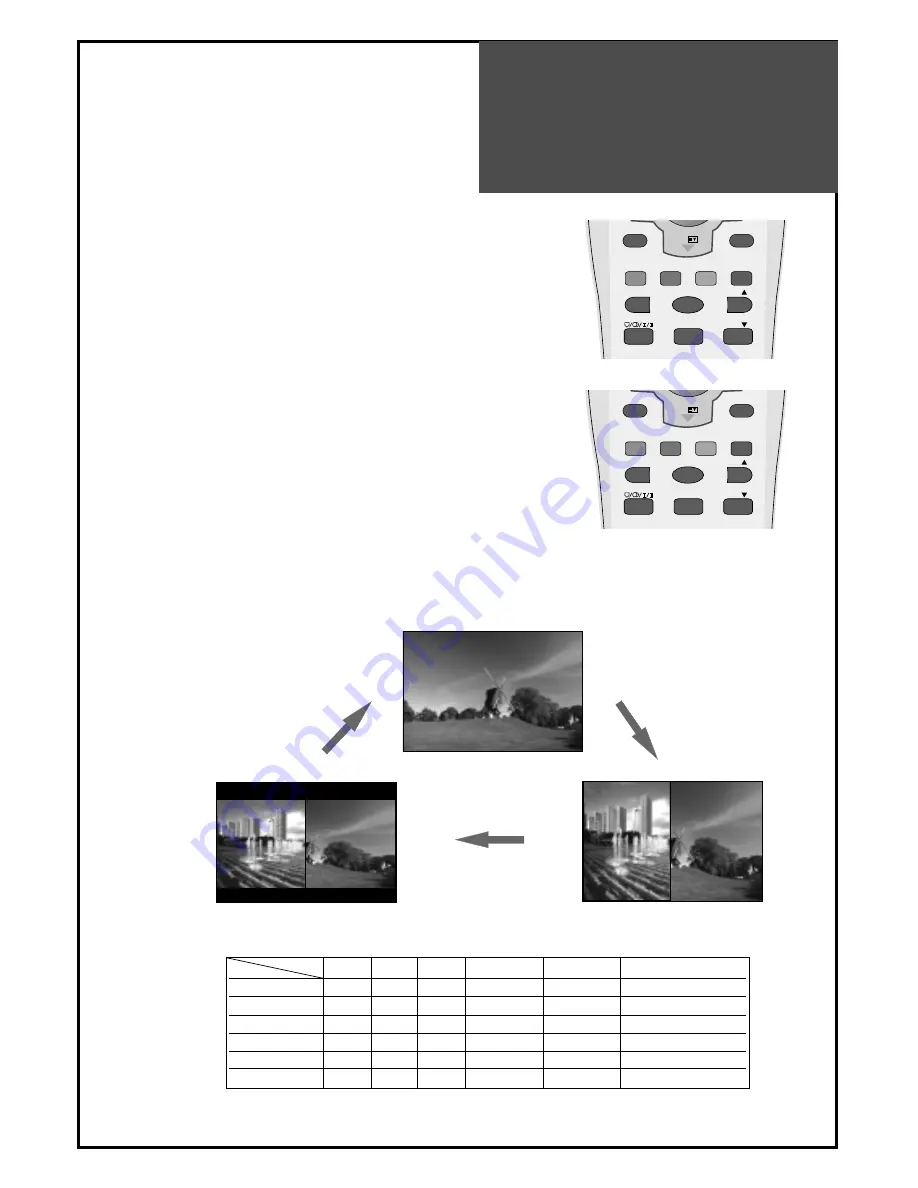
POP Mode
37
Note.
• If you change main source in POP mode, the POP mode is canceled.
• If you press the “
▼
PR
▲
“ buttons in POP mode, POP is canceled.
• POP does not work with S-video input.
POP mode table.
TV
AV1
AV2
PC
HDMI
COMPONENT
TV
X
X
X
O
O
O
AV1
X
X
X
O
O
O
AV2
X
X
X
O
O
O
PC
O
O
O
X
X
X
HDMI
O
O
O
X
X
X
COMPONENT
O
O
O
X
X
X
Main
Sub
1. POP mode when main picture is TV and AV.
• Press the "P.MODE" button, then POP mode will function.
• Press the "P.STILL" button, then Sub screen will freeze.
• If you want to swap main for the Sub, press the "P.SWAP" button.
• If you want to change the sub screen input, press the "P.INPUT"
button.
Sub screen changes as follows:
PC => HDMI => Component 1 => Component 2
2. POP mode when main picture is Multimedia.
• Press the "P.MODE" button, then POP mode will function.
• Press the "P.STILL" button, then Sub screen will freeze.
• If you want to swap main for sub, press the "P.SWAP" button.
• If you want to change sub screen input, press the "P.INPUT" button.
• Sub screen changes as follows : TV => AV1/S-Video1 => AV2/S-
Video2 => TV
* POP mode change as followed.
P.MODE
STILL
DYNAMIC BASS
3D PANORAMA
P.PR
P.PR
P.STILL
P.SWAP
P.INPUT
PREV PR
OK
PR
P.MODE
STILL
DYNAMIC BASS
3D PANORAMA
P.PR
P.PR
P.STILL
P.SWAP
P.INPUT
PREV PR
OK
PR
Summary of Contents for DLM Series
Page 49: ...48586223E101 R4...



























