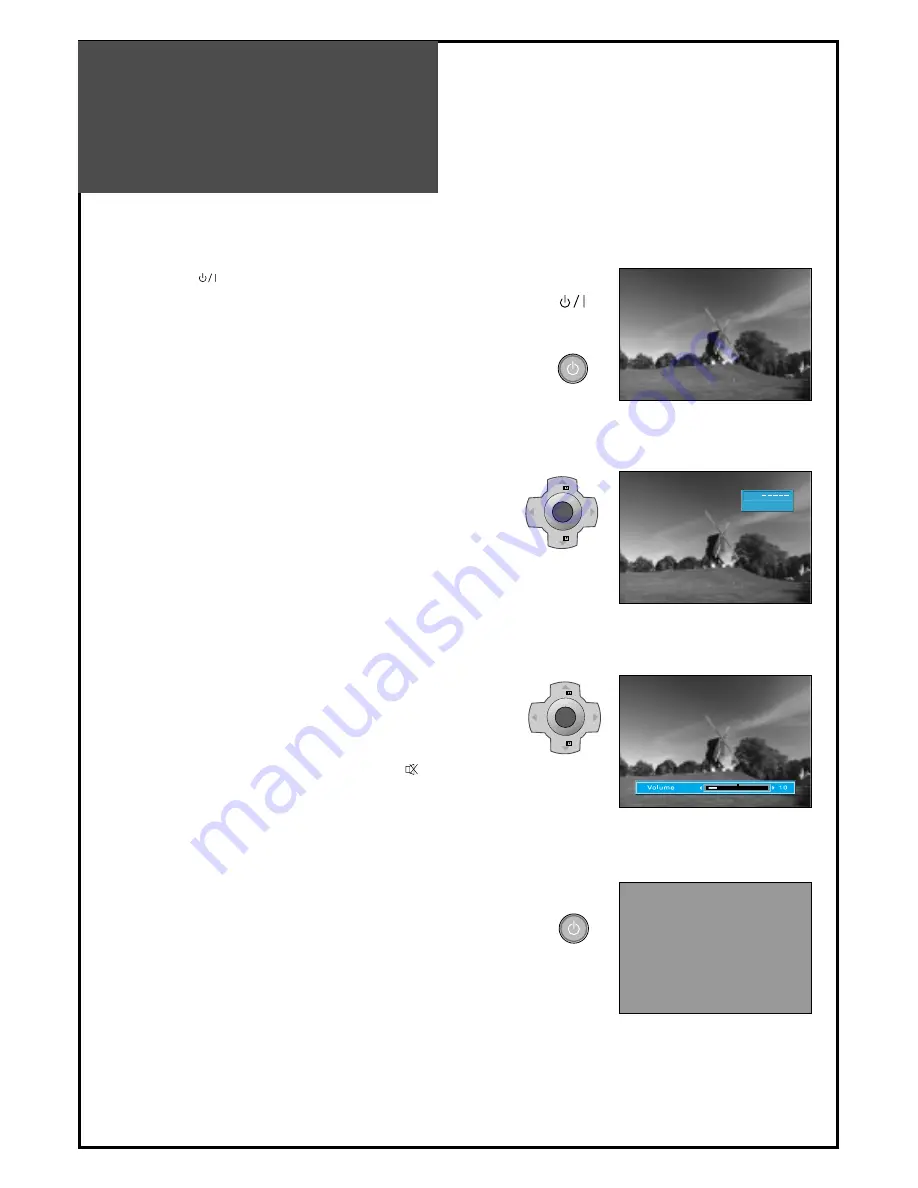
To Watch TV
26
POWER
POWER
MENU
V
O
L
V
O
L
PR
PR
MENU
V
O
L
V
O
L
PR
PR
P R 1 9
C l o c k 1 2 : 0 0
M o n o
1. Press the “
” button of the main body.
• The Stand By LED lamp turns on in red colour.
• Press “
▼
/
▲
” button of the main body or “POWER”
button of the remote control.
• The Stand By LED lamp on the front panel begins to
fliker in red and green colour and the TV turns on.
2. Press the “
▼
▼
PR
▲
▲
” button.
• Select the desired program by pressing the “
▼
PR
▲
”
button or the number button.
3. Adjust volume.
•Sound reduces by pressing the “
◀
VOL” button.
• Sound increases by pressing the “VOL
▶
” button.
Note :
Sound mutes by pressing the “MUTE”(
) button.
4. Press the “POWER” button for turning the TV off.
• TV turns off and the power lamp changes to red
colour.
Summary of Contents for DLM Series
Page 49: ...48586223E101 R4...






























