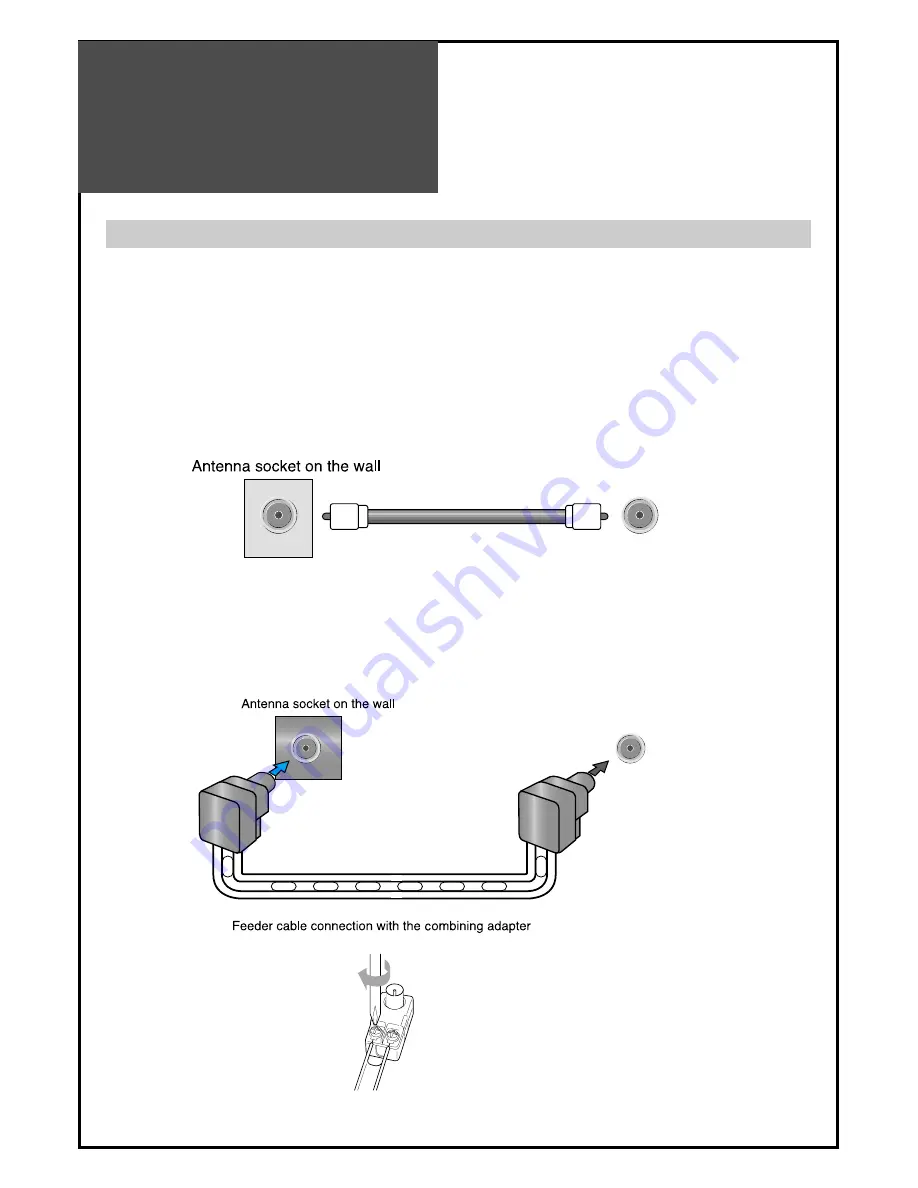
Antenna
Connection
10
Antenna socket at the left side of the TV set
ANT/CABLE
ANT/CABLE
CTV Antenna Connection
Such community TV Antenna installation may be found in most of co-op apartments.
When a coaxial cable is used :
Plug the coaxial cable to the antenna socket, and fix it firmly by turning it to
the right.
When a feeder cable is used :
Plug the coaxial cable to the antenna socket, and fix it firmly by turning it to
the right.
Antenna socket at the left side of the TV set
Summary of Contents for DLM-32C3 Series
Page 47: ...48586601E102 R0 ...











































