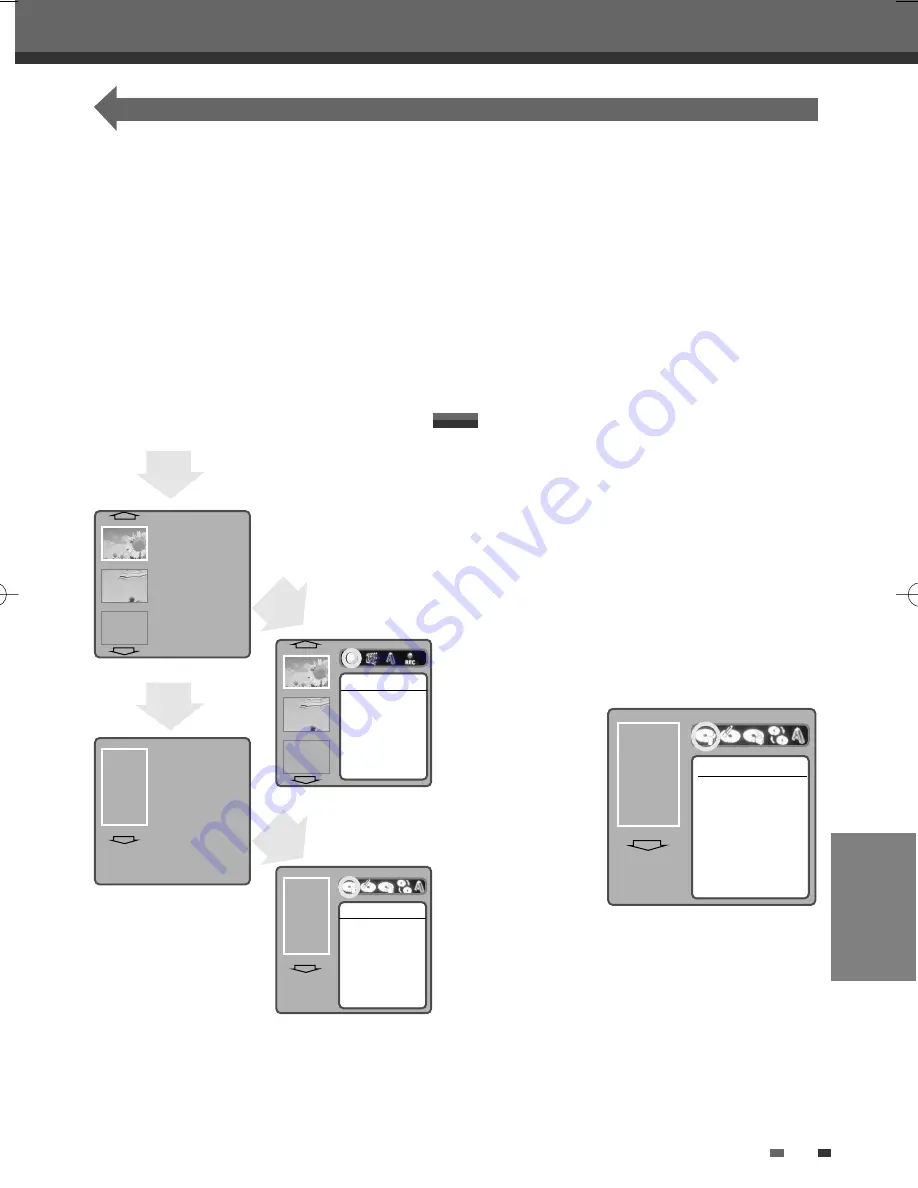
EDITING
51
Disc Manager
Disc Manager
This section explains edit functions for the entire disc and for the titles in the disc.
At first, go to ‘Disc Menu’ mode.
1
Press [MENU] to go to ‘Disc Menu’ menu.
2
If you want to display ‘Title Edit’ menu, press
[
√
] in ‘Disc Menu’ menu. Go to ‘Title Editing’
on page 54~55.
3
If you want to display ‘Disc’ top menu, press
[
…
] in ‘Disc Menu’ menu. The Disc top Menu
shows you disc information, such as disc type,
number of recordings, total titles, free space,
etc.
4
If you want to display ‘Disc Edit’ menu, press
[
√
] ‘Disc’ top menu. Go to ‘Disc Editing’ on
page 51~53.
…
†
√
EMPTY
1. TITLE
01/02/2004
03:24:48
HQ 00:03:21
2. TITLE
01/02/2004
03:24:48
SP 00:01:12
EMPTY TITLE
…
†
√
EMPTY
†
√
MY DVD
01/02/2004
06:43:08
NTSC
DVD
EDIT
†
√
NTSC
DVD
EDIT
Play Title
Press [Enter] to begin
playback of title.
Instructions:
Enter-Confirm
Information
Type
DVD+RW
Recordings 5
Total Title
00:57:57
Free Space 01:48:48
Finalized
-
Locked
No
Compatible Yes
Instructions:
Setup-Exit
Step1] ‘Disc Menu’ menu
Step2] ‘Title Edit’ menu
Step3] ‘Disc’ top menu
Step4] ‘Disc Edit’ menu
Press
[
√
] then
Press
[
√
] then
Press
[
…
] then
Press
[MENU]
then
At first, go to ‘Disc Edit’ mode.
1
Press [MENU] to go to ‘Disc Menu’ menu.
2
Press [
…
]. ‘Disc’ Top menu will be displayed.
3
Press [
√
]. ‘Disc Edit’ menu will be displayed.
Disc Information
4
Use [
œ
/
√
] to select the ‘Information’ menu.
The Disc ‘Information’ Menu shows you disc
information, such as disc type, number of
recordings, total titles, free space, etc.
Erase the disc (DVD±RW)
4
Use [
œ
/
√
] to select ‘Erase the disc’ menu.
5
If you want to erase the whole disc, press
[ENTER].
6
To confirm, select ‘Yes‘. To cancel, select ‘No‘.
If you select ‘Yes‘ and press [ENTER], all the
contents of the disc will be lost.
For recordable DVD media, such as DVD±R and
DVD±RW discs, you can manage the disc using the
Disc Menu.
The DVD±R Disc Menu allows you to rename your
disc or finalise it so it will be compatible with most
other DVD players.
The DVD±RW Disc Menu allows you to erase, lock,
or unlock your disc. You can also make it compatible
with most other DVD players.
†
√
NTSC
DVD
EDIT
Information
Type
DVD+RW
Recordings
5
Total Title
00:57:57
Free Space
01:48:48
Finalized
-
Locked
No
Compatible
Yes
Instructions:
Setup-Exit
Disc Editing in DVD±RW disc
DG-M13-23E1D-HR-O(GB) 2007.1.17 4:43 PM ˘
` 51 mac001 1200DPI 100LPI























