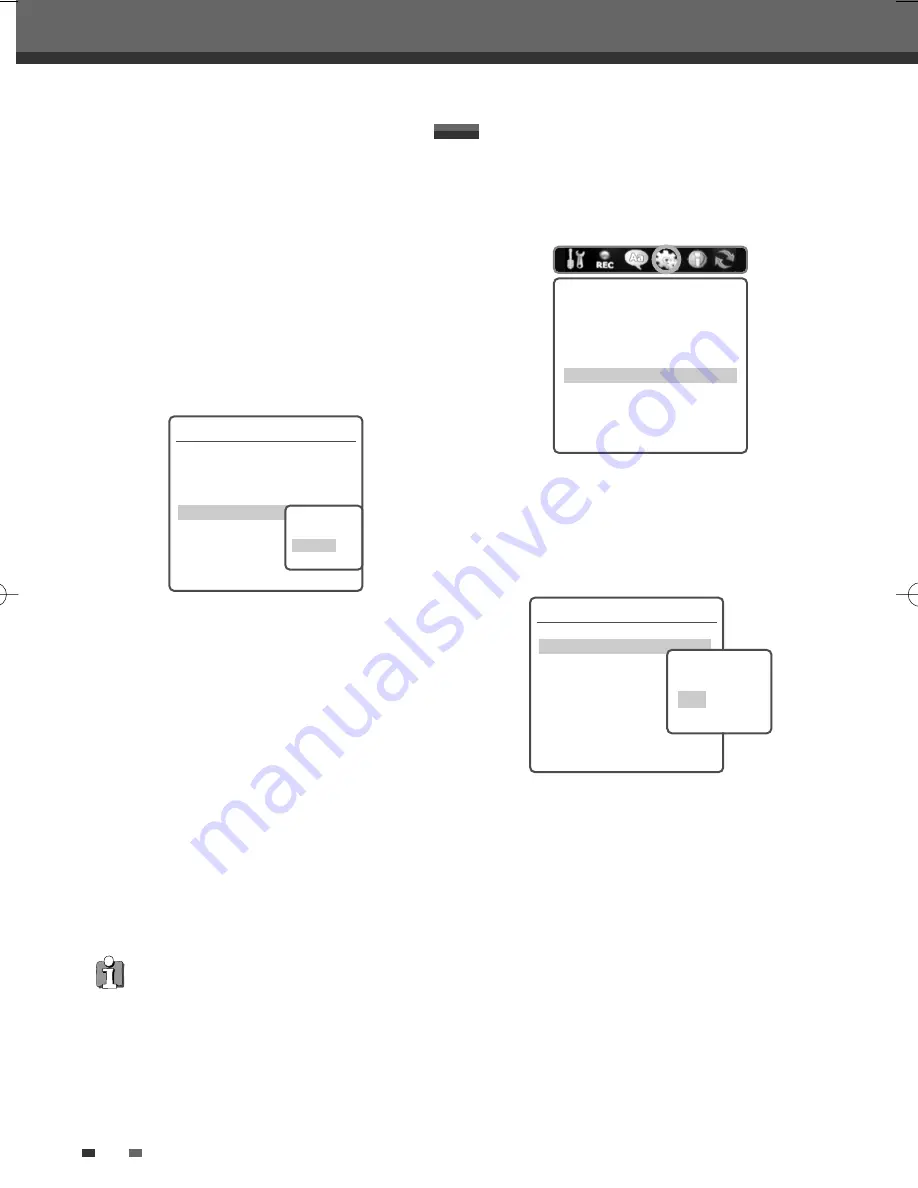
PREFERENCES / Hard Disk
28
Setup menu
Set Hdd Parental Lock
It allows you to prevent from being played the title
parental locked in HDD video menu. You can set the
HDD parental lock as follow.
1
While ‘Preferences‘ is selected, press [
†
] to
select ‘Parental Controls‘. And press [ENTER].
2
Use [
…
/
†
] to select ‘Set Hdd Parental Lock’
and press [ENTER]. The Password Input dialog
will appear. Enter a 4-digit password using the
[0-9] buttons. If this is the first time you have
entered a password, you will be prompted to
enter the password again to confirm it.
3
After setting the password, press [ENTER]
while 'Set Hdd Parental Lock' is displayed.
4
Enter your new password.
5
Use [
…
/
†
] to select the desired parental level
and press [ENTER] to confirm.
Off :
If you select Off, the Lock feature is not
active. All titles in the HDD will play in full.
On :
If you select On, the Parental Lock feature
is active in HDD Edit menu. To playback the
title parental locked in HDD video menu, you
must enter the 4-digit password. For detailed
information, refer to page 48.
6
Press [ENTER] to confirm your rating selection,
then press [SETUP] to exit the menu.
Parental Control
Set Parental Level
Adult
Change Password
Parental Country Code
AU
Set Hdd Parental Lock
Off
Instructions:
Enter-Confirm Setup-Exit Move
…†
Select the
parental lock
Off
On
Auto Title Delete
1
Use [
…
/
†
] to select ‘Auto Title Delete‘ while
the ‘HardDisk’ submenu is displayed. Press
[ENTER] or [
√
] to go to the second level.
2
Use [
…
/
†
] to select the desired option.
3
Press [ENTER] to confirm your selection.
4
Press [SETUP] to exit the menu.
Off
With this selection, the HDD/DVD Recorder will
stop recording and prompt the user to erase some
titles and create more room on the HDD, if the
[STOP] is not pressed and the recording takes all the
available space on the hard disk drive.
On
With this selection, the HDD/DVD Recorder
overwrites un-protected titles, if the [STOP] is not
pressed and the recording takes all the available
space on the hard disk drive.
HDD Preferences
Auto Title Delete
On
Buffering Mode
Preserve
Jump To Interval
5 Min
Reset Hard Disk
Model : ST3160022ACE 160GB
Instructions:
Enter-Confirm Setup-Exit Move
…†
Select Auto
Delete
Off
On
1
While ‘Preferences‘ is selected, press [
†
] to
select ‘HardDisk‘.
2
Press [ENTER] to display the submenu.
Preferences
Video
Audio
Parental Controls
Auto Settings
N/A
Hard Disk
Instructions:
Enter-Confirm Setup-Exit
Move
…†
•
Auto Settings :
Not Available
DG-M13-23E1D-HR-O(GB) 2007.1.17 4:43 PM ˘
` 28 mac001 1200DPI 100LPI






























