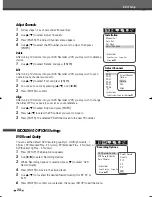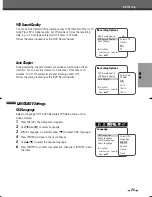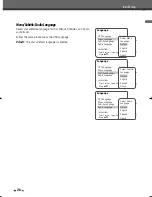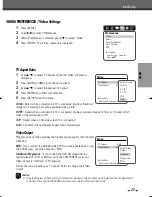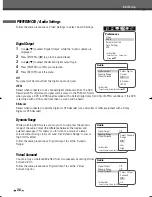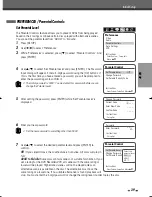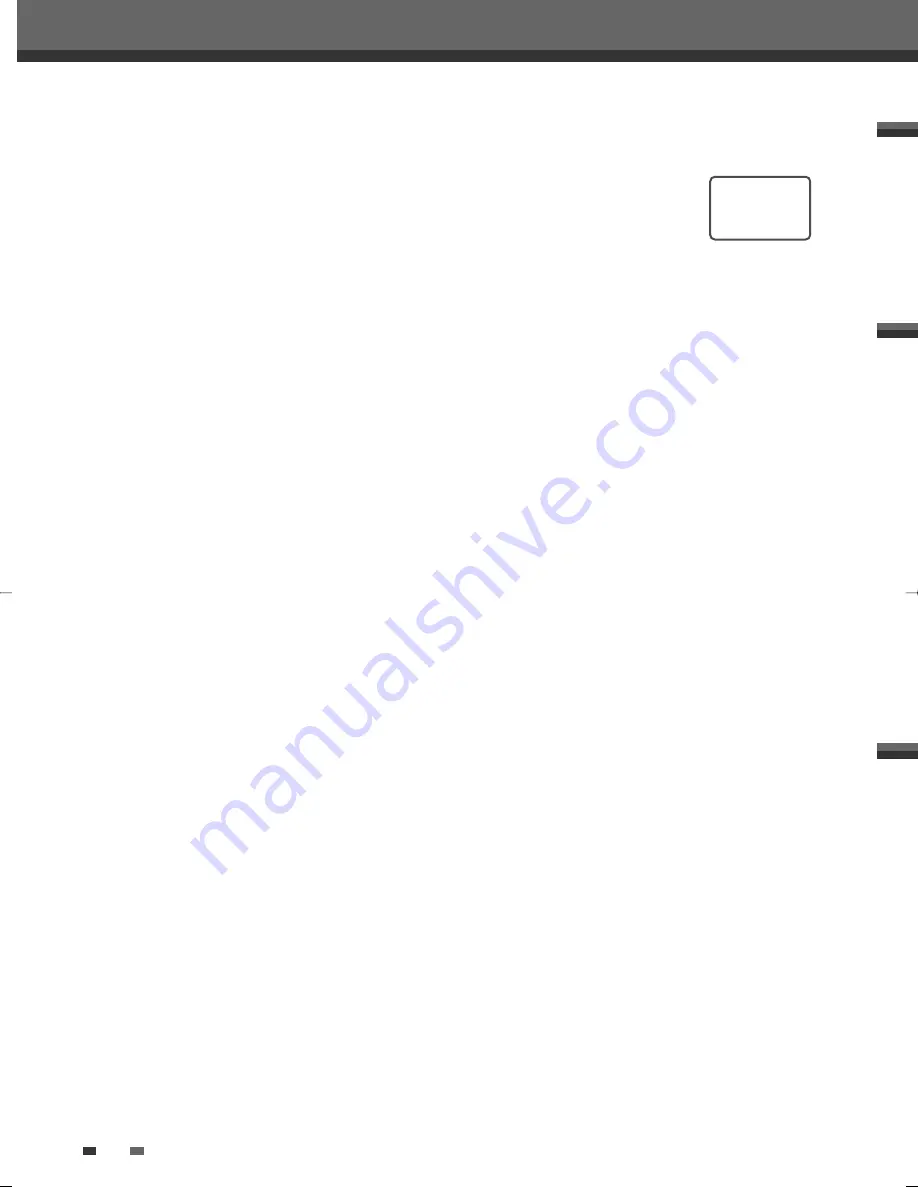
38
DVD Playback
Search
1
Press [SEARCH] to display the Search menu.
2
Use [
œ √
] to move to Title (T) or Chapter (C) and use [
…†
] to set the title or chapter
number.
Selecting Titles
When a disc has more than one title, you can select among all available titles as follows:
1
Press [DISPLAY] and use [
…†
] to select the Title icon. Press [ENTER] to display a submenu. Use [
…†
] to
select the desired title number and press [ENTER] to confirm.
Selecting Chapters
When a title on a disc has more than one chapter, you can select among all available chapters as follows:
1
Press [PREV (
§
)] or [NEXT (
∞
)] briefly during playback to select the next or previous chapter.
2
To skip directly to any chapter during playback, press [DISPLAY]. Use [
…†
] to select the Chapter icon, then
press [ENTER] to display a submenu. Use [
…†
] to select the desired chapter number and press [ENTER] to
confirm.
Disc Menus
Many DVDs contain Disc menus that allow you to access special features. To open a Disc menu, press [MENU].
Then use the [0-9] buttons to directly select the desired options, or use the [
…†
] buttons to highlight your
desired selection and press [ENTER].
1
Press [MENU]. The Disc menu is displayed.
2
To exit the Disc menu, press [STOP] or [TV VIEW].
Title Menus
1
Press [TITLE]. If the current title has a menu, the Title menu will appear on the TV screen. Otherwise, the
Disc menu may appear.
2
The Title menu may contain camera angles, spoken languages and subtitle options, as well as the chapters
for the title.
T/
C
3
1
…
†
œ √
DF-L71D1P-UA/TA 04.11.24 11:51 PM 페이지38