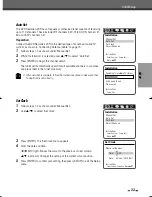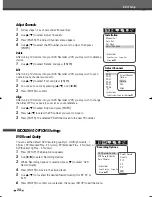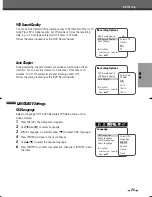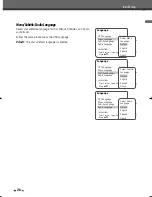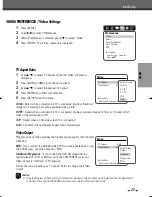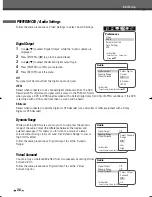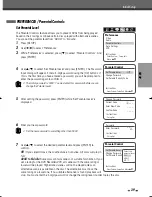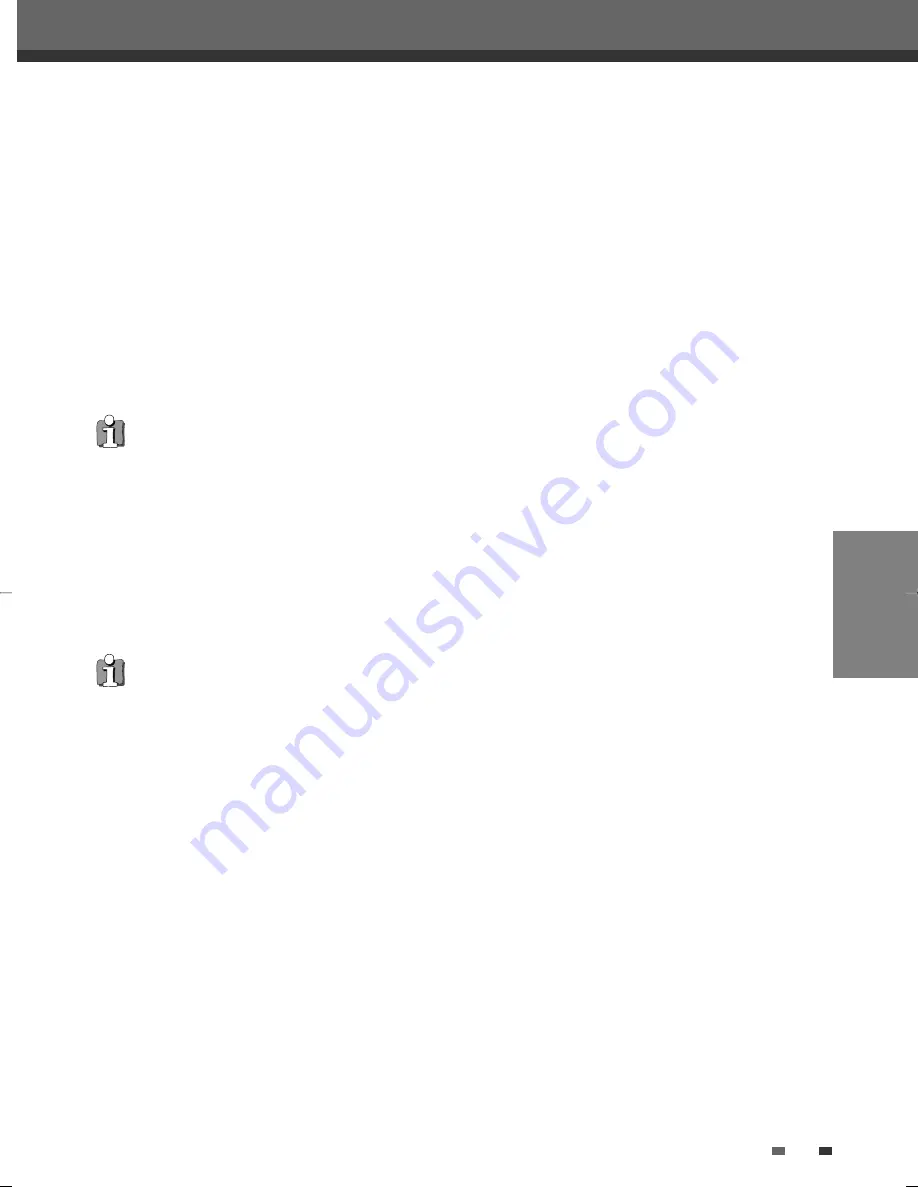
PLAYBACK
37
DVD Playback
Zoom
The Zoom function allows you to magnify the video image and scroll around the enlarged image.
1
Press [ZOOM] during Play mode to activate the Zoom function.
Each press of the [ZOOM] button changes the Zoom level as follows: X1 (normal size)
➝
X2
➝
X4
➝
X1
(normal size)
2
Use the [
œ √…†
] buttons to scroll around the zoomed picture.
3
To resume normal playback, press [ZOOM] repeatedly until the X1 (normal picture) appears.
Repeat
1
To repeat the currently playing chapter, press [REPEAT]. ‘REPEAT CHAPTER’ appears on the TV screen.
2
To repeat the currently playing title, press [REPEAT] twice. ‘REPEAT TITLE’ appears on the TV screen.
3
To repeat the whole disc, press [REPEAT] three times. ‘REPEAT DISC’ appears on the TV screen.
4
You can play in other modes (including Repeat, Shuffle, or Scan) by pressing [REPEAT] repeatedly.
• The Zoom function may not work on some DVDs.
• The Zoom function does not work in PAUSE mode.
• The Camera Angle icon is displayed on the TV screen when alternate angles are available.
Changing the Audio Language
Press [AUDIO] and then press [AUDIO] repeatedly during playback to hear a different audio language or audio
track.
Subtitles
Press [SUBTITLE] and then press [SUBTITLE] repeatedly during playback to select among all available subtitle
languages.
Camera Angle
If a DVD contains scenes recorded at different camera angles, angle icon displays automatically. You can select
among these angles during playback.
Press [ANGLE] and then press it repeatedly during playback to select the desired angle.
The number of the current angle appears on the TV screen.
A-B
You can repeat a scene between two points (A and B):
1
Press [PLAY/PAUSE] play to the start of the desired scene.
2
Press [A-B] to mark the start point.
3
Use [FF], [NEXT] to search the end point.
4
Press [A-B] to mark the end point.
5
The marked scenes are repeated continuously until you stop the repeat by pressing [A-B] button again.
DF-L71D1P-UA/TA 04.11.24 11:51 PM 페이지37