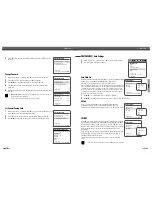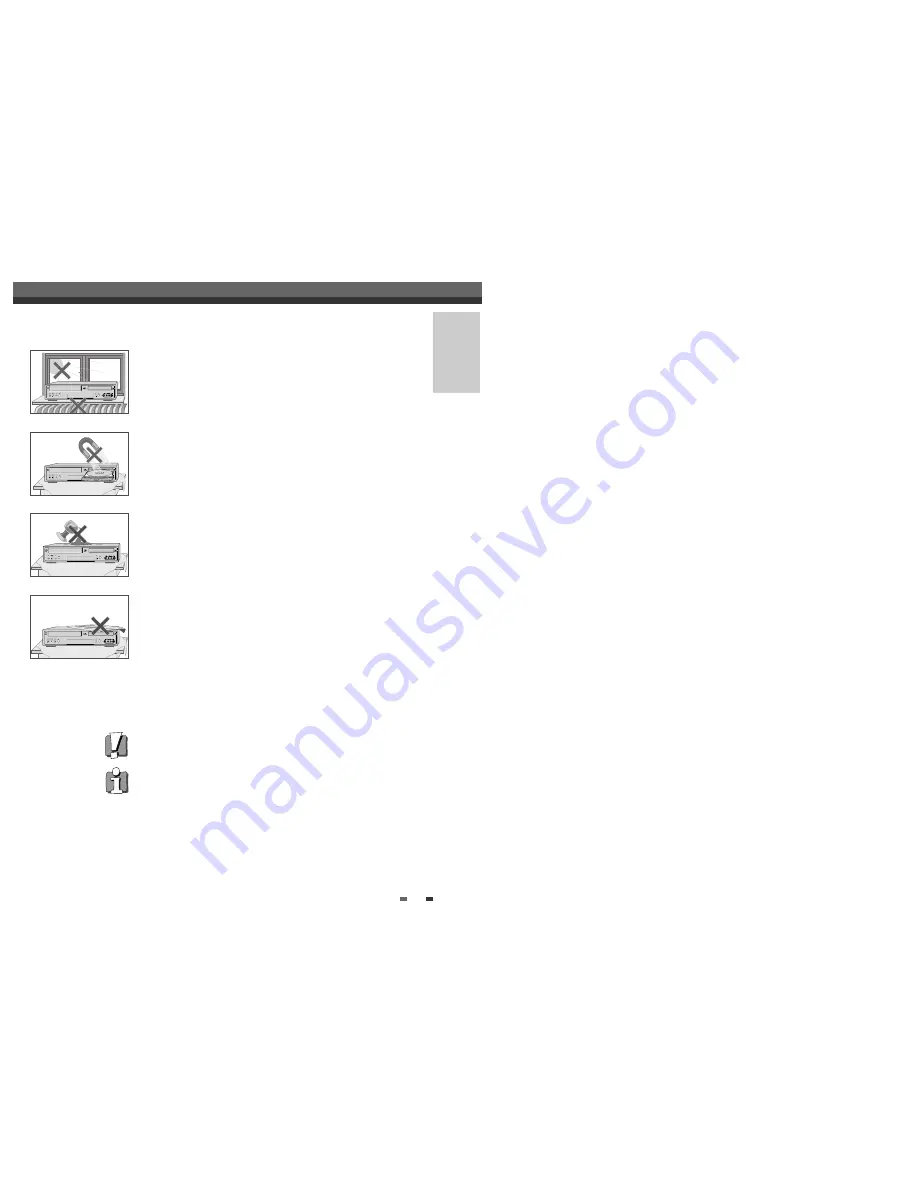
INTRODUCTION
1
Safety Instructions
Safety Instructions
Please keep the DVD RVCR’s guarantee sheet and receipt in a safe place.
Precautions
• Read this booklet carefully.
• Make sure the rating of your household electricity supply matches that
shown on the back of your DVD RVCR.
• Read this page and chapter ‘Setting up your DVD RVCR’ to help you
set up and adjust your product correctly.
• Do not put the DVD RVCR in a hot or humid place.
• Do not open the DVD RVCR. Get a qualified technician to carry out
any repairs.
• Do not connect the DVD RVCR to the power supply if you have just
moved it from a cold environment to a warm room. This can lead to
condensation inside the DVD RVCR, which can damage it. Wait for
approx. 2 hrs for it to reach room temperature.
• Make sure the DVD RVCR is placed at least 10 cm apart from other
home appliances or obstacles to ensure sufficient ventilation.
• The apparatus should not be exposed to dripping or splashing and no
objects filled with liquids, such as vases should be placed on top of the
recorder.
• Before a storm and/or lightning, unplug the DVD RVCR from the
mains supply and aerial.
• Put the recorder on a steady flat surface.
• Only clean the recorder with a soft, lint-free cloth. Do not use harsh or
alcohol- based cleaning agents.
For your own Safety
• There are no components in this product you can service or repair yourself.
• Do not open the case of the DVD RVCR. Only allow a qualified
engineer to repair or service your DVD RVCR.
• This DVD RVCR is designed to work continuously. Switching it off
(stand-by mode) does not disconnect it from the mains. To disconnect it from
the mains you have to unplug it.