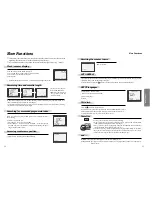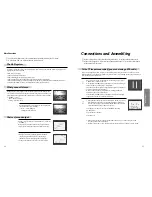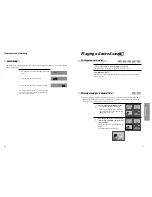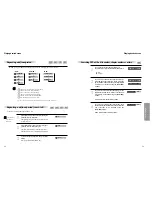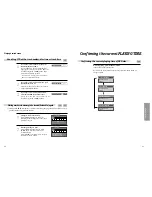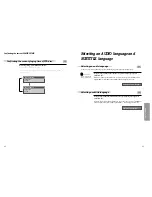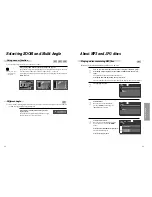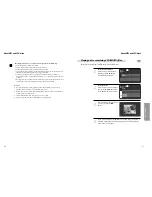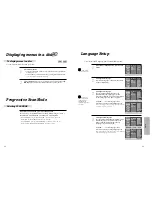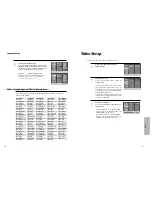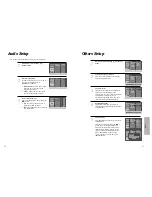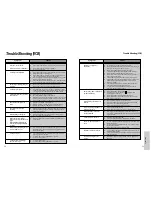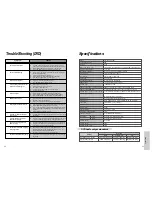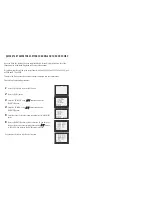Setup
52
53
Audio Setup
Select a Digital Output.
Set audio output to coaxial. You can set
the outgoing digital signal to
BITSTREAM or LPCM:
• BITSTREAM : The raw audio signal
recorded on the disc goes to the
digital audio output.
• LPCM : The decoded audio signal
goes to the digital audio output.
2
Select a Dynamic Range.
You can set the Dynamic Range using the
[
…†
]
button.
• Off : You can hear the sound as it was
originally recorded on the disc.
• Full : You can hear loud sounds softer and
soft sounds louder.
3
■
A user may select audio menu according to a user’s speaker set.
While STOP or Resume STOP, press
[SETUP] button.
1
DIGITAL OUT
DYNAMIC RANGE
BITSTREAM
LANGUAGE
VIDEO
AUDIO
OTHERS
ENTER
SETUP
LANGUAGE
VIDEO
AUDIO
OTHERS
ENTER
SETUP
DIGITAL OUT
DYNAMIC RANGE
BITSTREAM
✓
LPCM
LANGUAGE
VIDEO
AUDIO
OTHERS
ENTER
SETUP
DIGITAL OUT
DYNAMIC RANGE
FULL
3/4
1/2
1/4
OFF
Others Setup
Select character display window.
Select "On" to make OSD (On Screen Display)
language displayed in screen.
2
Select screensaver.
If bright scenes continue to be displayed in
screen, TV can be damaged. Set the
screensaver to "On", the screensaver functions
automatically and DVD logo moves
continuously if the resume stop, stop, open
status is maintained for about 5 minutes.
3
Restoring DEFAULTS.
This feature resets every function to its
original Factory Defaults except the Parental
Control settings.
4
Select Parental.
Press [
√
] button when the cursor is located
in PARENTAL.
Select the Parental Level using the
[
…†
]
button, and press the [ENTER] button.
These 8 levels of parental control, protect
children from watching violence, sexual
scenes and other objectionable material.
When “PASSWORD” appears on the
screen, input the password. Then press
[ENTER] button.
5
While STOP or RESUME STOP, press [SETUP]
button.
1
OSD
SCREEN SAVER
DEFAULTS
PARENTAL
PASSWORD
ON
ON
RESET
8 ADULT
CHANGE
LANGUAGE
VIDEO
AUDIO
OTHERS
ENTER
SETUP
LANGUAGE
VIDEO
AUDIO
OTHERS
ENTER
SETUP
OSD
SCREEN SAVER
DEFAULTS
PARENTAL
PASSWORD
ON
✓
OFF
LANGUAGE
VIDEO
AUDIO
OTHERS
ENTER
SETUP
OSD
SCREEN SAVER
DEFAULTS
PARENTAL
PASSWORD
ON
✓
OFF
LANGUAGE
VIDEO
AUDIO
OTHERS
ENTER
SETUP
OSD
SCREEN SAVER
DEFAULTS
PARENTAL
PASSWORD
RESET
✓
LANGUAGE
VIDEO
AUDIO
OTHERS
ENTER
SETUP
OSD
SCREEN SAVER
DEFAULTS
PARENTAL
PASSWORD
8 ADULT
✓
7 NC-17
6 R
5 PG-R
4 PG-13
3 PG
2 G
1 KIDS
LANGUAGE
VIDEO
AUDIO
OTHERS
ENTER
SETUP
OSD
SCREEN SAVER
DEFAULTS
PARENTAL
PASSWORD
8 ADULT
7 NC-17
6 R
5 PG-R
4 PG-13
3 PG
2 G
1 KIDS
✓
PASSWORD
xx
OK