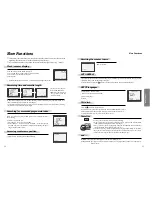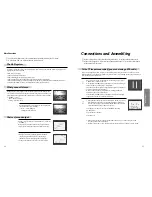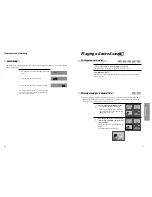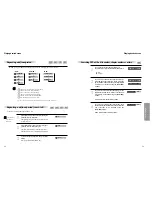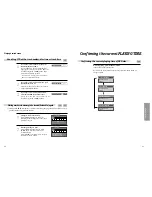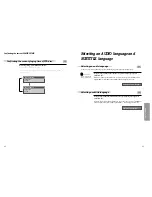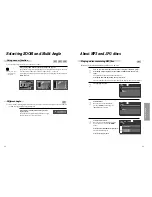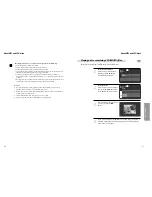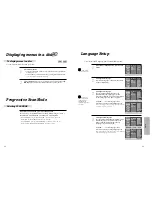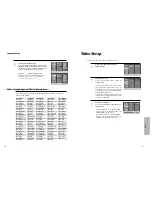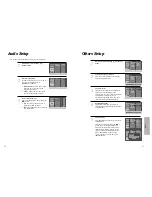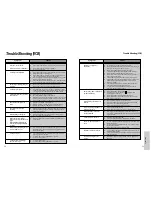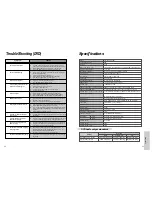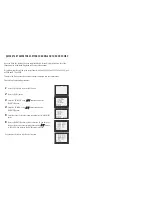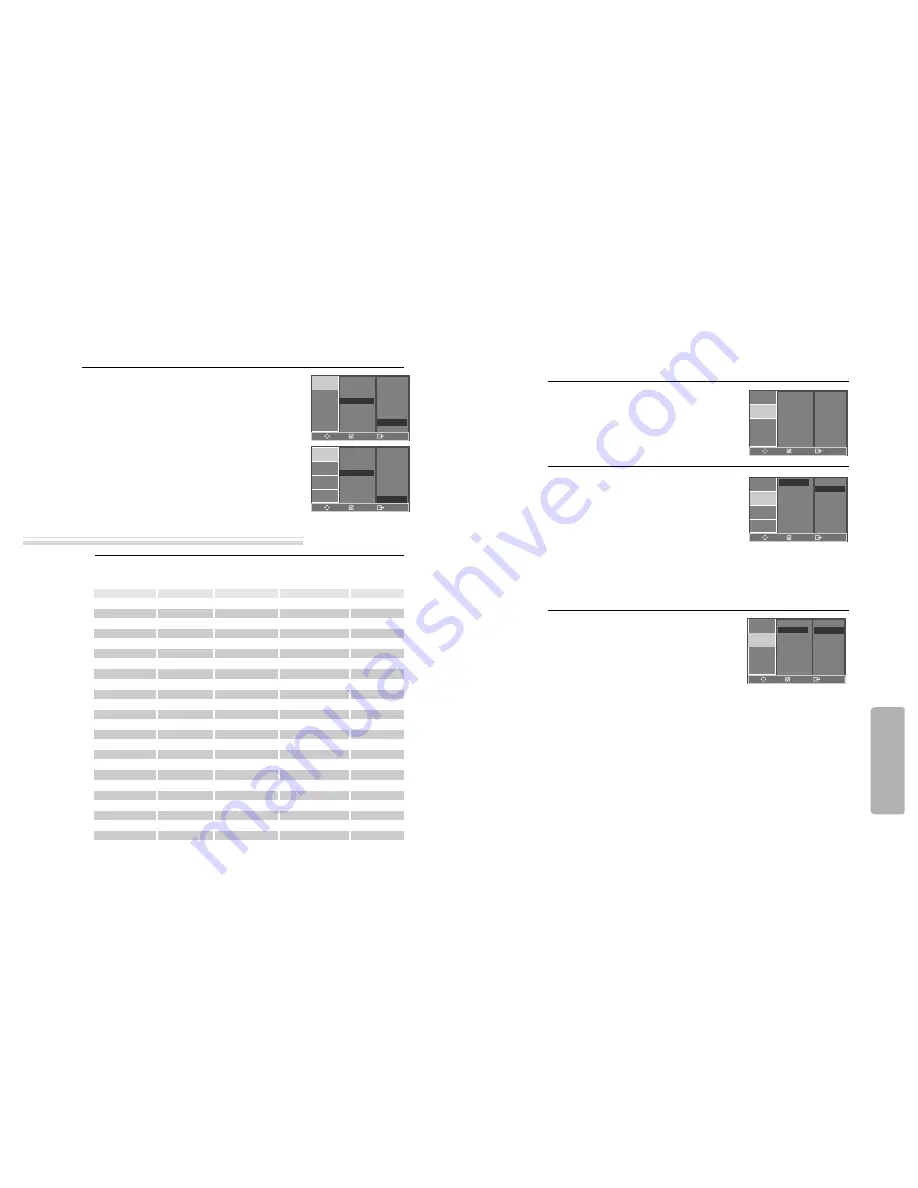
50
51
Language Setup
Setup
Selecting Disc Menu language.
Set your preferred DISC MENU language with
[ENTER]. If the DISC MENU language is set and
recorded on the DISC, it is automatically played
in the set language every time it is played.
OTHERS - - - - : Another language can be
selected. You can input 4-digit language code.
Refer to the language codes. Press [CLEAR] if an
incorrect language code is entered.
5
Enter the appropriate code number for the initial settings “AUDIO”, “SUBTITLE”
and/or “DISC MENU”.
Code Language
Code Language
Code Language
Code Language
Code Language
6565 Afar
6983 Spanish
7473 Yiddish
7789 Burmese
8385 Sundanese
6566 Abkhazian
6984 Estonian
7487 Javanese
7865 Nauru
8386 Swedish
6570 Afrikaans
6985 Basque
7565 Georgian
7869 Nepali
8387 Swahili
6577 Ameharic
7065 Persian
7575 Kazakh
7876 Dutch
8465 Tamil
6582 Arabic
7073 Finnish
7576 Greenlandic
7879 Norwegian
8469 Telugu
6583 Assamese
7074 Fiji
7577 Cambodian
7982 Oriya
8471 Tajik
6588 Aymara
7079 Faroese
7578 Kannada
8065 Panjabi
8472 Thai
6590 Azerbaijani
7082 French
7579 Korean
8076 Polish
8473 Tigrinya
6665 Bashkir
7089 Frisian
7583 Kashmiri
8083 Pashto, Pushto
8475 Turkmen
6669 Byelorussian
7165 Irish
7585 Kurdish
8084 Portuguese
8476 Tagalog
6671 Bulgarian
7168 Scots Gaelic 7589 Kirghiz
8185 Quechua
8479 Tonga
6672 Bihari
7176 Galician
7665 Latin
8277 Rhaeto-Romance 8482 Turkish
6678 Bengali;Bangla 7178 Guarani
7678 Lingala
8279 Romanian
8484 Tatar
6679 Tibetan
7185 Gujarati
7679 Laothian
8285 Russian
8487 Twi
6682 Breton
7265 Hausa
7684 Lithuanian
8365 Sansrit
8575 Ukrainian
6765 Catalan
7273 Hindi
7686 Latvian, Lettish 8368 Sindhi
8582 Urdu
6779 Corsican
7282 Croatian
7771 Malagasy
8372 Serbo-Croatian
8590 Uzbek
6783 Czech
7285 Hungarian
7773 Maori
8373 Singhalese
8673 Vietnamese
6789 Welsh
7289 Armenian
7775 Macedonian
8375 Slovak
8679 Volapük
6865 Danish
7365 Interlingua
7776 Malayalam
8376 Slovenian
8779 Wolof
6869 German
7378 Indonesian
7778 Mongolian
8377 Samoan
8872 Xhosa
6890 Bhutani
7383 Icelandic
7779 Moldavian
8378 Shona
8979 Yoruba
6976 Greek
7384 Italian
7782 Marathi
8379 Somali
9072 Chinese
6978 English
7387 Hebrew
7783 Malay
8381 Albanian
9085 Zulu
6979 Esperanto
7465 Japanese
7784 Maltese
8382 Serbian
Table of language and Their Abbreviations
OSD LANGUAGE
AUDIO
SUBTITLE
DISC MENU
LANGUAGE
VIDEO
AUDIO
OTHERS
ENTER
SETUP
ENGLISH
FRENCH
SPANISH
GERMAN
ITALIAN
DUTCH
PORTUGUESE
AUTO
OTHERS
AUTO
✓
OSD LANGUAGE
AUDIO
SUBTITLE
DISC MENU
LANGUAGE
VIDEO
AUDIO
OTHERS
ENTER
SETUP
ENGLISH
FRENCH
SPANISH
GERMAN
ITALIAN
DUTCH
PORTUGUESE
AUTO
OTHERS
OTHERS
✓
Video Setup
While STOP or RESUME STOP, press
[SETUP] button.
Selecting TV Aspect.
Set your preferred TV ASPECT ratio with
[ENTER] button.
If a user selects “4:3 PS”, the user can watch
only a center of the original scene of “16:9”. If a
user selects “4:3 LB”, the user can watch the
original scene of “16:9”, but the top and bottom
of the screen look black color.
If a disc size is originally recorded in 4:3, a user
cannot watch it in a wide screen though a user
sets a size as “16:9 Wide”.
2
1
■
A user can set up a connected TV condition and screen.
Selecting SCAN MODE.
You may set SCAN MODE to INTERLACED or
PROGRESSIVE.
* If SCAN MODE is set to “INTERLACED”,
connect Y/Pb/Pr on the DVD+VCR to the
INTERLACED input on your TV.
If SCAN MODE is set to “PROGRESSIVE”,
connect Y/Pb/Pr on the DVD+VCR to the
PROGRESSIVE SCAN input on your TV.
3
TV ASPECT
SCAN MODE
4:3 LB
INTERLACED
LANGUAGE
VIDEO
AUDIO
OTHERS
ENTER
SETUP
LANGUAGE
VIDEO
AUDIO
OTHERS
ENTER
SETUP
TV ASPECT
SCAN MODE
4:3 PS
4:3 LB
✓
16:9 WIDE
LANGUAGE
VIDEO
AUDIO
OTHERS
ENTER
SETUP
TV ASPECT
SCAN MODE
PROGRESSIVE
✓
INTERLACED