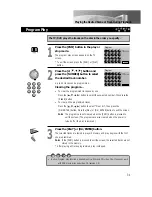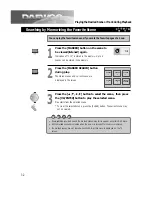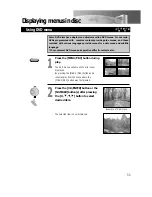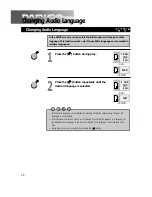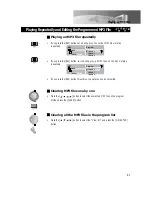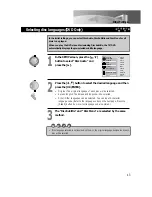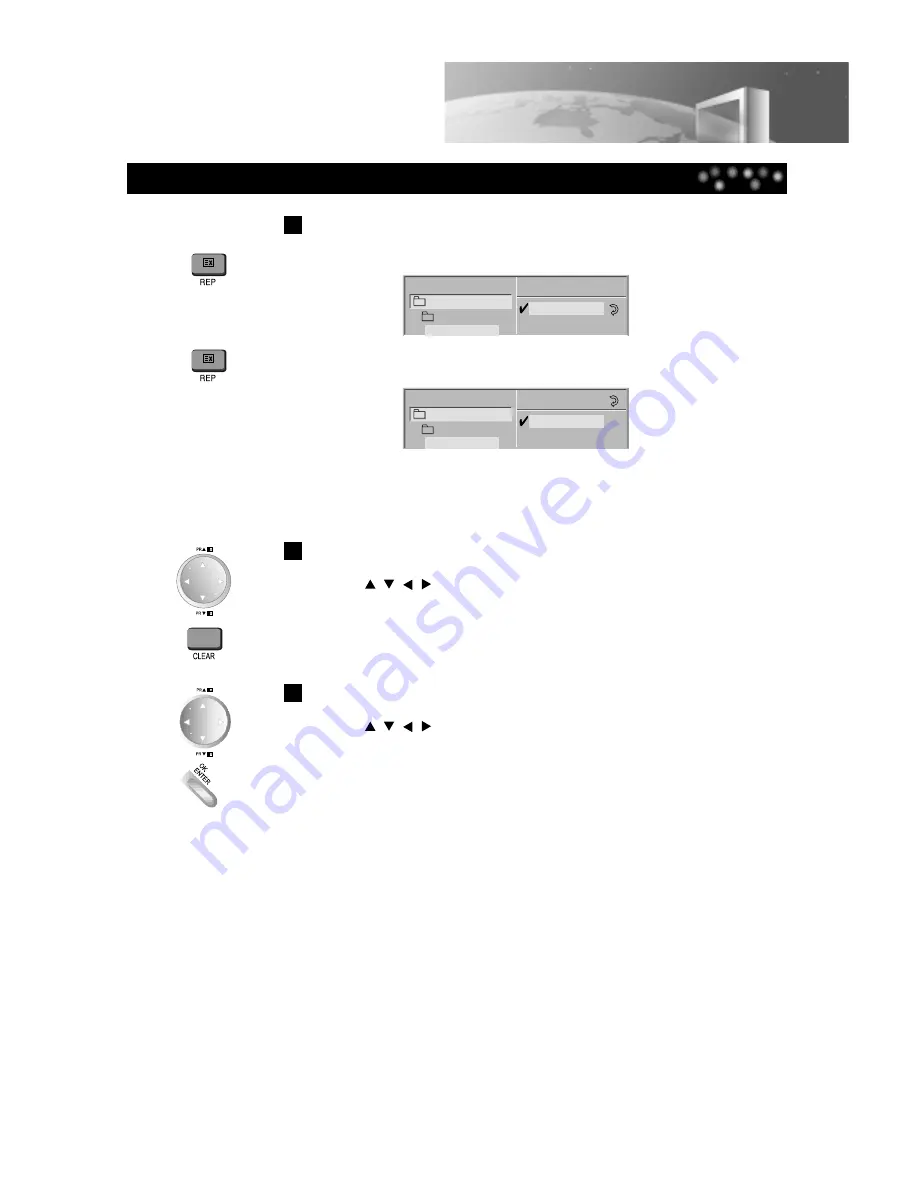
Playing Repeatedly and Editing the Programmed MP3 File
41
Playing an MP3 Disc
Playing an MP3 file repeatedly
•
If you press the [REP] button once during play, the current MP3 file will play
repeatedly.
Clearing MP3 files one by one
•
Press the [
,
,
,
] button to select the unwanted MP3 file on the program
list,then press the [CLEAR] button.
Clearing all the MP3 files in the program list
•
Press the [
,
,
,
] button to select the “Clear All” and press the [OK/ENTER]
button.
•
If you press the [REP] button twice during play, all MP3 files on the disc will play
repeatedly.
•
If you press the [REP] button three times, repeat play will be cancelled.
MP3
Program
ABCD
..
TRACK_1
TRACK_7
TRACK 6
TRACK_2
MP3
Program
ABCD
..
TRACK_1
TRACK_7
TRACK 6
TRACK_2