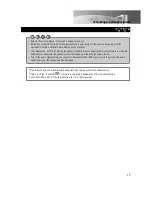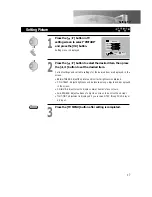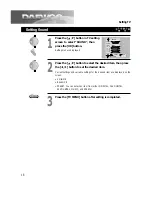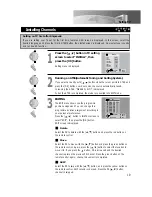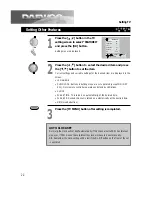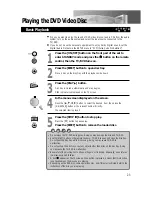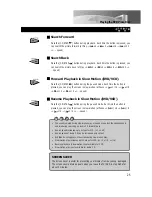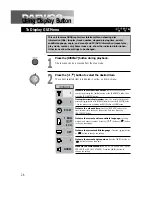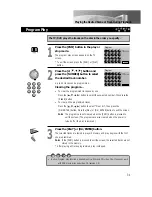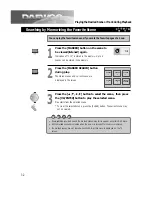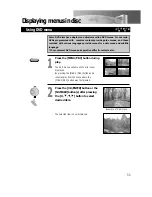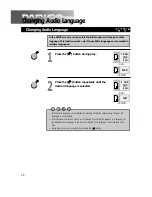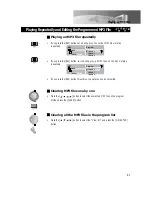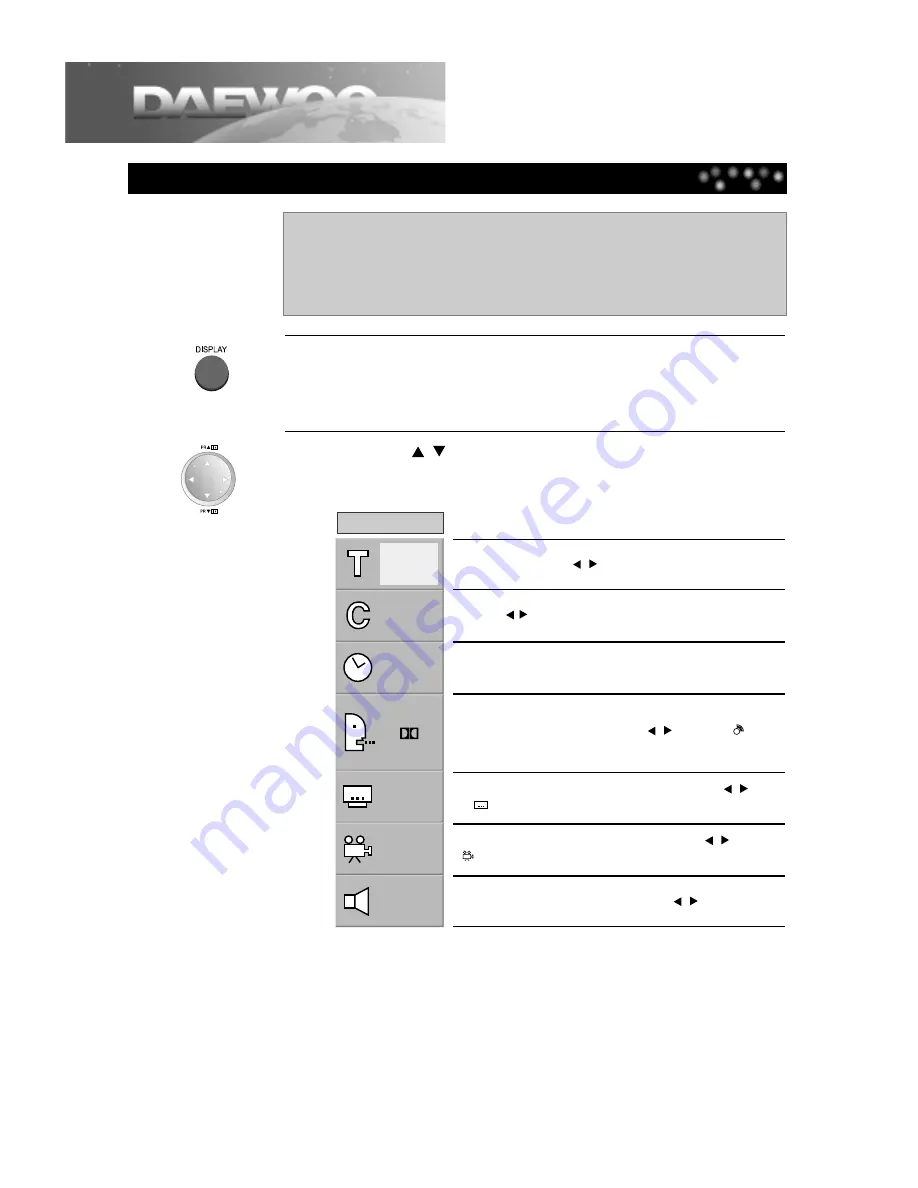
To Display GUI Menu
26
Using Display Button
This unit features GUI(Graphic User Interface) Menu showing disc
information (title /chapter /track number, elapsed playing time, audio/
subtitle language, angle, and sound) and TV/DVD information (repeat play,
play mode, marker, etc.) Some icons only show the indicated information.
Other icons allow the settings to be changed.
1
Press the [DISPLAY] button during playback.
Title function can be accessed from the stop mode.
2
Press the [
,
] button to select the desired item.
The current selected item is indicated in yellow on its GUI menu.
1
1
0:16:57
OFF
1 ENG
D
6 CH
1
NORM.
(DVD GUI)
It shows the current title number.
Jump to the desired title
number by pressing the [
,
] button or the [NUMBER] button, then
press the [OK/ENTER] button.
It shows the current chapter number.
Jump to the desired chapter number by
pressing the [ , ] button or the [NUMBER] button, then press the [OK/ENTER] button.
* You can move at once by pressing the [SKIP-F] button or [SKIP-B] button.
It shows the elapsed time.
Press the [NUMBER] button to set
time, select directly scenes by the desired time, then press the
[OK/ENTER] button.
It shows the current audio soundtrack language,
encoding
method, and channel number. Press the [
,
] button or [
] button
to change the settings.
It shows the current subtitle language.
Press the [
,
] button
or [
] button to change the setting.
It shows the current angle number.
Press the [
,
] button or
[
] button to change the angle.
It shows the current sound
(NORMAL, 3D SURROUND, DOLBY
PROLOGIC or DOLBY 3 STEREO). Press the [
,
] button to
change the setting.