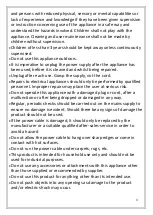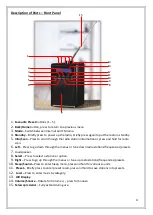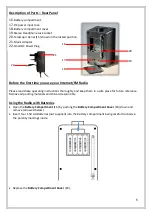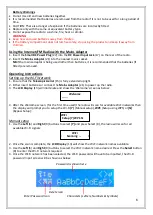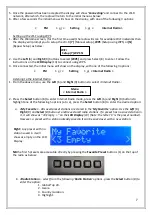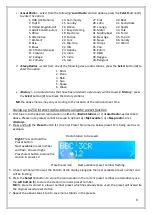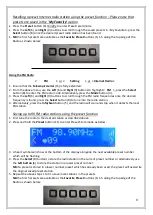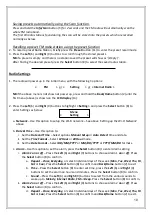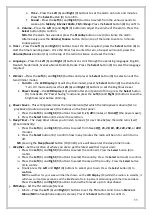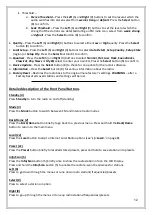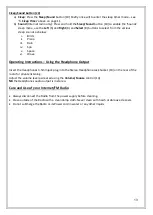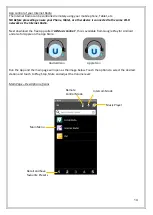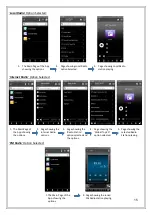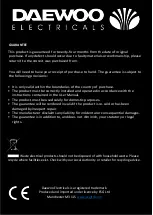5
Description of Parts
–
Rear Panel
Before the first time you use your Internet/FM Radio
Please read these operating instructions thoroughly and keep them in a safe place for future reference.
Remove all packing materials and discard responsibly.
Using the Radio with Batteries
•
Open the
Battery Compartment
(16) by pushing the
Battery Compartment Cover
(18) down and
remove (arrowed below).
•
Insert four 1.5V AA Batteries (not supplied) into the battery compartment being careful to observe
the polarity markings inside.
•
Replace the
Battery Compartment Cover
(18).
16.
Battery compartment.
17.
DC power input Jack.
18.
Battery compartment cover.
19.
Stereo Headphone Jack socket.
20.
Telescopic Aerial (15) shown in the locked position.
21.
Mains Adaptor.
22.
Small DC Power Plug.
16
17
18
19
20
21
22
Summary of Contents for AVS1400
Page 1: ...1 Internet FM Radio...