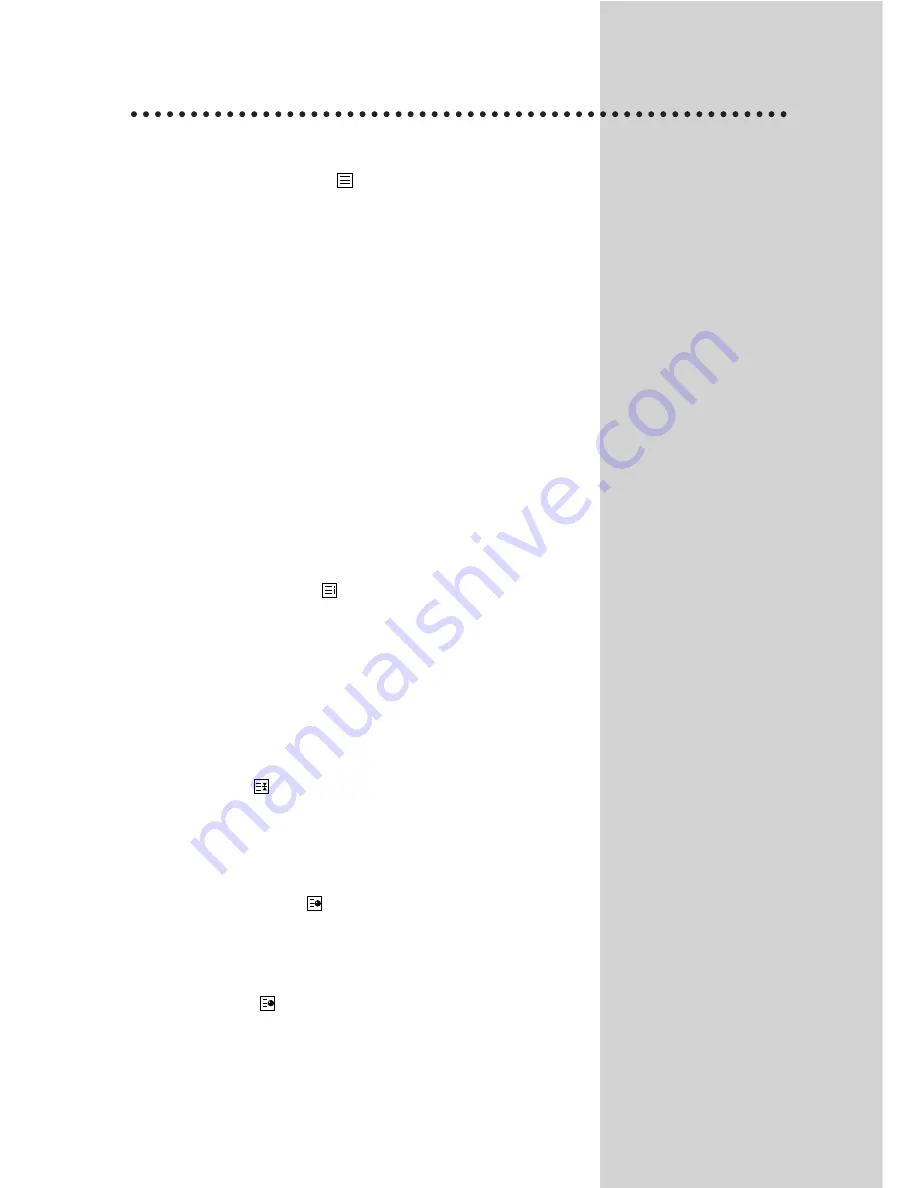
TELETEXT
SWITCHING TELETEXT ON/OFF
Press the TELETEXT button (
). The index page viewed last
will appear.
Press the TELETEXT button to return to the TV mode.
COLOUR BUTTONS IN TOP/FLOF TELETEXT
A red, green, yellow and blue field is shown at the bottom of
the screen.
If TOP or FLOF teletext (FASTEXT) is transmitted by the sta-
tion, pressing the corresponding colour button on the remote
controller, you can select the desired page easily.
SELECTING PAGES
The NUMBER button 0..9 are used to enter a page number.
The selected page number appears at the top of the screen
and the page appears after a short time.
The UP/DOWN buttons increase or decrease the current page
number by 1.
INDEX PAGE
You can switch directly to the programme preview (with TOP
text) or the overview page of the station you are currently view-
ing by pressing the INDEX (
) button.
PAGE HOLD
Several sub pages can be combined under a page number
and are scrolled at an interval determined by the television sta-
tion.
The presence of sub pages is indicated by, for exemple, 3/6
beneath the time, which means that you are looking at the 3rd
page of a total of 6 pages.
If you want to look at a subpage for a longer period of time,
press the HOLD (
) button.
The contents of the subpage shown are kept on the screen
and no longer updated or switched to other subpages.
Pressing the HOLD button again, the current subpage appear.
CALLING UP SUBPAGE DIRECTLY
Pressing the SUBPAGE (
) button, "Page no./--"
appears at the bottom of the screen.
Enter the subpage number that you want to call up with the
NUMBER button 0..9, for example, the 2nd page, sequence
0002. The desired subpage is sought and displayed. To exit,
press SUBPAGE (
) button again.
9
Summary of Contents for 2594ST
Page 13: ...MEMO 12...































