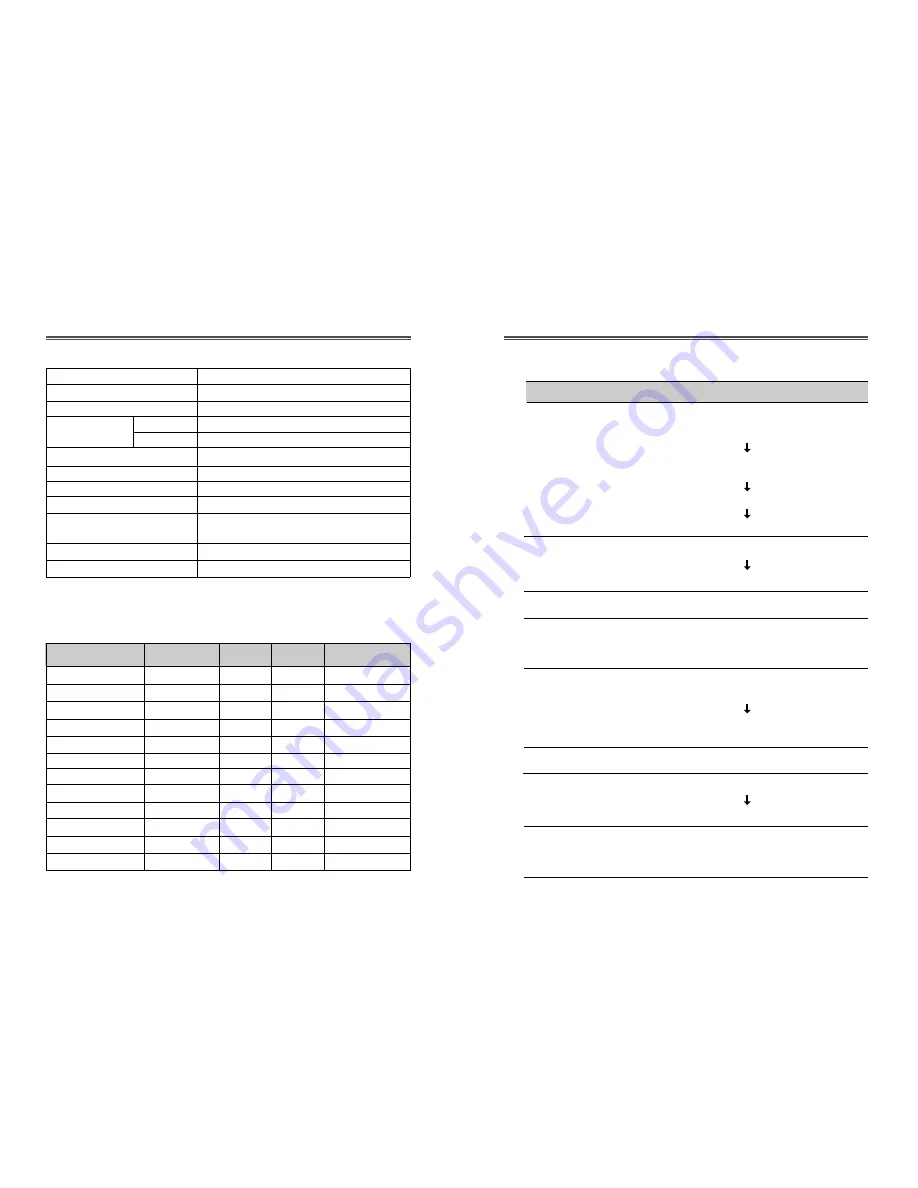
Check if power switch and computer power switch
are in the on position.
Check if the signal cable is correctly connected to
the video card.
Check if the pins of D subconnector are not bent.
Check if the computer is in the power- saving mode.
Check if power switch is in the on position.
Check if the power cord is correctly connected.
Check if the signal cable is suitable to the video card.
Adjust H &V Size or H&V Center to get the proper
image.
Keep the devices that may cause electrical
interference away from the monitor.
See the FCC information at the front cover of the
manual.
Operate Degauss once.
Adjust Contrast and Brightness.
Operate Degauss once.
Adjust Geometry Control (Pincushion, Trapezoid..).
English - 13
English - 12
TROUBLESHOOTING
Symptom
No picture.
POWER LED is not
lit.
Image is unstable.
Image is not
centered, too small
or too large.
Picture bounces or a
wave pattern is
present in the
picture.
Color looks blotchy.
Picture is blurred.
Edges of available
area on the screen
are not straight.
Check
SPECIFICATIONS
CDT Size
21-inch
Diagonal visible image area
20-inch
Dot Pitch
0.25 mm
Synchronization
Horizontal
30 - 107 KHz
Vertical
50 - 160 Hz
Plug and Play
DDC1/2B/CI
Power Saving
EPA, VESA DPMS, Nutek Compliant
Power Source
100-240 Vac, 50/60Hz (Free Voltage)
Power Consumption
135 W
Dimension-W x H x D
494 x 500 x 518mm
(set with stand)
Weight-unpacked (lbs/Kg)
61.7/28.0
Operating Temperature
10 ~ 40°C /50 ~ 104°F
FACTORY PRESET TIMINGS
Mode
H.Freq (KHz) V.Freq(Hz)
Remark
VGA 480
640
X
480
31.5
60
Non-interlaced
VGA 400
720
X
400
31.3
70
Non-interlaced
VESA 43K
640
X
480
43.0
85
Non-interlaced
VESA 46K
800
X
600
46.9
75
Non-interlaced
VESA SVGA 85
800
X
600
53.7
85
Non-interlaced
VESA 60K
1024
X
768
60.0
75
Non-interlaced
VESA 1024/85
1024
X
768
68.7
85
Non-interlaced
VESA 1280/75
1280
X
1024
80.0
75
Non-interlaced
VESA 1600/70 1600
X
1200
87.5
70
Non-interlaced
VESA 1280/85
1280
X
1024
91.1
85
Non-interlaced
VESA 1600/75 1600
X
1200
93.8
75
Non-interlaced
VESA 1600/85 1600
X
1200
106.3
85
Non-interlaced
Resolution
(dots
X
lines)
*
The specifications are subject to change without notice.












































