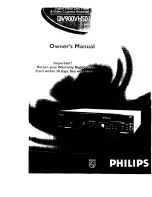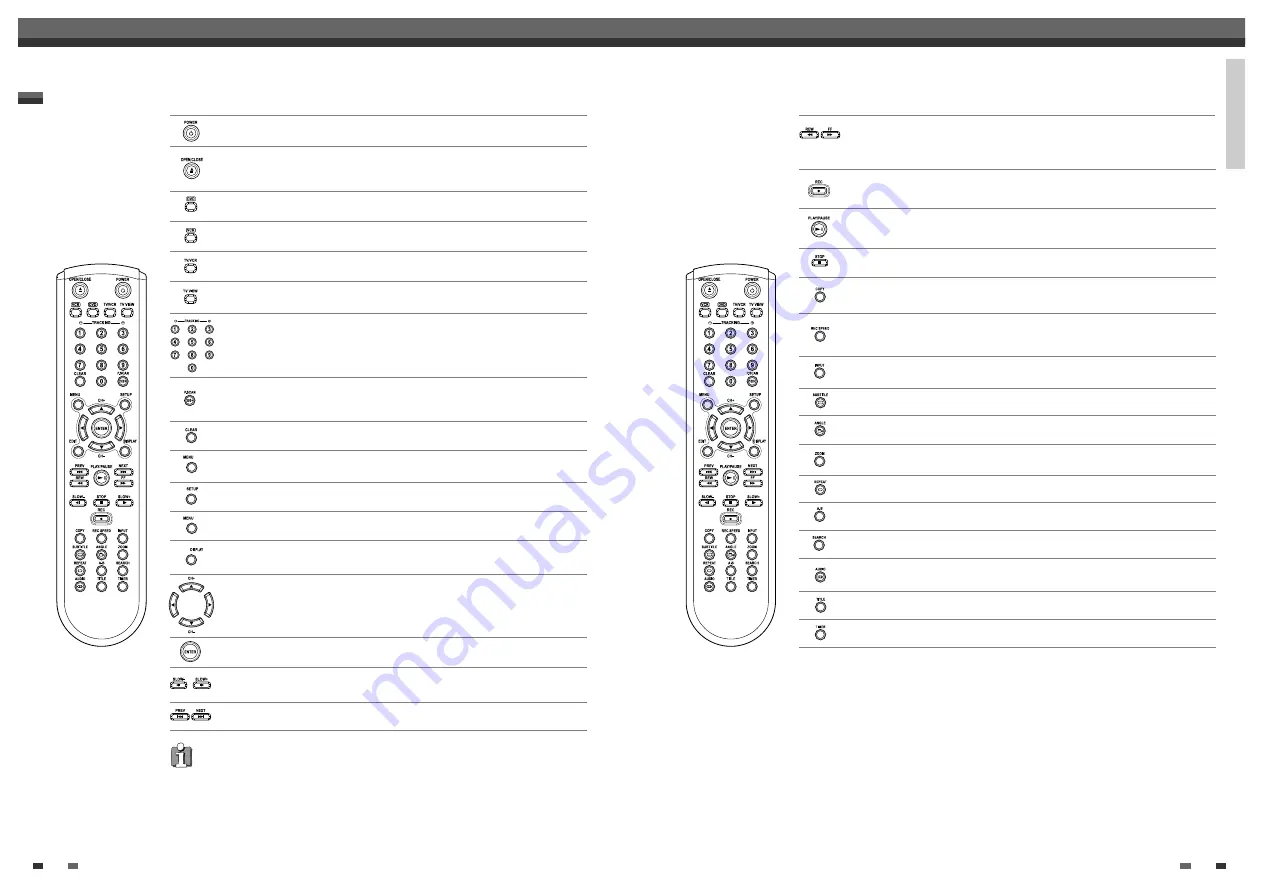
INTRODUCTION
13
12
Identification of Controls
Remote Control
Turns the DVD RVCR on and off.
- Opens and closes the disc tray in DVD mode.
- Ejects the tape in the VCR deck in VCR mode.
Switches the view on your TV to the DVD RVCR tuner.
Selects DVD mode.
Selects VCR mode.
Switches the DVD RVCR input to Tuner, LINE1, LINE2, or DV.
Switches between the DVD RVCR tuner and your TV tuner.
Displays a disc’s Title menu, if available.
Displays or exits the Setup menu.
Displays information about the currently loaded disc, VHS tape, or TV
channel.
Edits chapters or splits titles of DVD+R(+RW) discs.
Confirms menu selections.
-
œ √…†
: Selects menu options.
- CH(+/–) : Selects channels.
Accesses DVD disc menus.
- Selects numbered options in menus.
- Selects TV channels.
- Manually adjusts tracking.
Identification of Controls
Selects Recording mode: - DVD : HQ (1hr), SP (2hrs), EP (4hrs) or SLP (6hrs).
- VCR : SP or SLP.
Resets the tape counter in VCR mode.
Press and hold for 3 seconds to switch between Progressive Scan and
Interlace Scan mode.
Displays the Timer Recording menu.
Starts recording. Press repeatedly to set the recording time. For more
details, Refer to One Touch Record (OTR) on page 46.
- Starts playback.
- Pauses playback or recording temporarily. Press again to exit Pause mode.
Stops playback or recording.
Selects an audio language (DVD), audio channel (CD) or audio type (TV).
Selects a subtitle language, if available.
Selects a DVD camera angle, if available.
Enlarges the DVD video image.
Repeats the current chapter, track, title or the entire disc.
Repeats playback between two points (A and B).
Copies from DVD to VCR(or from VCR to DVD).
Searches for a specific title or a chapter.
- DVD: Searches backward/forward.
- VCR: Rewinds/advances during Stop mode. Press during Play mode for
fast reverse/forward picture search.
Increases or decreases the slow motion speed when playing a DVD or VHS
tape.
Skips to the next or previous chapter/track.
Progressive Scan Mode
• If your TV supports Progressive Scan, you can view high quality video by setting the
DVD RVCR to Progressive Scan mode. If your TV does not support
Progressive Scan, do NOT change to Progressive Scan mode.
If you do so accidentally, press and hold the [P.SCAN] key for 3 seconds to restore
normal viewing.