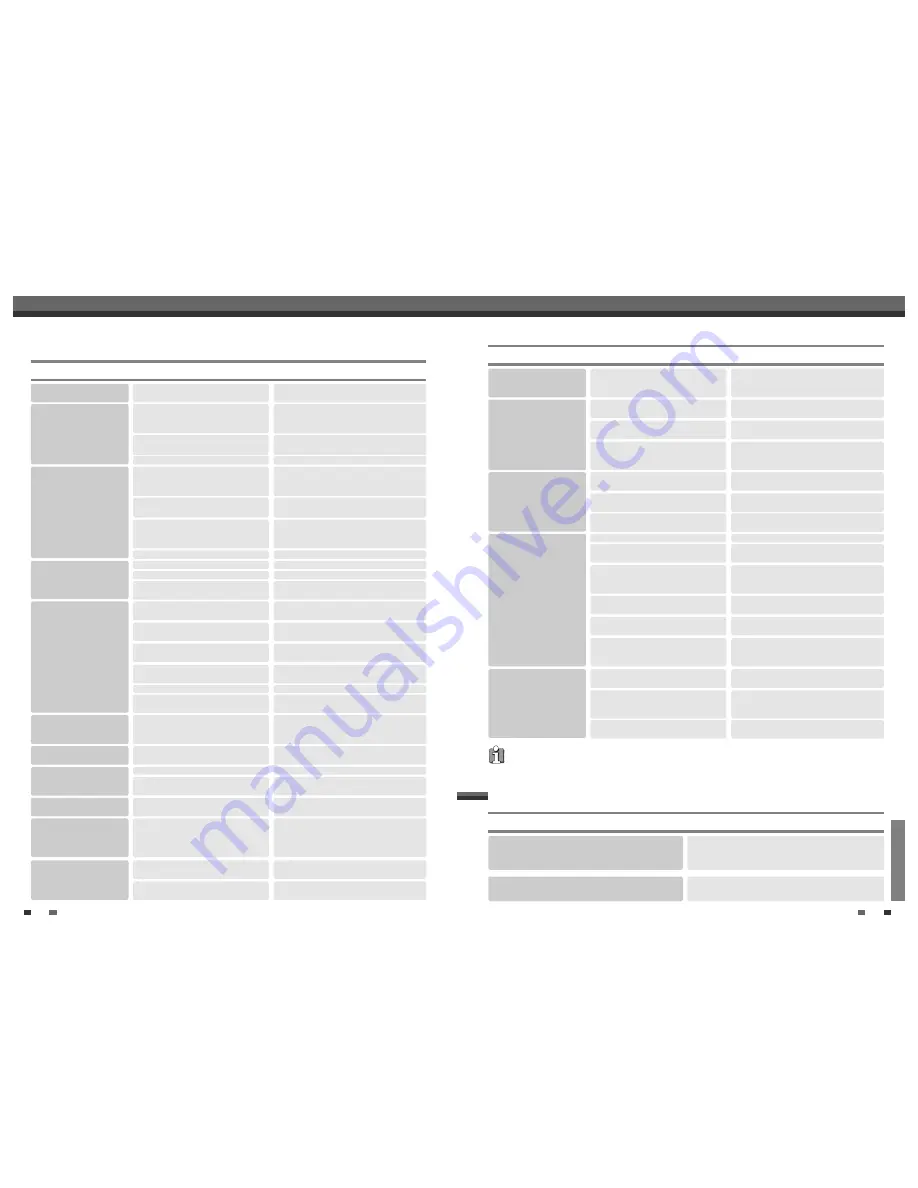
REFERENCE
57
56
Check the following guide for the possible cause of a problem before contacting customer support.
No power.
No picture.
No sound.
Playback picture is poor.
DVD RVCR does
not start playback.
Picture from external
input is distorted.
Some channels are skipped
over when using [PR+/–].
Picture or sound of
broadcasting channel is
weak or missing.
Camcorder image not
shown.
Camcorder image via A/V
input to DVD R
VCR is not shown on TV
screen.
Can’t play disc recorded
on this DVD
RVCR on another
DVD player.
The power cord is disconnected.
The TV is not set to receive DVD
RVCR signal output.
The video cable is not connected
securely.
The TV power is turned off.
The equipment connected with the
audio cable is not set to receive DVD
RVCR signal output.
The audio cables are not connected
securely.
The power on the equipment
connected with the audio cable is
turned off.
The audio cables are damaged.
The disc is dirty.
Tape heads are dirty.
Tape is a rental or was recorded on
another VCR.
No disc is inserted. No tape is
inserted.
An unplayable disc is inserted.
The disc is placed upside down.
The disc is not placed within the
guide.
The disc is dirty.
The Parental Control level is set.
The video signal from the external
component is copy-protected.
The skipped channels were deleted
with the ‘Adjust Channels’ feature.
Antenna or cables are loose.
Wrong Tuning Band is selected in the
DVD RVCR Setup menu.
Camcorder is off.
DVD RVCR’s source is not set
to AV, AVF, or DV.
The disc was not finalized (or not made
compatible if using a DVD+RW).
Some players will not play even a
finalized disc.
Plug the power cord into the wall outlet
securely.
Select the appropriate video input on the
TV so the picture from the DVD
RVCR appears on the TV screen.
Connect the video cable securely.
Turn on the TV.
Select the correct input mode on the audio
receiver so you can listen to the sound
from the DVD RVCR.
Connect the audio cables securely.
Turn on the equipment connected with the
audio cable.
Replace with new ones.
Clean the disc.
Clean the video heads.
Use [Tr/–] for manual tracking
adjustment while a tape is playing.
Insert a disc or tape. (Check that the disc
indicator on the front panel display is lit.)
Insert a playable disc. (Check the disc
type, color system, and regional code.)
Place the disc with the playback side
down.
Place the disc on the disc tray correctly
inside the guide.
Clean the disc.
Cancel the Parental Control function or
change the rating level.
You cannot connect via the DVD
RVCR. Connect the component
directly to your TV.
Use the ‘Adjust Channels’ feature to
restore channels.
Tighten connections or replace cable.
Try all ‘Auto Set‘ options; see page 23 for
details.
Turn camcorder on and operate properly.
Use [INPUT] to select AV input channel
(AV, AVF, or DV).
Finalize the disc; see page 50.
No solution.
Troubleshooting
Troubleshooting
Symptom
Cause
Solution
Troubleshooting
Cannot record or did not
record successfully.
Timer Recording not
possible.
Stereo Audio Record
and/or Playback not
present.
Remote control does not
work properly.
Discs recorded with copy-once
material cannot be played on other
players.
The remaining blank space on the
disc is insufficient.
The source you are trying to record is
copy-protected.
When setting the recording channel,
the channel is tuned on your TV’s
tuner.
Clock in DVD RVCR is not set
to correct time.
Timer has been programmed
incorrectly.
TIMER indicator light does not appear
after programming timer.
TV is not Stereo-compatible.
Broadcast program is not in stereo
format.
DVD RVCR A/V Out jacks are
not connected to TV A/V In jacks.
DVD RVCR Audio/Video Out is
not selected for viewing at the TV.
DVD RVCR’s TV audio
channel is set to BIL or MONO.
The remote control is not pointed at
the remote sensor of the DVD
RVCR.
The remote control is too far from the
DVD RVCR.
There is an obstacle in the path of the
remote control and the DVD
RVCR.
The batteries in the remote control are
dead.
No solution.
Use another disc.
You cannot record the source.
Select the channel on the DVD
RVCR’s built-in TV tuner.
Set clock to correct time. See ‘Set Clock‘
on page 23.
Reprogram Timer. See ‘Timer Recording‘
on page 45.
Reprogram Timer.
No solution.
No solution.
Make A/V connections. Stereo is available
only via A/V output from DVD
RVCR.
Select AUX or A/V source as TV input.
Set TV audio channel mode to Stereo.
See ‘Changing the TV Audio Channel‘ on
page 33.
Point the remote control at the remote
sensor of the DVD RVCR.
Operate the remote control within 23 ft
(7m).
Remove the obstacle.
Replace the batteries.
Symptom
Cause
Solution
When the DVD RVCR is moved from a cold
place to a warm place.
Under extremely humid conditions.
Keep the DVD RVCR plugged into an AC
power outlet with the power on. This will help
prevent condensation.
When condensation has occurred, wait a few hours
for the DVD RVCR to dry before using it.
Moisture Condensation
Moisture condensation can occur:
In locations where moisture condensation may occur:
DVD RESET :
If the set is in malfunction, press [DVD/VCR] key on the front panel for 4 seconds. As this set is Digital
Multimedia Product, malfunction may occurs.
Downloaded from
www.Manualslib.com
manuals search engine
















