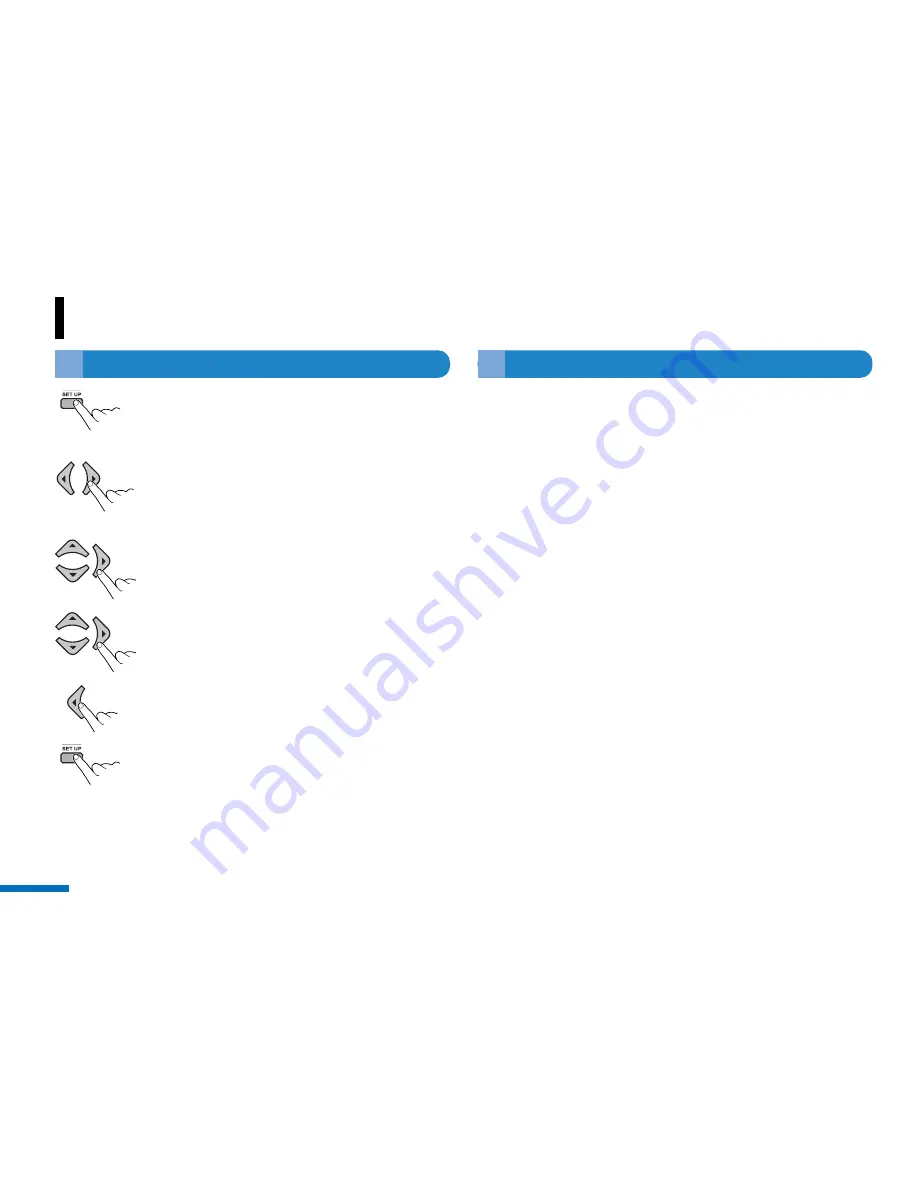
DVD/Video CD player-DVD Setup
22
ADK-7330
▶
DVD Setup Operation
- using remote control
1
Press SETUP before inserting a disc, or when
in stop mode.
The setup menu appears on the monitor.
2
Press
◀
or
▶
to select your desired setting
menu, then press OK.
Further menus will be displayed.
3
Press
▲
or
▼
to select your desired setting
items, then press
▶
or OK.
Further items will be displayed.
4
Press
▲
or
▼
to select your desired setting
value, then press
▶
or OK.
Further items will be changed.
5
To return to previous item or menu press
◀
.
◆
Repeat 2 ~ 5 steps to select your desired setting.
6
To finish the setup, press SETUP.
●
●
Menu Language(OSD)
Set the language of the initial settings screen and the messages
displayed on the TV screen.
●
●
Subtitle Language
Set your preferred language for DVD subtitles.
The DVD will automatically default to the language you choose if
it is available on a given DVD.
This function is a disc dependent. There are some DVD discs
that prevent selecting subtitle even though the disc supports
multiple subtitles. In this case, the subtitle should be selected
via the disc menu.
●
●
Audio Language
Sets your preferred language for DVD audio sound tracks.
The DVD will automatically default to the language you choose if
it is available on a given DVD.
●
●
Disc Menu Language
Sets your preferred languages for DVD disc menus. The DVD will
automatically default to the language you choose if it is available
on a given DVD.
▶
Setting the language






























