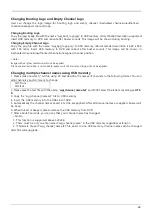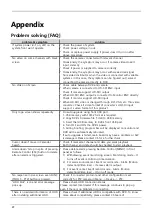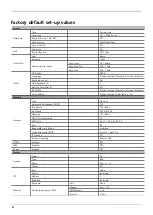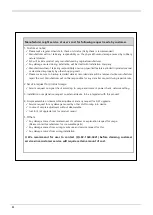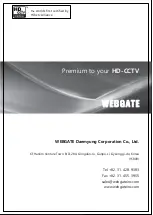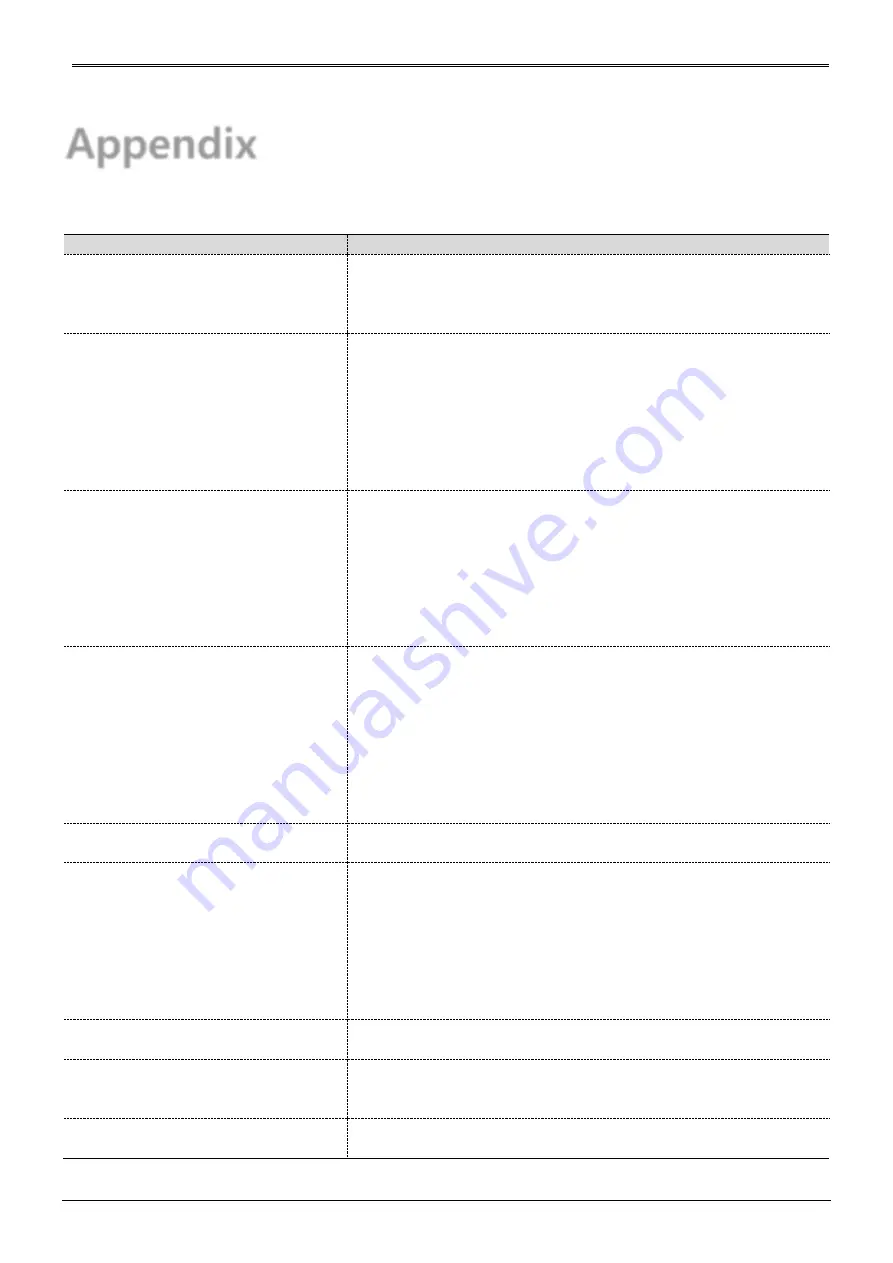
19
Appendix
Problem solving [FAQ]
problem & symptom
solution
If system power isn’t on, LED on the
system front won’t operate
Check the power of system
Check power voltage in out
Check or replace power supply if power doesn’t turn on after
above procedure
No video on some channels with black
screen
Check the camera connected with relevant channel.
Occasionally, the symptom may occur if camera video doesn’t
input correctly.
Check if power is supplied to camera correctly.
Occasionally, the symptom may occur with weak video signal
from video distributor when the video is connected with variable
systems. In this case, the symptom can be figured out/ solved
connecting the camera directly to DVR.
No Video on Screen
Check cable between DVR and camera
When camera is connected to HD-SDI BNC input:
Check if camera support HD-SDI output
When HD-SDI BNC output is connected to Monitor BNC directly:
Check if monitor support HD-SDI input
When HD-SDI video is changed through DVI, VGA, etc. thru video
converter: Check if video format of converter’s HD-SDI input
support s video format of this product.
Only logo screen shows repeatedly
Do auto upgrade using front USB port.
1. USB memory with FAT32 format is required.
2. Copy DVR’s Firmware file (*.dat) to USB memory.
3. Insert that USB memory to DVR’s front USB port.
4. Turn OFF and ON the DVR’s power.
5. During booting, progress bar will be displayed on monitor and
DVR will be automatically rebooted.
If auto upgrade is failed, main board may have a problem or SW
is damaged. Please contact CS for a further check.
Cursor doesn’t move in Calendar
Search.
Check if marked at channel and date you want playback
Both channel and date should be checked to start playback.
Alarm doesn’t stop in spite of pressing
Remote Control [ESC] button to delete
after an alarm is triggered.
Please delete alarm pressing Remote Control [MENU] in front
panel as follows.
1)
Withdrawing event monitoring screen: Monitoring mode – It
turns off event monitoring time duration.
2)
For alarm sound cancel: Event record mode - Alarm (Motion
detection/Video loss) – It erases alarm output.
3)
For event cancel: Event record mode - Alarm (Motion
detection/Video loss) – It turn off mode.
No response in Live screen even FUNC
[TOOLS - PTZ] button is pressed.
Check if connected protocol and other configuration is set
correctly for PTZ camera in Menu -> Device -> PTZ.
“HDD FAIL” icon and error message
pops up.
Please check HDD connection status.
Please contact local dealer if this message continues to pop up
even if there is no problem in connection.
There is no added information of HDD
after installing additional HDD.
Please check if additional HDD is compatible with DVR. To know
more about compatibility, please contact CS team of
Summary of Contents for HAC1630F
Page 17: ...16 Remote controller Type B...