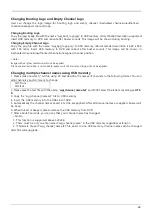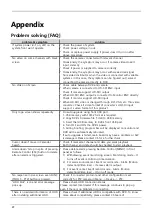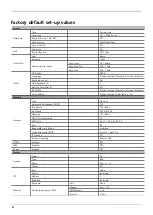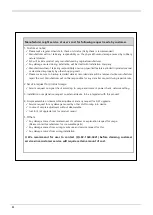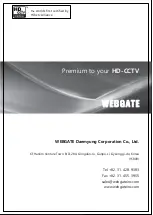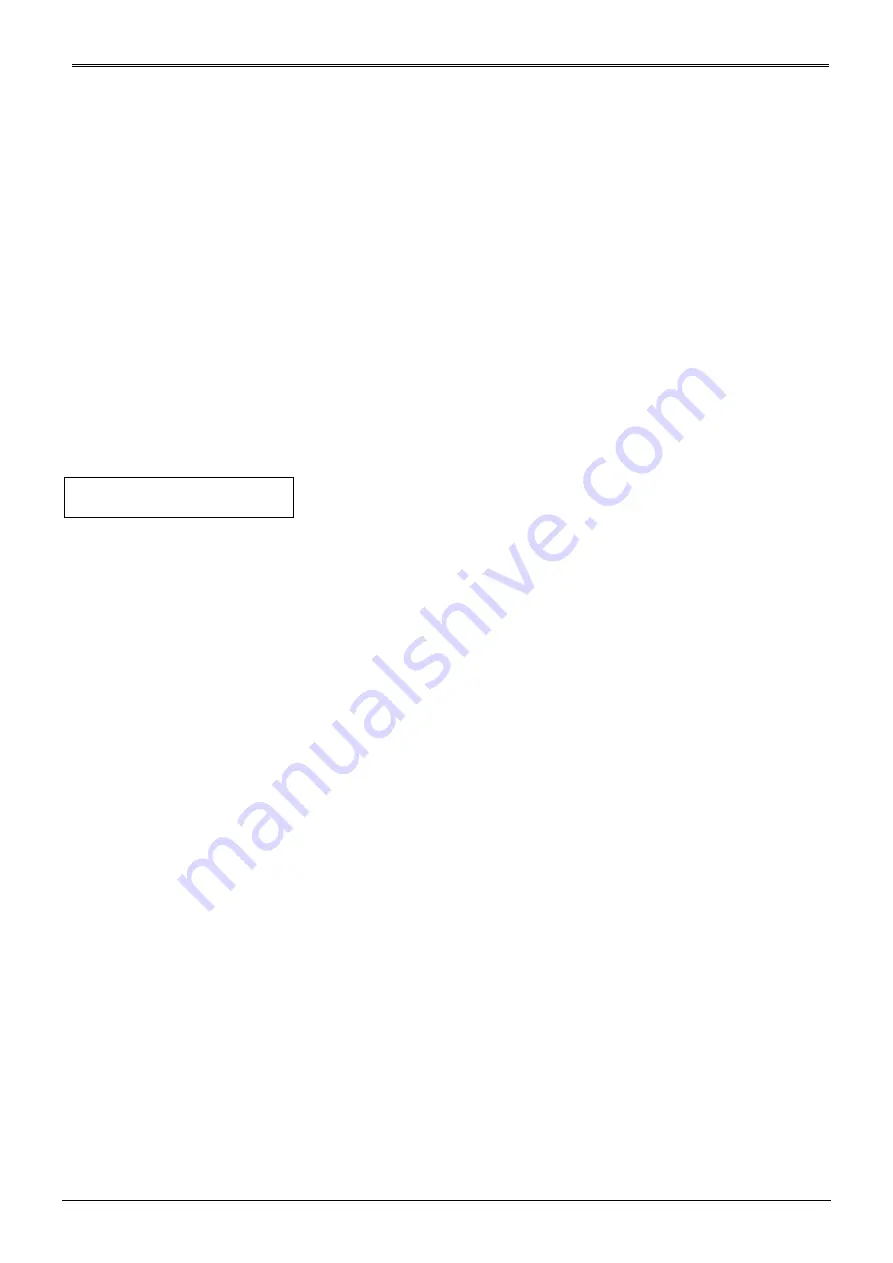
18
Changing Booting Logo and Empty Channel Logo
User can change the logo image for booting logo and empty channel (inactivated channel/unauthorized
channel/unassigned channel) logo.
Changing Booting Logo
Copy the jpeg image file with the name “wgi_boot_logo.jpg” to USB memory. (Only 720x480 resolution supported)
Insert USB memory to DVR and reboot after buzzer sounds. This image will be shown during booting.
Changing Empty Channel Logo
Copy the png file with the name “wgi_app_logo.png” to USB memory. (Recommended resolution is 640 x 360
with 16:9 ratio) Insert USB memory to DVR and reboot after buzzer sounds. This image will be shown in
inactivated channel/unauthorized channel/unassigned channel position.
<Note>
Image with very low resolution will not be applied.
File name and resolution is not suitable, buzzer will not sound and logo will not be applied.
Changing multiple channel names using USB memory
1. Please make new text (*.txt) file using PC and describe the names of channels in the following format. You can
skip channels you don’t want to change.
CH1:Door
CH3:Exit
2. Please save the text file with the name “
wgi_channel_name.txt
” and MUST select the letters encoding as
UTF-
8.
3. Copy the “wgi_channel_name.txt” file to USB memory.
4. Insert the USB memory into the USB slot of DVR.
5. Automatically the channel names saved in txt file are applied. After all channel names are applied, buzzer will
be beep.
6. When buzzer is beeped, please remove the USB memory from DVR.
7. After about 5 seconds, you can see that your channel name has changed.
<Note>
1. This function is supported above FW v8.4.
2. There must be only one file named "wgi_channel_name" in the USB memory regardless extension.
3. If firmware file and “wgi_channel_name.txt” file exists in one USB memory, channel names will be changed
after firmware upgrade.
Summary of Contents for HAC1630F
Page 17: ...16 Remote controller Type B...