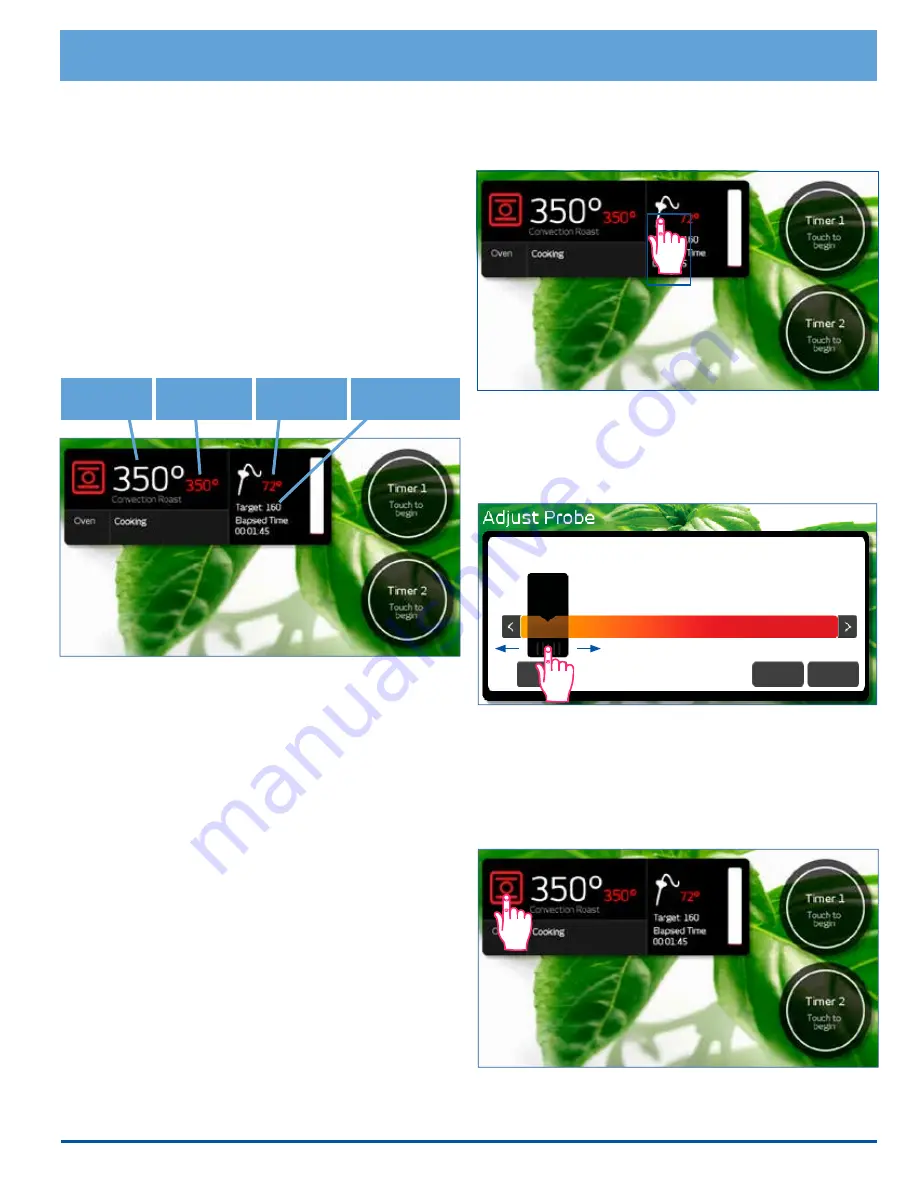
27
Operating Your Oven - Deluxe Features
8. Allow the oven to preheat before placing the food in
the oven.
9. Once the oven has preheated (
Insert Food
appears),
put the meat in the oven using pot holders. Insert the
meat probe plug into the connector inside the oven
and close the door. If you forget to connect the meat
probe, an error message will appear on the display.
The meat probe function will automatically cancel
after 2 minutes if the meat probe is not connected.
10.
Touch
START
. If you do not touch
START
, the probe
mode will not start.
◊
When the meat probe is in use, the oven will auto-
matically control the cooking time. During cook-
ing, four temperatures appear on the display.
◊ The oven will continue to cook until the meat's
internal temperature reaches the "cook to"
(target) temperature you have selected.
◊
When the meat is done, the oven will go into Keep
Warm mode. As this happens, the control panel
will beep for 30 seconds and
Keep Warm
will
appear on the display. In keep warm mode, the
oven will keep the temperature at 150°F (65°C)
for two hours.
◊
After 2 hours,
Mode Completed
will appear on
the display and the oven will shut off completely.
11.
Touch
CANCEL · SECURE
to clear Keep Warm mode
and turn the oven all the way off or to clear the dis-
play after the mode is completed.
To change the meat probe temperature
during cooking...
1.
Touch the probe icon.
2.
The probe temperature adjustment bar will appear.
Touch and slide the pointer back and forth to select
the desired "cook to" (target) temperature. Touch the
arrows on either end of the bar to make minor adjust
-
ments.
3.
Touch
START
.
To change the cooking mode during meat
probe cooking...
1.
Touch the cooking mode icon, left of the temperature
setting.
continued...
125°
Disable
Cancel
Start
125
135
145
155
165
175
185
Set oven
temperature
Actual oven
temperature
Probe "cook to"
temperature
Probe actual
temperature
Summary of Contents for Discovery iQ DYO130PB
Page 2: ... Copyright 2016 Dacor Inc All rights reserved ...
Page 49: ...47 Notes ...
Page 50: ...48 Notes ...
Page 51: ......
















































