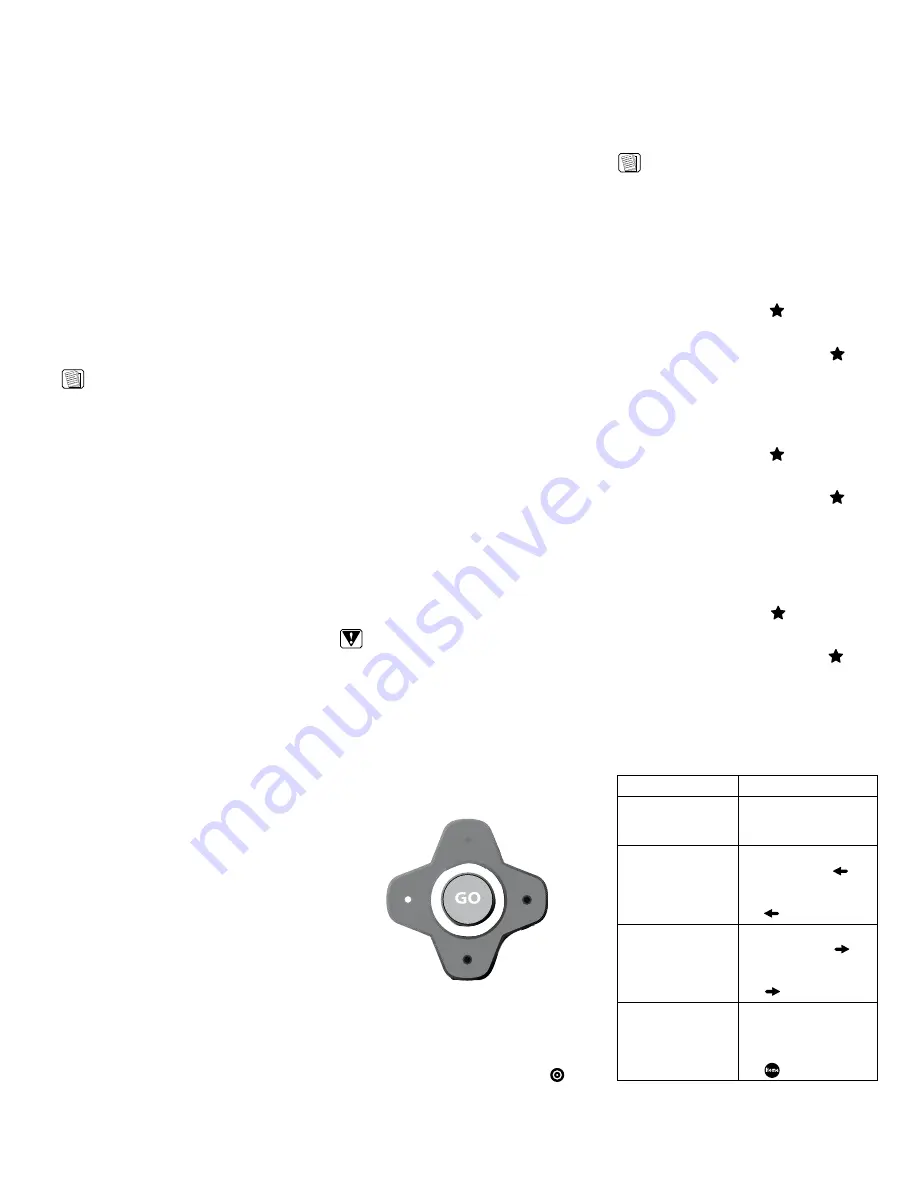
8
9
Some networks are set up to allow only specific
devices to connect based on the device’s MAC
(Media Access Control) address. You can
quickly find the MAC (Media Access Control)
address (also known as the physical address) of
your wireless card.
To find a card’s mAC address:
1. From the Internet Options menu, select
Connection Settings
.
2. Select the
Wireless Settings
button.
3. Select the
Ip
button.
The MAC Address of the wireless card is
displayed. Write it down so you can enter it
when configuring your router for the DKEC.
Configuring a Dial-Up Connection
If you have inserted a modem card, you can
enter the information required to dial up to your
ISP and log in.
NOTE:
The DKEC does not currently support any
ISps that require downloading or installing
software. At the time of the printing of this
manual, AOL is an example of an ISp that
will not work with the DKEC because of
their download requirements, although you
can still retrieve AOL mail using the DKEC
Internet browser.
To configure a Dial-Up connection:
1. In Internet Mode, press
Options
.
2. From the Internet Options menu, select the
Connection Settings
button.
3. Enter the appropriate information in the
User Name
,
password
,
Dialing prefix
(if
any), and
ISp phone #
fields.
4. Select whether you want an audible
Dialing Sound
.
5. Enter a
Disconnect
time limit.
6. Choose
OK
.
Entering proxy Settings
In rare cases, you may be using a proxy server.
Proxy servers are typically found in an office
environment. If you know that you are using a
proxy server, you’ll need to enter proxy settings.
To configure proxy settings:
1. In Internet Mode, press
Options
.
2. From the Internet Options menu, select
Connection Settings
.
3. Choose the
proxy Settings
button.
4. Select the
Ethernet Type
.
Configuring Browser Settings
Browser Settings are best configured before
you start using Internet Mode, so you can use
the Email and Home keys on the keyboard or
remote.
You can choose what Web page that you want
to have as your Home page. You can also
select a Web-based Email service, such as AOL
Anywhere® or MSN Hotmail® to have as your
default Email page.
You can also set the system time and choose
your preferred font size.
To configure the browser settings:
1. Press
Internet
to switch to Internet Mode.
2. Press
Options
.
3. From the Internet Options menu, select
Browser Settings
.
4. Select the
font Size
that you want.
5. Select the
home page URL
field.
6. Enter the address of the Web page that
you want as your home page.
For example: www.yahoo.com
7. Select the
Email URL
field.
8. Enter the address of the Web page you
want as your Email service.
For example: www.hotmail.com
9. Set the current Date and Time.
10. Choose
OK
.
Browsing the Internet
Once you have configured your DKEC for the
Internet, you can explore the Internet.
The Selection Box
Unlike a desktop or laptop computer, the DKEC
does not have a cursor. Instead, a colored
outline or highlight, also known as the selection
box, indicates the active element of the screen.
Buttons, links to other pages, boxes in forms,
and other interactive elements on Web pages
are selected when highlighted.
When you select an element on a Web page
such as a link, it can be activated by pressing
GO
. When a form box is selected, you can enter
text into it.
Using the Stylus
In Internet Mode, you can use the stylus to tap
links, select items, and scroll pages.
CAUTION:
Only use the stylus provided with your DKEC
to touch the screen. Using any other object
could permanently scratch the touch screen.
Using the Remote or Keyboard
You can use either the remote or the keyboard
to move the selection box around the screen.
Press the navigation buttons that surround the
GO button to move the selection box in the
direction of the button.
Navigation Buttons
To go to a specific Web site:
1. On the browser toolbar, tap the
Web
Target
box with the stylus.
–Or–
On the keyboard or remote, press .
2. Type the address of the Web site.
It is not necessary to type “http://”.
for example:
To go to http://www.dacor.
come, you can type: www.dacor.com.
3. Choose
GO
or press
Enter
.
NOTE:
Repeatedly pressing the switches the focus
between the Web Target box and the Web
page.
Saving favorite Web Sites
You can save Web sites that you want to visit
frequently in a Favorites list.
To save a Web page to your favorites list:
1. With the stylus, tap the on the touch
screen.
–Or–
On the remote or keyboard, press .
2. Choose the
Add
button next to “Add
current page to my favorites list”.
The Web page is added to the favorites list.
To change or rename a Web page in your
favorites list:
1. With the stylus, tap the on the touch
screen.
–Or–
On the remote or keyboard, press .
2. Select the Favorite that you want to edit.
3. Choose the
Edit
button.
4. Type the new name or URL.
5. Choose
OK
.
To delete a Web page from your favorites
list:
1. With the stylus, tap the on the touch
screen.
–Or–
On the remote or keyboard, press .
2. Select the Favorite that you want to delete.
3. Choose the
Delete
button.
4. Choose
OK
.
Other Internet mode Commands
The following table lists additional tasks and
commands:
To...
Do This...
Disconnect a
Dial-Up connection
to the Internet
1. Press
Options
.
2. Choose
Disconnect
.
Go back to the
previous viewable
Web page
On the remote or
keyboard, press .
–Or–
On the touch screen,
tap .
Go forward to the
next viewable Web
page (works after
you have gone back
to a previous page)
On the remote or
keyboard, press .
–Or–
On the touch screen,
tap .
Go to your home
page
On the remote or
keyboard, press
home
.
–Or–
On the touch screen,
tap .
Summary of Contents for 65513REV.B
Page 22: ...20 Notes ...
























