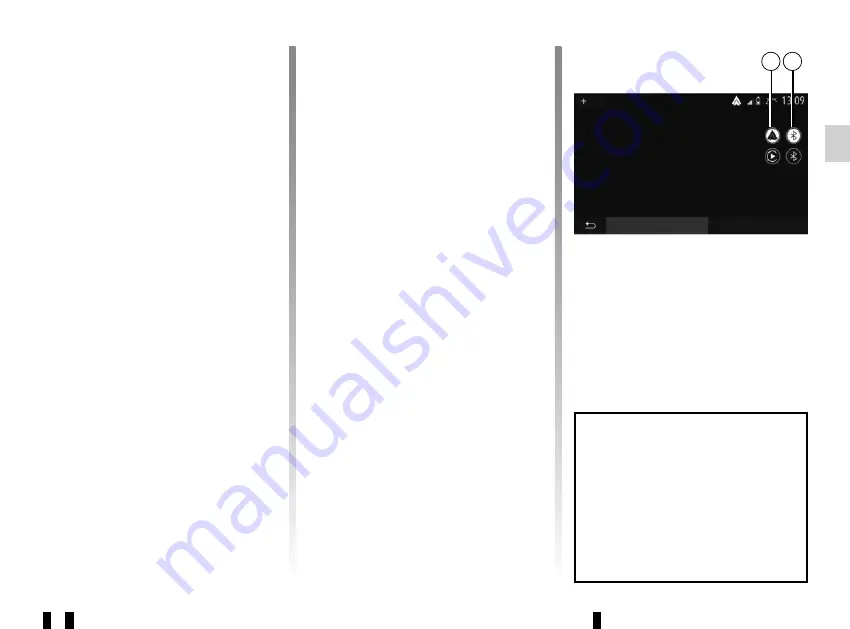
F.43
UTILISER LA RECONNAISSANCE VOCALE
(1/3)
Présentation
Le système multimédia de votre véhi-
cule utilise le système de reconnais-
sance vocale de votre téléphone pour :
- piloter certaines fonctions du sys-
tème multimédia de votre véhicule et
de votre téléphone à la voix ;
- vous permettre d’utiliser le système
multimédia ou votre téléphone tout
en gardant les mains sur le volant.
Nota :
– la position du bouton de
reconnaissance vocale varie (com-
mande au volant, commande sous
volant ou sur la façade de votre sys-
tème multimédia) ;
– lors de l’utilisation de la reconnais-
sance vocale, la langue définie sur
votre téléphone sera la langue utili-
sée par votre système ;
– un message s’affiche à l’écran du
système multimédia si votre smart-
phone ne dispose pas de la recon-
naissance vocale.
Activation de la
reconnaissance vocale du
téléphone avec le système
multimédia
Pour activer le système de
reconnaissance vocale de votre télé-
phone vous devez :
– capter la 3G, 4G ou le Wifi avec votre
smartphone ;
– activer le Bluetooth® de votre
smartphone et le rendre visible aux
autres appareils (reportez-vous à
la notice d’utilisation de votre télé-
phone) ;
– appairer et connecter votre
smartphone au système multi-
média (reportez-vous au chapitre
« Appairer, désappairer les appareils
Bluetooth® »).
Nota :
les repères
1
et
2
du menu
« Réglages » > « Appareils » puis
« Gestionnaire d’appareils », vous
indiquent que votre smartphone est
appairé et connecté à votre système
multimédia. Ceci est nécessaire afin
de pouvoir utiliser la reconnaisance
vocale.
Faites un appui long sur le bouton de
reconnaissance vocale
de votre vé-
hicule pour l’activer.
2
Galaxy S9
iPhone de A013853
Appareil
Supprimer
Ajouter
1
Lorsque vous utilisez la reconnais-
sance vocale de votre téléphone
avec le système multimédia, le
transfert de données cellulaires
nécessaires à son fonctionnement
peut engendrer des coûts supplé-
mentaires non compris dans votre
abonnement téléphonique.
Summary of Contents for Sandero III 2021
Page 1: ......
Page 113: ...F 112...






























