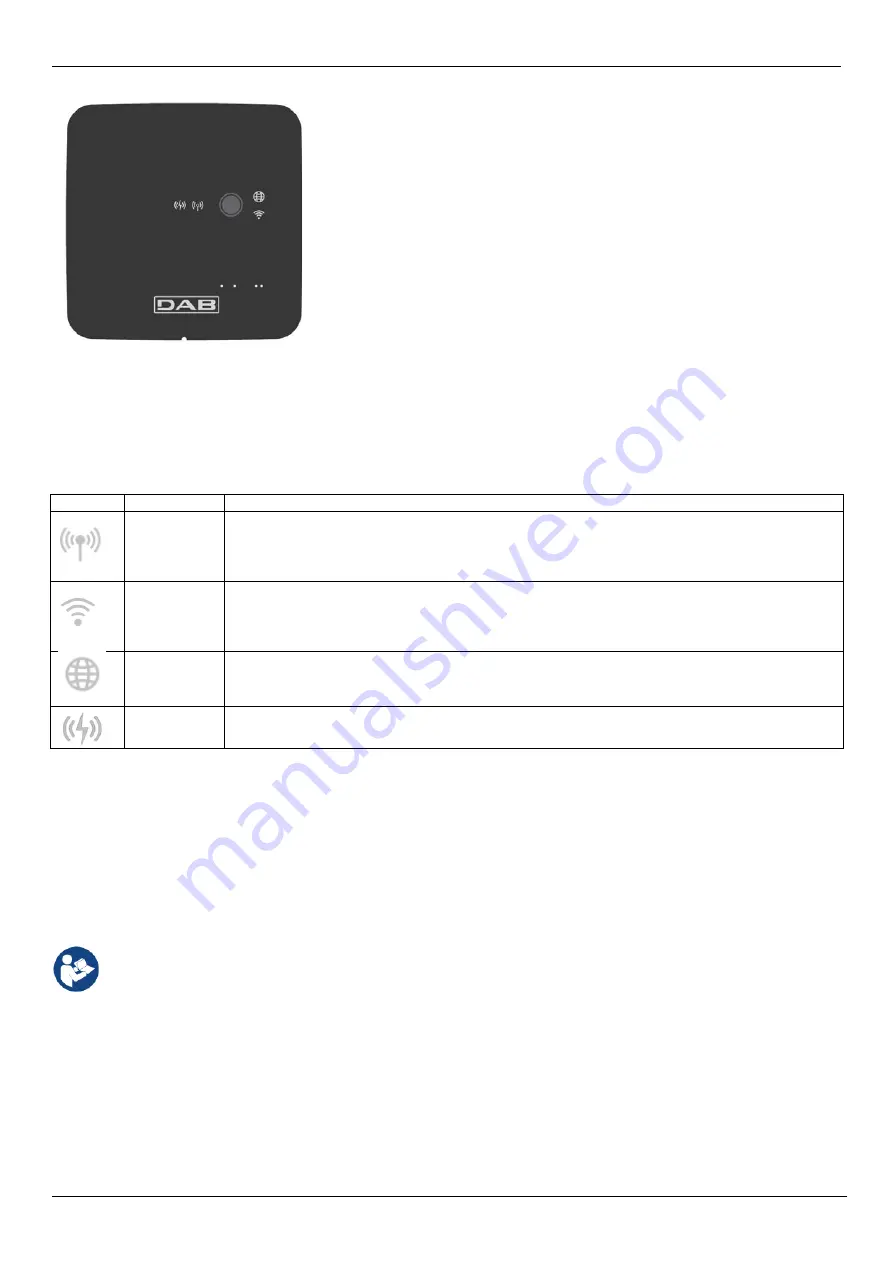
ENGLISH
14
7. PANORAMIC VIEW OF THE PRODUCT
DCONNECT BOX2
Figure 1: Top view of the DConnect Box2
7.1 Buttons
There is a button on the DConnect Box2. Its use is explained directly in the configuration wizard in the DConnect DAB APP.
General:
-
when the button is pressed, all the lit LEDs turn off;
-
when pressed for 5 seconds, the blue LEDs flash. Releasing the button will activate the Wi-Fi hotspot and the original LED status will return;
-
when pressed for 20 seconds, only the red LED of the PLC will flash (see below), until the button is released: at this moment a RESET of all
the WiFi networks associated with the DConnect Box2 is performed.
7.2 Warning LEDs
Symbol
LED name
Description
Wireless
If lit with a fixed light, it indicates that the DConnect Box2 is communicating with the DAB devices connected
via Wireless (e.g. E.syline).
If blinking, it indicates that it is being paired with the DAB devices connected via Wireless (e.g. E.syline).
If off, it indicates that there is no pairing with the DAB devices connected via Wireless (e.g. E.syline).
WiFi
If lit, it indicates that the DConnect Box2 is connected via WiFi to an Access Point.
If blinking, it indicates that the DConnect Box2 is in Access Point mode, for example in the initial configuration
phase after having held down the button for at least 5 sec.
If off, it indicates that it is not connected to any Access Point or that the WiFi is disabled.
Service Centre
(Cloud)
If lit, the DConnect Box2 is correctly connected to the DAB Service Centre (Cloud).
If off, the DConnect Box2 is unable to reach the DAB Service Centre (Cloud). Check that there is regular
Internet access.
PLC
If lit, it indicates that PLC communication is active (e.g. E.sybox Diver or DTRON3)
If blinking, it indicates that the DConnect Box2 is being paired via PLC
There are additional Status LEDs of the connected products as shown in DCONNECT BOX2 Figure 1: in the immediate vicinity of the specific
ports to which DAB products are connected and also near the I/O port, there is a status LED that may be:
7.3 - Commissioning
7.3.1 Connection via WLAN (Wi-Fi)
1.
Connect the DConnect Box2 to the power socket with the cable supplied. During starting, the Service Centre connection led blinks.
2.
The DConnect Box2 is ready for use after about 90 seconds.
3.
Download the DConnect DAB App from Google PlayStore or App Store.
4.
Follow the instructions provided in the DConnect DAB App.
Note: The local Wi-Fi network “DConnect Box2-xxxxx” generated during configuration by the DConnect Box2 does not have an
Internet connection. Your device may therefore be disconnected by accident. If this happens, we advise deactivating the respective
option on your device (smartphone / tablet).
7.3.2 Advice for ideal installation
-
If you want to establish a Wi-Fi connection between the DConnect Box2 and your WiFi router, position the device in such a way that it can
receive an excellent Wi-Fi signal near its installation; otherwise you can install WiFi repeaters to strengthen the signal arriving from the
Access Point, positioning them ideally in the centre between the DConnect Box2 and the nearest Access Point.
-
Be sure to respect a sufficient distance from potential sources of interference such as microwaves or electrical devices with large metal structures.
8. APP DOWNLOAD AND INSTALLATION
-
Download the DConnect DAB App from Google PlayStore for Android devices or from the AppStore for an Apple device.
-
Once it has been downloaded, a DConnect icon will appear on your device.
-
For optimum operation of the APP, accept the conditions of use and all the required permits to interact with the device.
1. LIT:
- GREEN: status OK
- RED: Communication error
2. BLINKING:
- GREEN: Communications in progress.






























