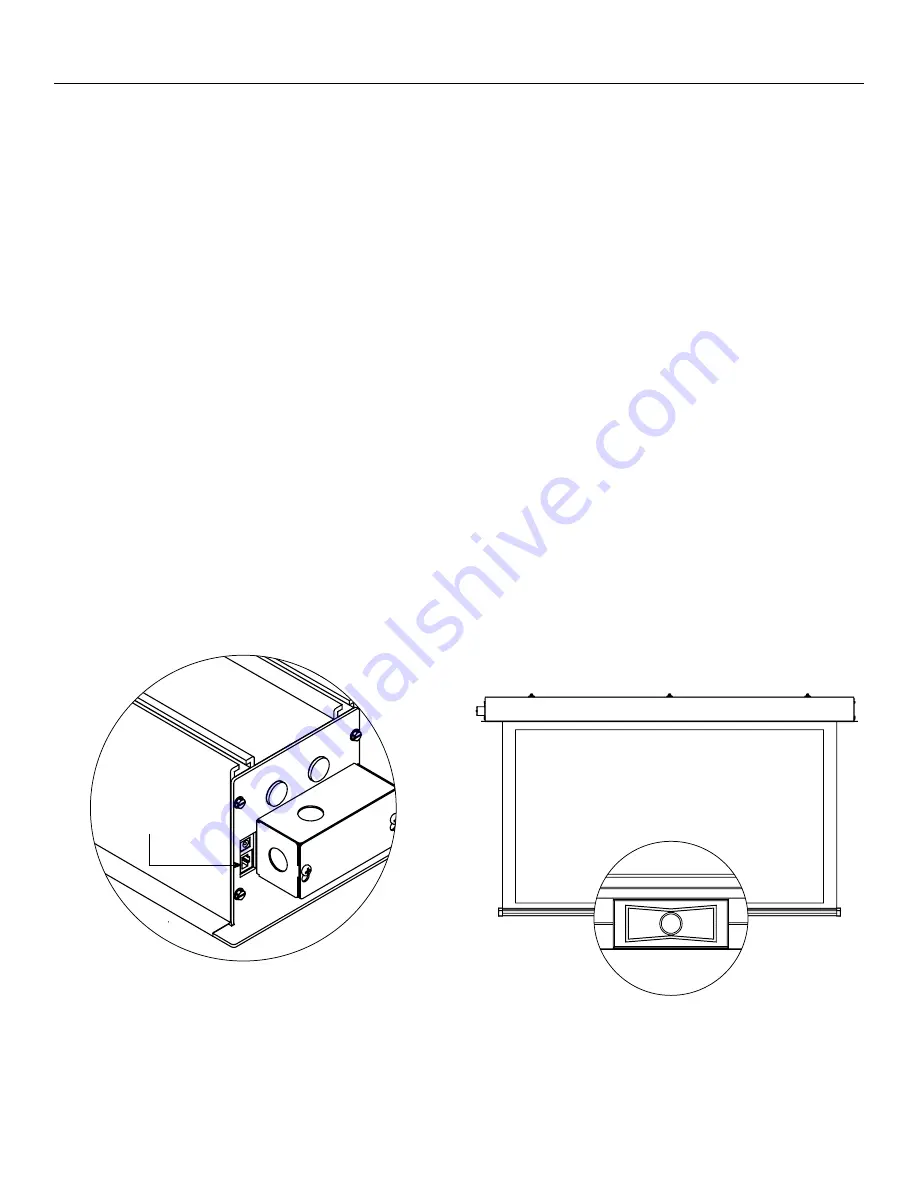
9
camera and speakerphone Installation (continued)
Camera and Speakerphone Setup
You are now ready to run the initial camera setup. the computer
will recognize the camera as a new component and load the
appropriate drivers. this can take up to several minutes and you
may need to follow on-screen instructions. If the computer is
using Windows 7 or later version, the computer will automatically
detect the camera, choose the proper drivers, and install the
drivers without your input. once the green LED on the Local
cAt5 to usB Extender is illuminated and the drivers are installed,
you are ready to use the camera.
cAt5 connection
Figure 2
Figure 1
If the LED does not turn green after install, your computer may
need to be restarted before the camera can be used. this could
be a result of the type of operating system and other hardware/
software installed, and is not necessarily a faulty device.
1. open Lync, skype or other compatible video calling software.
2. Go to the options menu and select “c930e” under the video
devices.
NOTE:
the Da-Lite bowtie around the camera will glow when the
camera is selected. If the window says "no camera detected", go
back to the connections section and check each step.
3. In your software’s options menu, select “speakerphone 410”
under the audio devices.
Installation is now complete and you are now ready to use your
compatible video calling software.
Summary of Contents for Viewshare Advantage Electrol
Page 1: ...Instruction Book for ViewShare Advantage Electrol ...
Page 11: ...11 ...












