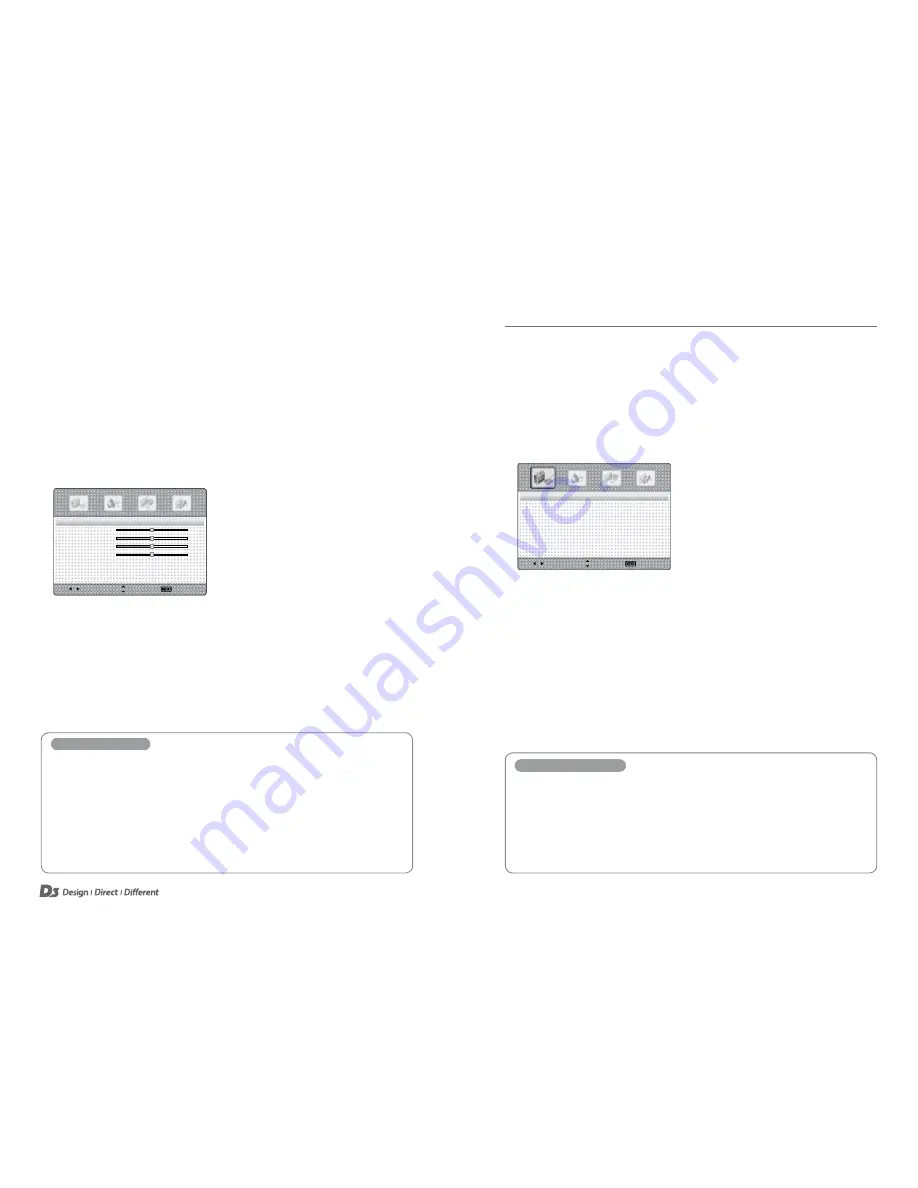
Picture Control
13
12
Picture Control
Adjusting Picture Settings
In the Picture Menu you can adjust the picture settings of the
D3 IFTD
. As well as adjusting the
picture settings manually, you can also choose between a variety of preset options.
1. Press the
MENU
button to display the Main Menu.
2. Press the
▲/▼
buttons to select the Picture Menu, and then press the OK button.
3. Press the
▲/▼
buttons to select the desired picture options.
(
Picture Mode, Contrast, Brightness, Color
or
Sharpness
)
Select
Move
Exit
Picture Mode
〈 Standard 〉
Contrast
50
Brightness
50
Color
50
Sharpness
0
Advanced Video
〉
4. Press the
▲/▼
buttons to make the appropriate adjustments.
5. Press the
EXIT
button to return to the
D3 IFTD
or press the
MENU
button
to return to the previous menu.
Picture Mode Options
Picture Mode
Select a preset Picture Mode (Standard, Theater, Custom, Vivid).
Contrast
Adjust the contrast.
Brightness
Increases or decreases the brightness of the picture.
Color
Adjust the intensity of all colors.
Sharpness
Adjust the level of sharpness in the picture.
Adjusting Advanced Video Settings
1. Press the
MENU
button to display the Main Menu.
2. Press the
◄
/
►
buttons to select the Picture Menu, and then press the
OK
button.
3. Press the
▲/▼
buttons to select
Advanced Video
, and then press the
OK
button.
Select
Move
Exit
Color Temperature 〈 Normal 〉
Zoom Mode
〈
Original
〉
Noise Reduction
〈
Auto
〉
Adaptive Contrast
〈
On
〉
4. Press the
▲/▼
button to select menu items.
5. Press the
EXIT
button to return to the
D3 IFTD
or press the
MENU
button
to return to the previous menu.
Advanced Video Options
Color Temperature
Select one of the three preset colour options (Warm, Normal, Cool).
Zoom Mode
Select the zoom mode according to the input source (Wide, Zoom, Cinema, Original, Normal).
Noise Reduction
Reduces any noise on the screen.
Adaptive Contrast
Adjust the screen contrast automatically.










