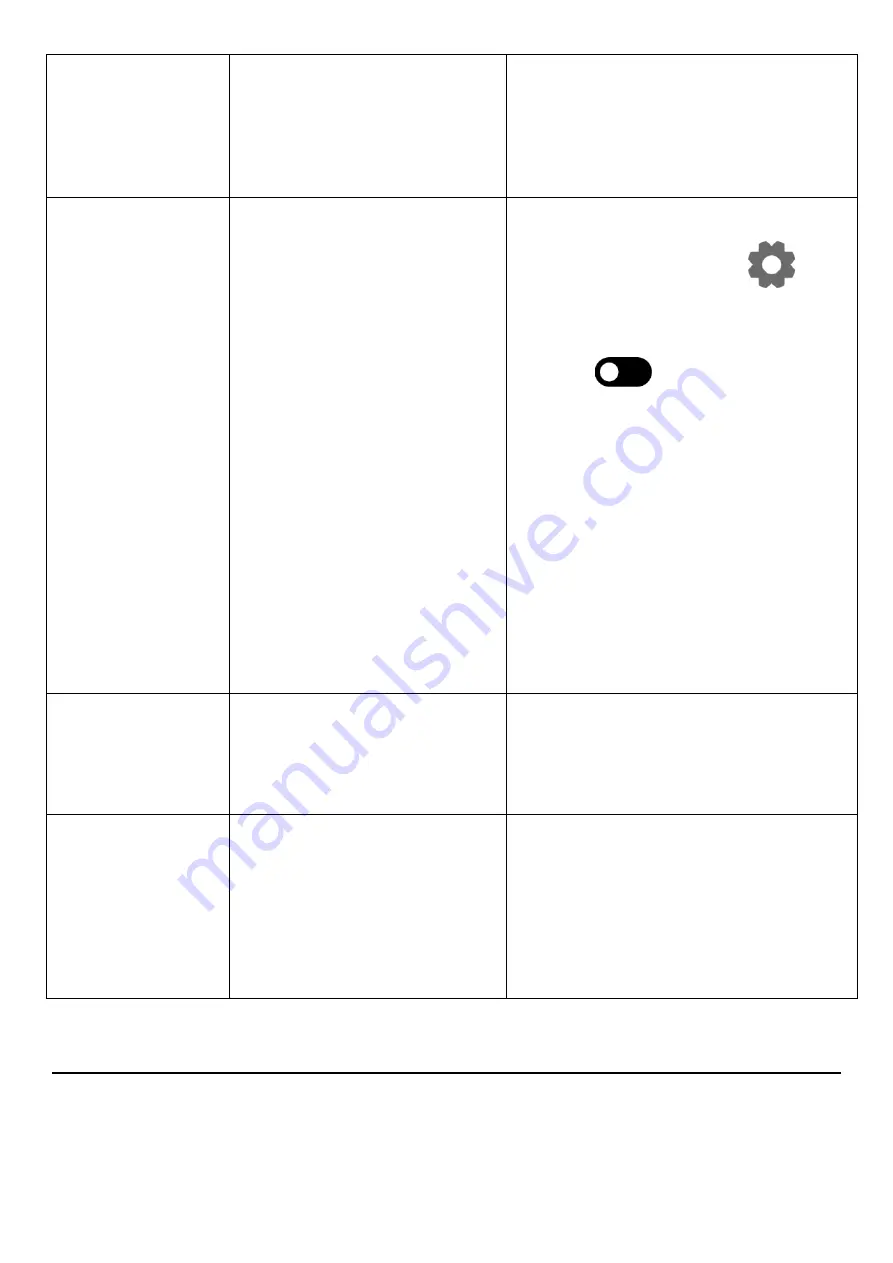
working
Batteries are dead.
Standing too close or too far from
the unit.
positive and negative orientation.
Insert new batteries.
Stand within 1 foot of the front of the unit
and point the remote directly at the unit.
If all of the above have been checked and
the issue is not resolved, contact a customer
service representative.
No Wi-Fi signal
Wi-Fi is not turned on in product
settings.
Wi-Fi is not connected to a
network
Low or no signal from the router
Antenna is missing or not pointed
upward.
Damaged PC board
Check that Wi-Fi is turned on in settings.
o
Click the settings icon from the
Android home screen.
o
Click “Wi-Fi”.
o
Click the on/off icon in the upper
right hand corner to turn on Wi-Fi.
o
“On” will appear on the upper left
hand side.
o
Then select your Wi-Fi network
Confirm that the antenna is in place and
pointed upward.
Check that other devices are receiving the
signal.
o
If other devices are not receiving the
Wi-Fi signal, please contact your
internet service provider.
Unplug or reset the router and wait for 20
seconds. Restart the router and check.
If all of the above have been checked and
the issue is not resolved, contact a customer
service representative.
Parts missing or
Damaged
Parts missed during
manufacturing. (No charge for
replacements)
Parts lost or damaged by the
customer. (There is charge for
replacements)
C
ontact a customer
service representative.
Having problems
with installing
software or getting
content to play
Did you purchase the
DisplayIt!Xpress software from
Displays2go?
Did the customer purchase or
downloaded another 3
rd
party
software onto the product?
If you purchased DisplayIt!Xpress software
from Displays2go or from Best Wave directly,
please contact Best Wave at
support@bestwave. com or (480)368-8900
ext. 2
If you purchased or downloaded another 3
rd
party software onto the product, please
contact the 3
rd
party software company’s
customer support for assistance.
Cleaning & Maintenance
1. Avoid strong vibration or impact on the product.
2. Keep the product dry to avoid possible damage by moisture.
3. Don’t place the product under direct sunlight which may shorten the service life of the screen.
4. Clean screen and product using glass cleaner and provided cleaning kit.
5. If the product will not be used for a long time, pull out the power cord.
2
4
















