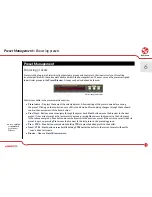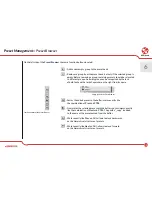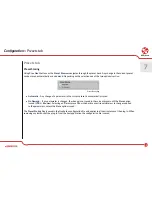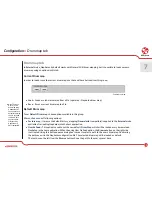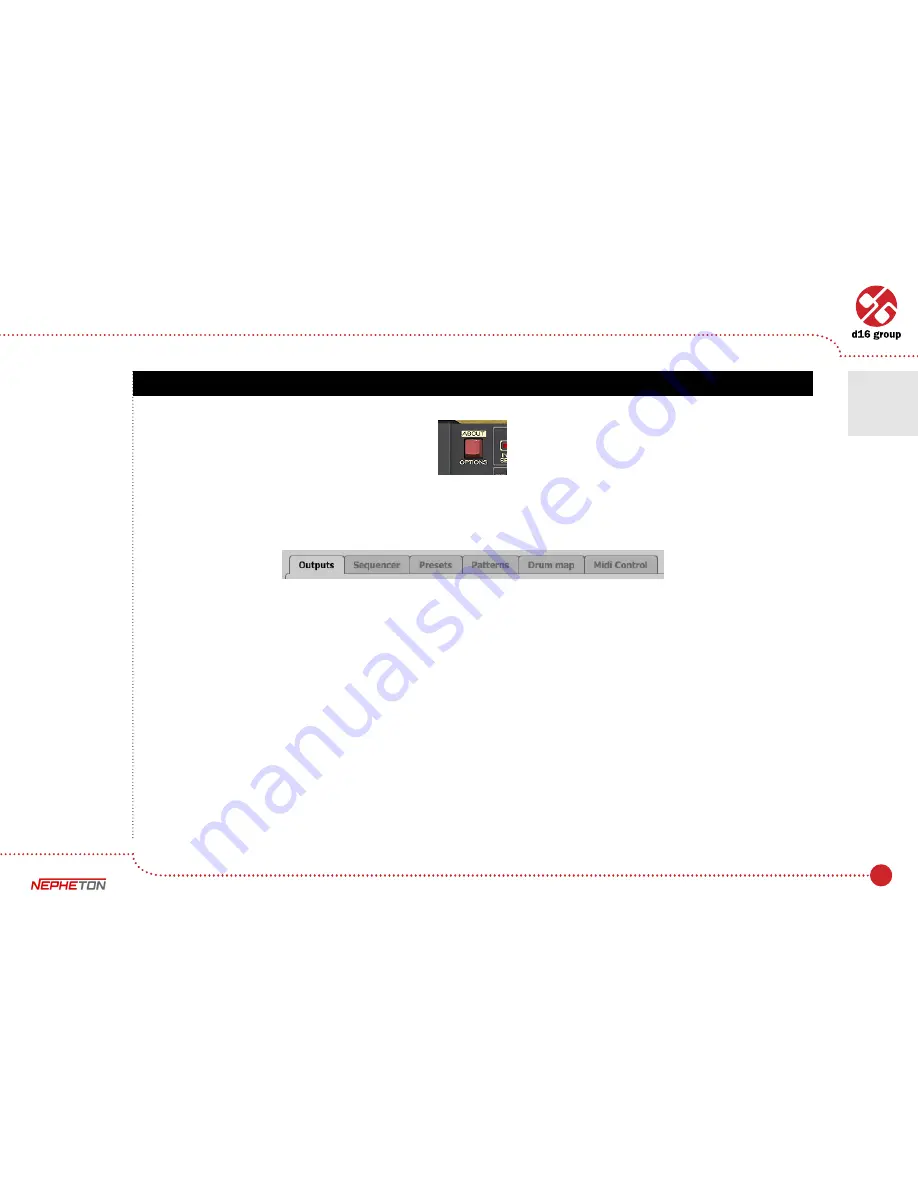
36
Configuration
After clicking on
Options
in the upper-left corner of GUI, a configuration panel unfolds. The panel has several tabs:
•
Outputs
– configures audio outputs.
•
Sequencer
– configures sequencer’s work mode.
•
Presets
– indicates personal resources loaded instead of default presets.
•
Patterns
– indicates personal pattern banks loaded with every new instance of the plug-in in the host application.
•
Drum map
– configures the drum map for
External
mode.
•
Midi control
– configures MIDI communications with the plug-in.
Clicking on
Options
while holding
CTRL
opens a window with information about the version and the license owner.
Options button
Configuration panel tabs
7
Configuration
Summary of Contents for Nepheton
Page 1: ...User Manual Drum Machine ...