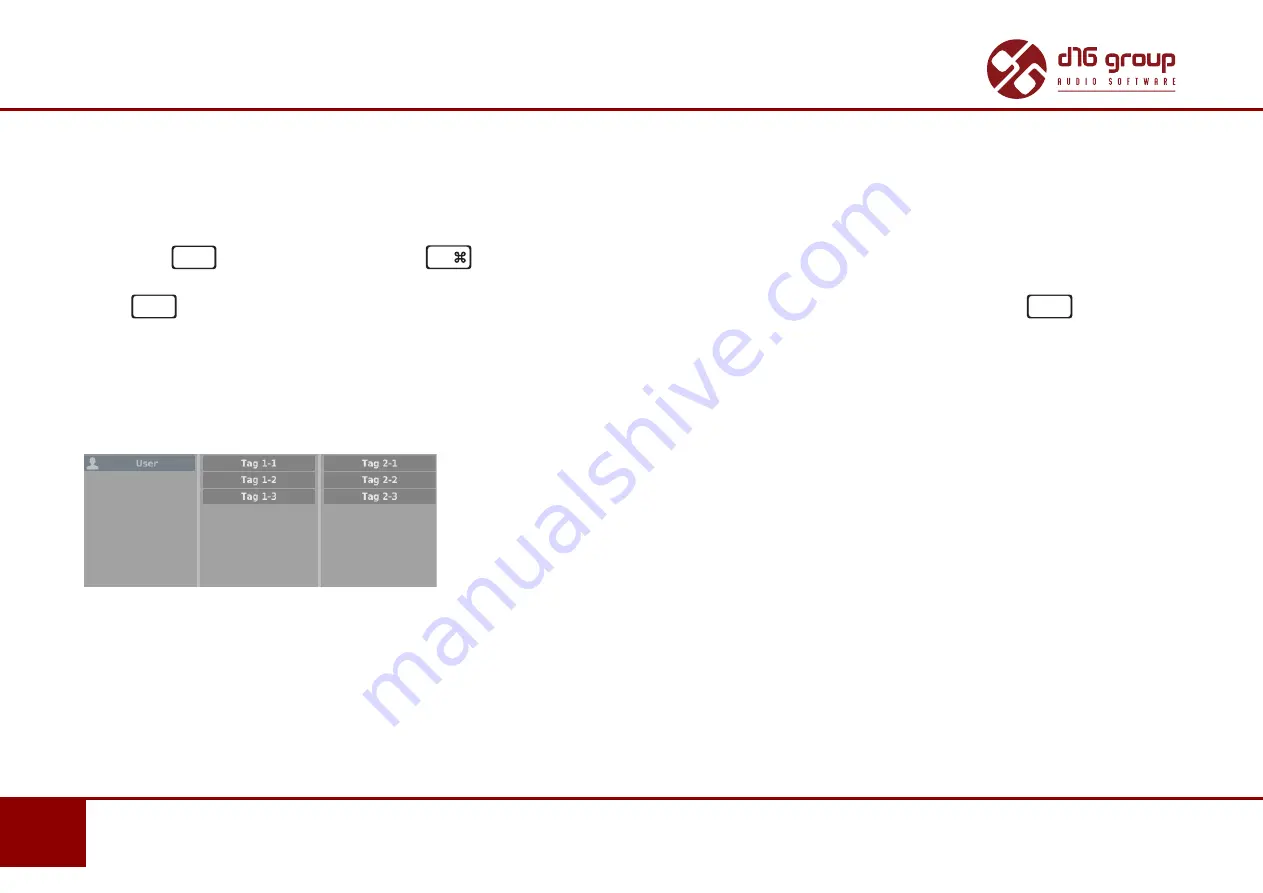
40
www.d16.pl
PRESET MANAGEMENT
•
PRESETS EDITING – EDIT MODE
Selection of Presets for Editing
You can edit both single preset and a set of presets. Using the functionality of the
Results
section, you can choose a preset or a set of pre-
sets in the following way:
•
Click the preset
– Choose the preset from the list,
•
Win
(
Ctrl
+
Click the preset
)
,
Mac
(
Cmd
+
Click the preset
)– Add another preset to an already chosen preset
or a set of presets,
•
Shift
+
Click the preset
– Select a part of a list of presets from the last chosen preset to the item clicked together with
Shift
key.
Tags Edition
Change of Tags status in Presets
Tag
buttons work in toggle mode, similarly as in case of filtering. Clicking them you can respectively set
Tag
or erase them from chosen
presets.
Filters’ tags
Choosing a greater number of presets, in which the tags were already defined, enables their re-edition. Consequently; in case when
a specific
Tag
appeared in all selected presets, it will be marked with an intensive teal blue color.
When a specific
Tag
is set only in a part of chosen presets, then it is codified with a pale teal blue. The
Tag
that does not appear in any
of the presets is marked with grey colour:



























