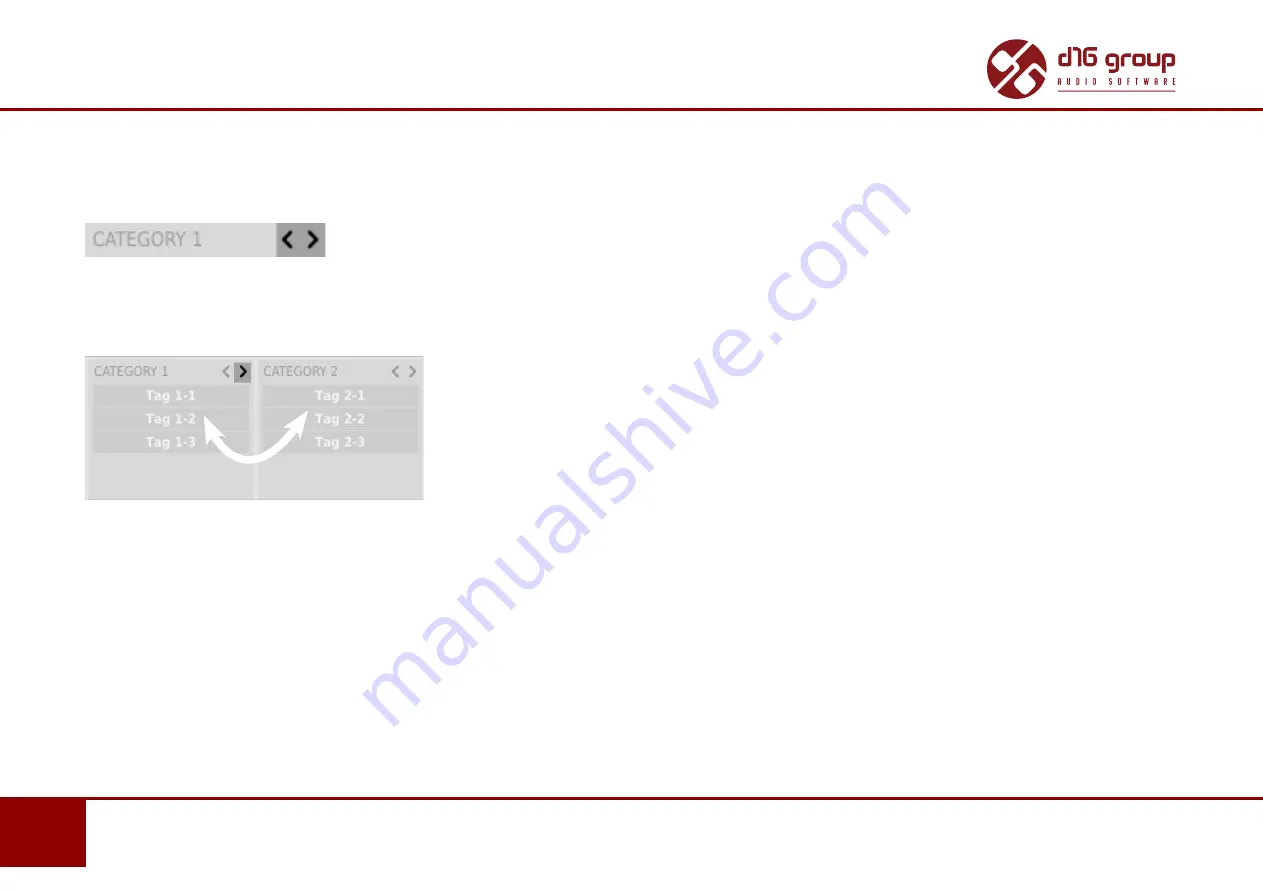
38
www.d16.pl
PRESET MANAGEMENT
•
BROWSING PRESETS
If you click the
Tag 1-1
item again, you will deactivate the
Filter,
so all presets from the content will be displayed again.
Reordering Categories
To the right of the
Category Filter
header there are buttons with arrow icons:
Filter reordering
They enable moving the
Category
to the left or right in a cascade. Clicking the right arrow replaces the current
Category
with the
Category
on the right. Clicking the left arrow replaces the current
Category
with the
Category
on the left.
Presets Filtering with the Use of Categories Tags
Clicking the left arrow for the
Category
located on the far left does not change anything. The same is true for the
Category
located far to
the right and right arrow (as the column has no predecessor/successor with which it could be replaced).
Presets Editing – Edit Mode
An active
Edit Mode
in
Preset Browser
changes its function (enables the change of presets names, edition of
Categories
or
Tags,
deletion
of presets as well as their export or import. One should bear in mind, however, that these operations are not allowed in case of
Factory
presets, but only for the
User
presets.
Edit Mode
can be activated with a button located in the bottom left-hand corner (click again to deactivate):








































