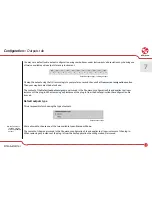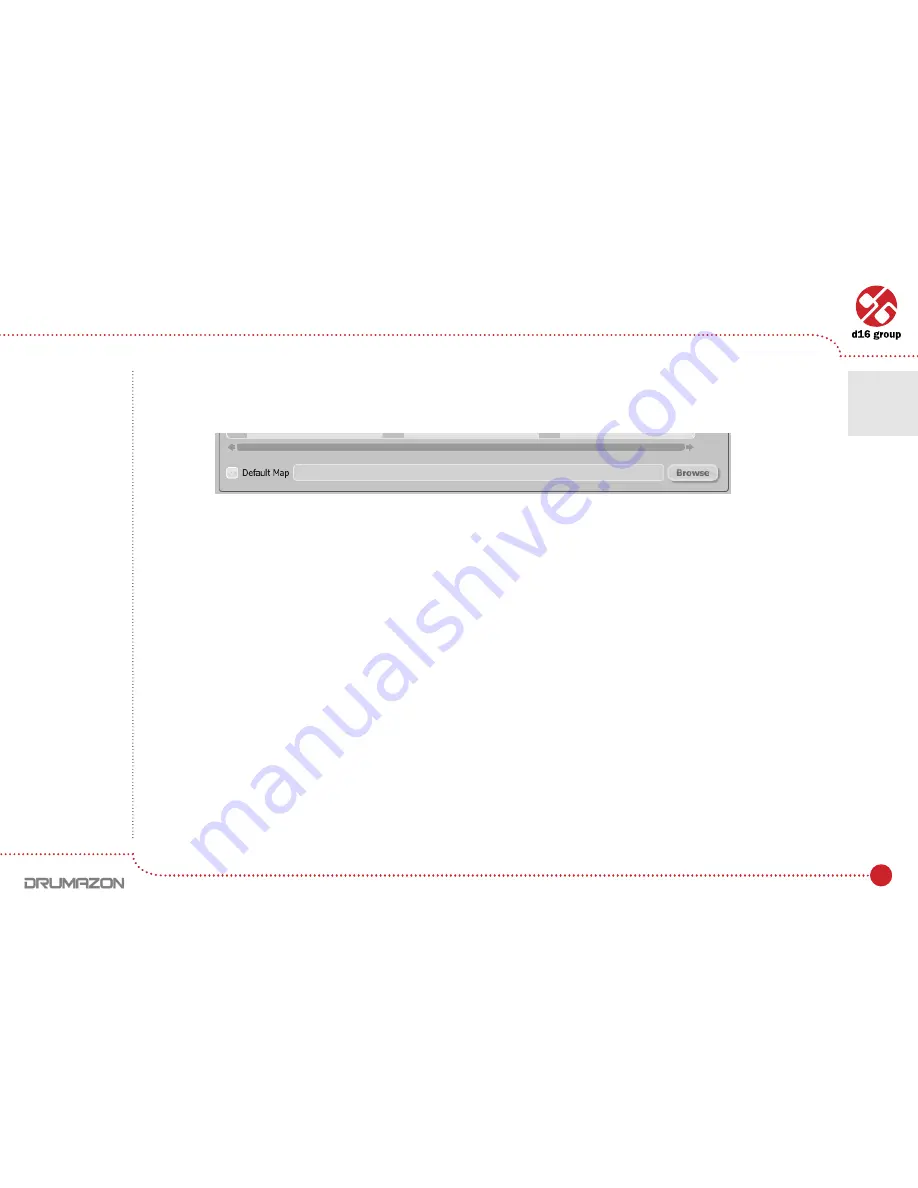
50
Default MIDI Map
Selecting a default MIDI Map:
1. Check the
Default Map
checkbox, which activates the
Browse
button on the right.
2. Click
Browse
and select a file with a saved MIDI Map.
After selecting the MIDI map the text box on the left from the
Browse
button shows the path to the active map file.
A default MIDI map is loaded each time when the plug-in is loaded.
Default MIDI Map selection
Configuration
•
Midi control tab
7
Summary of Contents for Drumazon
Page 1: ...User Manual Drum Machine ...